How to remove unused preferences from Firefox's about:config page
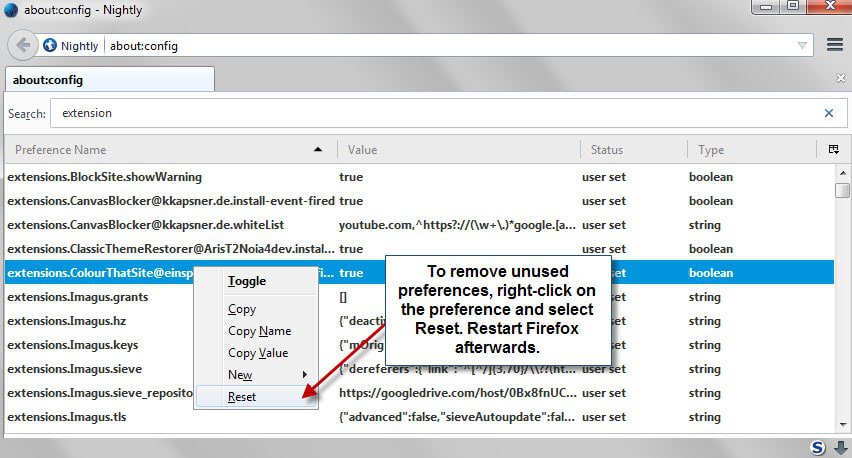
Many extensions that you install in Firefox add one or multiple preferences to the browser to control various settings.
Problem is, these preferences are not removed when you uninstall the add-ons again in the browser. If you never clean up the configuration of Firefox, you will end up with a bloated file that contains lots of unused preferences.
Apart from extensions, old preferences not used in Firefox may also add to that provided that you have customized their values.
While you can delete preferences manually by editing the prefs.js file that you find in the user profile folder, or by installing an add-on that does that for you, you may also delete unused preferences directly on about:config.
If you open about:config in Firefox you will notice that the page offers no direct option to delete preferences on it.
The right-click context menu shows no delete option and tapping on the Delete key on the keyboard (with or without modifiers) does not remove preferences as well.
What most Firefox don't know is that it is possible to delete preferences, albeit indirectly.
To remove unused preferences from Firefox, right-click on them and select reset from the context menu. Once you are done resetting all preferences that are not used anymore, restart the browser.
When you open the about:config page again, you will notice that the preferences have been removed from Firefox.
The procedure may take some time as you cannot select multiple preferences in one go. This means that you have to repeat the select, right-click, reset process over and over again until you have reset all unused preferences you want removed from the browser.
It may still be faster to edit the prefs.js file in the user profile folder as you can edit it in a regular text editor on your system that allows you to remove multiple lines in one go.
One of the advantages of using reset on the about:config page is that you can be sure that only unneeded preferences are removed from Firefox.
Now You: Have you removed preferences from Firefox in the past?
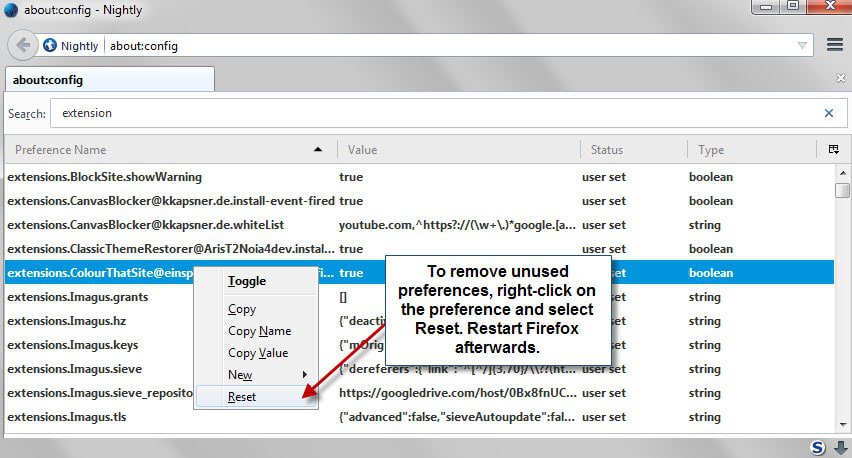




















How to know which preferences are unused and safe to delete?
i have reset a bunch of entries in about:config during the years, some from firefox, some from addons, but i didn’t know that addon-specific entries were removed after a restart. i think that’s better than just resetting them, but it would be even better if deleting entries was more straight forward and if you could select multiple entries of course.
personally i think it should be an addons, or firefox’ job to remove unneeded entries when addons are deleted, having the user playing house keeper is about as user-unfriendly as it can get. the good thing is that even abandoned entries don’t negatively affect the browser in most cases, but it just seems like a lazy and bad practice to just leave dead entries in there.
I just use about:config each time after I uninstall an extension, that way I keep it tidy without having to search through too many entries. Just like with any other kind of cleaning ;-)
I have never done that and in all honesty it seems a lot of work which I will not undertake.
I looked at all my extensions in about:config. I noticed I have zonealarm (?) extensions. Could someone please explain were they come from. I do not recall downloading any zone alarm extensions (?). Thanks.
it was most likely adware that installed when you installed some other software. personally i have not heard from zone alarm since ages, but macafee for example is included in the default adobe flash installer. you have to deselect macafee every time you install or update flash, if you don’t want to get that shit on your system, it’s ridiculous.
Thanks. But I always do a custom installation and untick the boxes of those additional programs they offer(PUPs). I also utilize a nifty program called unchecky which is like a second set of “eyes” which unticks those PUP boxes automatically.
I have now done a reset in about:config and those ZA files have been deleted now:)
Thanks. But I always untick all boxes which offer me PUPs. I also use a second set of “eyes” in the form of unchecky, which unticks those boxes which offer potentially unwanted programs. I also only do custom installations.
Perhaps it’s from ZoneAlarm (panel View Details) > Identity & Data > Privacy Toolbar.
That or something else that’s installed when you install ZoneAlarm.
Browser Security or something like that.
I just remember having to uninstall it through a ZoneAlarm folder when I installed ZoneAlarm.
Thanks Ken. But I never downloaded a zone alarm toolbar or any other zone alarm stuff.
Have I removed preferences from Firefox in the past? I certainly have! With presently 74 of them I’ve always removed add-ons (some, best friends, never kicked from my agenda!). I proceed as described here. Mainly, I …
1- Search for the add-on’s ID in about:support — That ID is not always used for the add-on’s preferences so besides removing (reset as mentioned here) that ID in about:config, I have to know the add-on’s “reference”. For instance,
Complete YouTube Saver’s ID is {AF445D67-154C-4c69-A17B-7F392BCC36A3} : reset
Complete YouTube Saver’s “reference” is extensions.cys. : search for those occurrences and reset
2- Proceeding from prefs.js is worth it when the add-on has settled many options and many remain (most indeed that have been modified).
3- There may also remain left-overs in the prefs.js file that don’t appear in about:config : worth checking when spring cleaning
4- There may also remain left-overs in the xulstore.json file which had replaced the localstore.rdf (the latter remaining for code’s sake). To aim a whiter than white cleanup, have a look as well :)
A bachelor’s tough life, having to clean everything by himself (just joking, seriously!) … I think I goofed, sorry if this comment is duplicated…
“There may also remain left-overs in the prefs.js file that don’t appear in about:config : worth checking when spring cleaning”
Indeed.
You, and others may be interested in using Add-ons Manager Context Menu. I love it and use it quite often. Mostly to hack add-ons and install them in other Firefox profiles.
I just used it to get the following list from the add-on’s context menu
“Inspect Add-on”
“Inspect User Script”
“Browse Install Directory” (favorite feature, opens the profile folder containing the add-on and highlights it)
“Copy Add-on Name”
“Copy Add-on Version”
“Copy Add-on Name & Version”
“Copy Add-on Id”
“Copy Home Page URL”
“Release Notes”
“Visit Home Page”
“Visit Mozilla Add-ons Page”
“View on Userscripts.org”
“Find on Userscripts.org”
“Visit Add-on Support”
“Add-on Reviews”
https://addons.mozilla.org/firefox/addon/am-context
Most interesting add-on, totally apt. I’ll be testing this am-context. Thanks, Ken.
An extreme measure, by using the Refresh button found in about:support, extensions and extension data are removed. Just reinstall the needed add-ons again and you are set.
https://support.mozilla.org/en-US/kb/refresh-firefox-reset-add-ons-and-settings
If I use the Firefox Reset button will I lose my bookmarks??? I have over 40 bookmarks and would not want to lose any. I don’t mind reinstalling the add-ons but i would hate to lose my bookmarks…..
No pro :)
these items and settings will be removed:
Extensions and themes, website permissions, modified preferences, added search engines, download history, DOM storage, security certificate and device settings, download actions, plugin settings, toolbar customization, user styles and social features will be removed.
————————————————————————–
Firefox will save these items:
Bookmarks
Browsing history
Passwords
Open windows, tabs and tab groups
Cookies
Web form auto-fill information
Personal dictionary
better create Firefox account let you sync your tabs, bookmarks, passwords & more.
that’s the nuclear option, yes. but even though i’m not even using a dozen addons, reinstalling and setting them up correctly is nothing i want to do if i don’t absolutely have to.
When you have to go through about:config and you have to delete a hundred entries or more, that’s actually pretty tedious work, going directly through prefs.js is more effective, however, for a few settings after deleting an extension it’s okay.