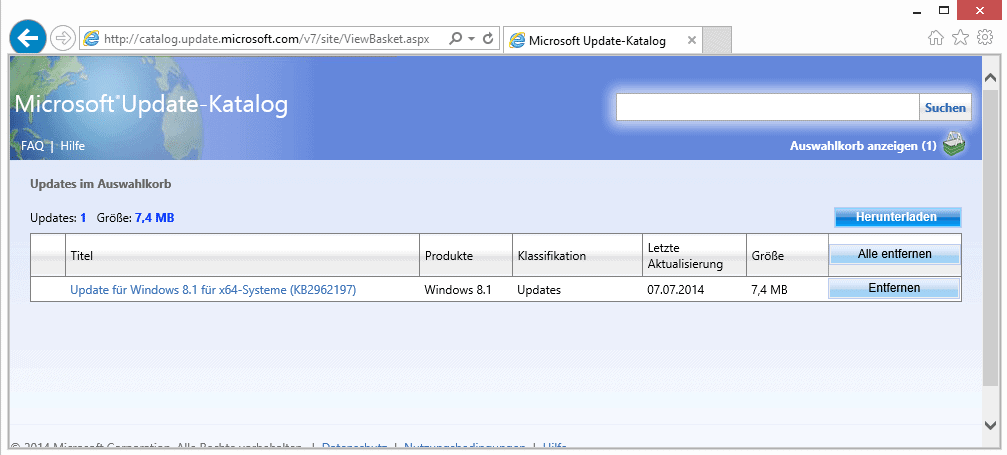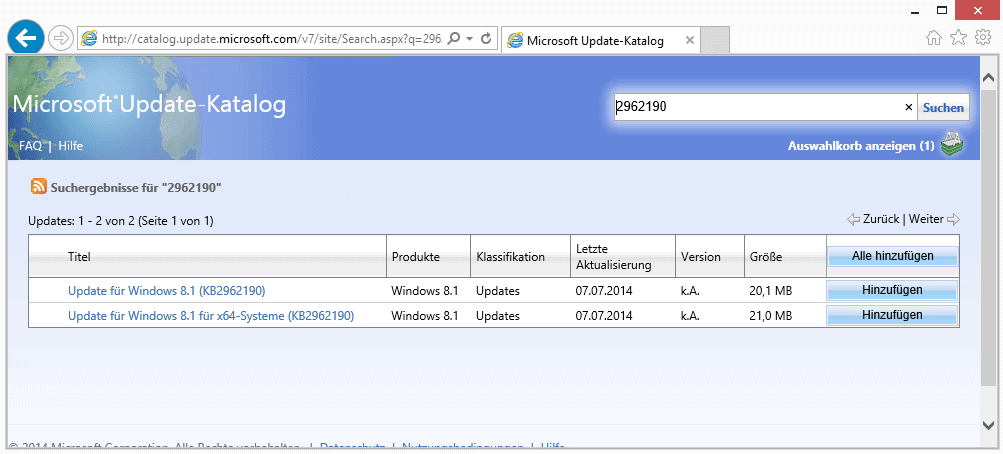How to download core Windows 8 apps manually
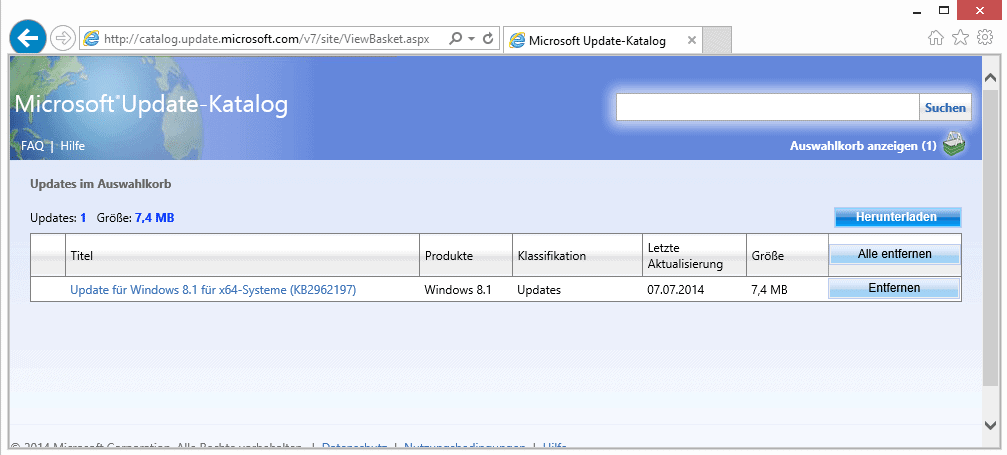
Microsoft ships the Windows 8 operating system with a set of apps that provide core functionality such as reading news, opening emails or managing photos.
The company has added more apps with every major release of the operating system and it is now the case that about 20 different core apps are installed on the operating system on first start.
These applications are updated regularly just like other apps are which means that users need to install updates to use the latest version which may offer additional features, performance improvements or other new or improved features.
While that is usually only a matter of visiting Windows Store to download and install those updates, it may sometimes be not that easy.
There is for instance no direct way to download these updates to computers without Internet connection. And system administrators who need to distribute updates to several computer systems may also want to deploy them directly to avoid having to download them multiple times on each PC.
Download Windows apps manually
While there is no straightforward option to download the latest version of apps, there is a way as the Deskmodder blog has discovered.
Here is what needs to be done to download apps for Windows 8.x:
- Visit the following Microsoft Knowledgebase website and scroll down until you find all core apps listed on the page.
- Take note of the KB number as it is needed in the next step.
- Visit https://catalog.update.microsoft.com/v7/site/Home.aspx using Internet Explorer.
- You are prompted to install the Microsoft Update Catalog extension which you need to do.
- Once done, enter the KB number into the search on the website and click on the search button afterwards.
- The website displays the list of available updates -- usually for 32-bit and 64-bit systems -- which you can add to the cart.
- Once you have added all updates open the cart and click on the download button there.
- Select a local folder to save the applications to and wait for the downloads to complete.
- Downloads are automatically saved to folders named after the update.
- They are available as *.cab files which you can extract using archive software like Bandizip, 7-Zip or WinZip.
- A *.msi file is extracted which you can double-click to install it right away on the current system or distribute to other systems you want to install the latest version of the app on.
That's all there is to it. Note that the Knowledgebase page lists app versions for Windows 8 and Windows 8.1 separately if offered for both versions of the operating system.