Add custom search engines to Microsoft's Internet Explorer
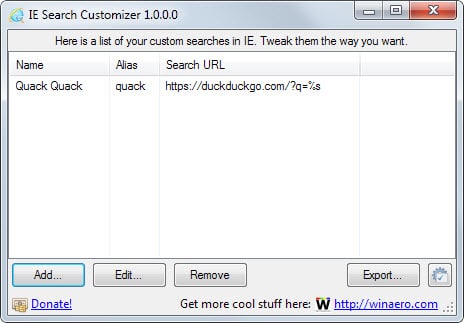
When it comes to support for different search engines, it is Firefox that takes the crown. Not only is it the only browser of the big four that features a separate search form natively, it is also giving you great control over the browser's search functionality.
Some browsers make up for that with extensions that you can install to add missing functionality.
One interesting feature that Firefox, Chrome and other browsers support are search aliases. Since you can only set one engine as the default one in your browser, aliases have been introduced to provide you with options to run searches on other engines.
You link a keyword, e.g. sp for Startpage, to a search engine and use that keyword to inform the browser that you want to run a custom search this time.
IE Search Customizer is a free program for Microsoft's Internet Explorer that you can make use of to manage custom search engines in the browser.
The portable program displays all custom search engines on the start page. Click on add to create a new alias for a search engine.
The menu that opens up asks for three values:
- Name - This is a custom name that you can select.
- Alias - You type the alias when you want to search using the search engine. It is best kept short and up to the point.
- Search URL - This one is tricky. The easiest way to get it for most search engines is to run a search for TEST on them, copy and paste the resulting url to the search url field of the IE Search Customizer program, and replace TEST with %s.
Once done click on add new search and the search engine becomes automatically available in Internet Explorer. I suggest you try it out right away to make sure that it is working properly. You can go back and click on edit to make changes to it if it is not working properly.
To use one of the custom search engines in Internet Explorer type the alias, then space followed by the search term.
You can remove select custom engines that you have added again using the same interface, or export the engines to a Registry file which you can run on other Windows devices to add the same engines to it.
The custom search feature should work in all modern versions of Microsoft's browser.
The Registry file
Custom Internet Explorer search engines are managed in the Windows Registry, more precisely under the key:
HKEY_CURRENT_USER\Software\Microsoft\Internet Explorer\SearchUrl\
If the key does not exist create it.
All custom searches come in the form
[HKEY_CURRENT_USER\Software\Microsoft\Internet Explorer\SearchUrl\quack]
@="https://duckduckgo.com/?q=%s"
with "quack" being the custom search alias and the url the search url that Internet Explorer will use when you use it in the browser.
Now Read: How to add search engines to Internet Explorer
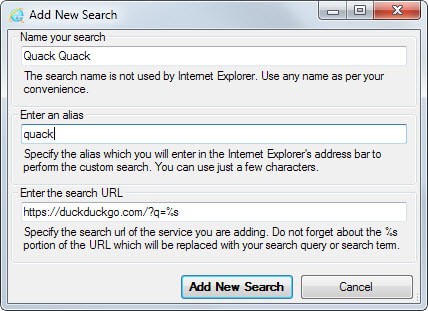






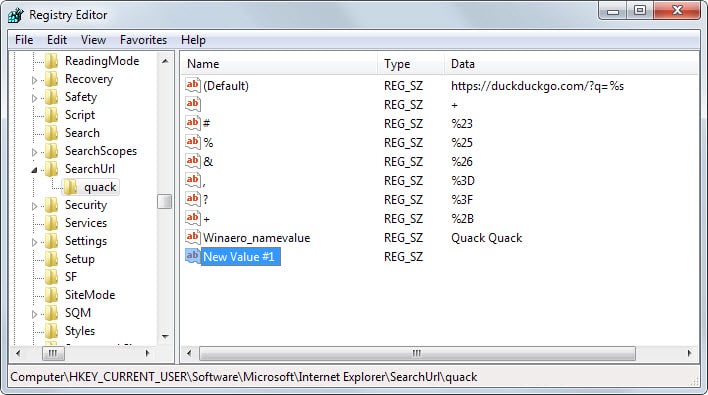














Does anyone know of a similar tool to create accelerators?
I don’t use aliases that long. It takes to long to type them in. I use “gi” for Google Image Search and “bv” for Bing Video Search etc. The only time I use more than two characters is when two engines start with the same letter.
I don’t agree that Fx has the best search engine functionality. For one thing, it is not intuitively easy to add searches. You have to find one from a search repository like Mycroft, and then there are too many choices that can overwhelm the average user. And if you do get a search engine there, you can’t edit the search URL (say you want to remove affiliates in Amazon searches) unless you are willing to tinker with Fx’s configuration files. You can add a search engine via right clicking a search text box but it will add it to the bookmarks, which will clutter up your finely curated list.
For Chrome/Opera it is way simpler. Using a search engine will save it to the search list automatically, where you can add keywords, edit the url strings, and choose the default search. Dead simple!
Dan – Firefox addon Add to Search Bar 2.5 https://addons.mozilla.org/en-US/firefox/addon/add-to-search-bar/
Using the search repository is the hard way. Go to any search box and right click it even those that aren’t search engines. In the context menu click Add keyword for this search. Click submit and you are done. Now when you backup your bookmarks you are also backing up your searches.
I use gi for Google Image search. I type gi in the address bar and leave a space. Then type in the search words.
gi red corvette
I know that method, I wrote in the first paragraph of my comment. It’s kludgy IMO as it mixes searches with bookmarks, and for an OCD guy like myself it’s a non-starter.
Another tip I forgot about. Just type gi into the address bar and press enter without search words to visit the main page of that site.