Hddb File Search is a fast Windows NTFS search program
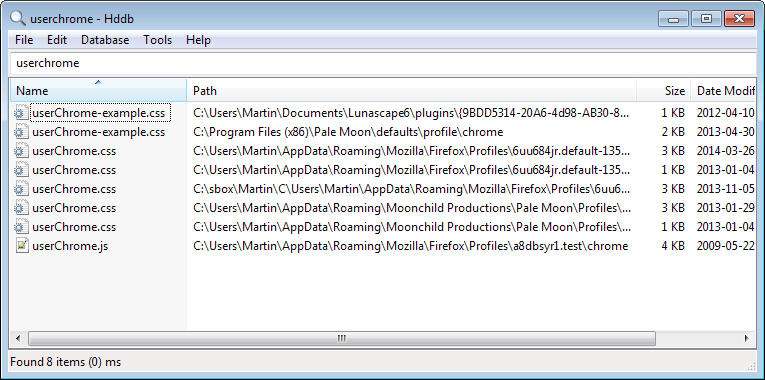
Windows Search, just like many other programs the operating system ships with, is not the most convenient search tool that is available for the system.
While it does its job quite okay, it is slow and cumbersome to work with, especially if you have ever worked with an application such as Everything which displays search results the instant you stop typing.
Hddb File Search, the Hddb stands for Hard Disk Database, is an alternative to Everything that improves it in several ways while it is not as efficient yet in others.
Update: The developer site is no longer available. We have uploaded the latest version of the program to our own server. You can download it with a click on the following link: (Download Removed)
The author's initial motivation was to build a search tool for Windows that would match Everything's speed and efficiency.
So how does it work and what are the core differences to Everything?
If you have used Everything, you will notice a difference right away. Hddb is not available as a portable version while Everything is. Update: The author is now offering a portable version of the program as well.
Once you have installed the program on your system and started it up for the first time, you will be notified that the database is empty.
The program does not update the database automatically like Everything does. While some may see this as a flaw, others may like the fact that this speeds up the loading of the program on start up as the database does not need to be updated.
Useful if you just want to perform a quick search and not be slowed by the database updating on program launch.
Once the database has been filled with data, you can start using it. Just type and results are displayed instantly in the interface. If you do not use path information, Hddb will run a global search on the database.
You can limit this to directories by adding them to the search query, e.g. c:\users\ userchrome.css to only find matching files and folders stored here.
An alternative to that is the search for folder names without drive information. You can search downloads\ *.jpg for example to find all jpg image files stored in a folder named downloads or subdirectories of it.
Files can be launched with a double-click or by tapping on the enter-key. It is possible to mark multiple files in the interface as well. A right-click displays the Windows Explorer context menu so that you can run all common file operations on them.
Differences
So how is this different when compared to Everything?
Hddb does not display an UAC prompt on startup. The author has built-in an option to add a build service to Windows to get rid of the UAC prompt when the program is updating the database.
The program can not only display file sizes in its interface, but also folder sizes which can be handy if you need to free up disk space on a drive and want to find the biggest folders and files on it.
If you have used the sorting option in Everything you know that it may take some time before the data is sorted according to your specifications. The sorting of Hddb is a lot faster.
Another improvement is command line support. Most features of Hddb can be launched from the command prompt as well.
Everything on the other hand uses fewer system resources and comes as a portable version. And if you like the real-time updating, then it is the better program as Hddb does not offer that feature. The program can also be run as a server, offers to customize the database storage location, and supports boolean operations and regular expressions, which Hddb does not.
Verdict
Hddb is a promising search program for the Windows operating system. It matches Everything in some areas, does some things better already, but lacks in others.
If you are using Everything and do not need the feature set that Hddb brings to the table that Everything does not offer yet -- folder sizes, command line support, no auto-updating -- then you may want to stick with it for the time being but keep an eye on the development of Hddb as its author seems dedicated to improve it in areas where it is lacking in comparison.
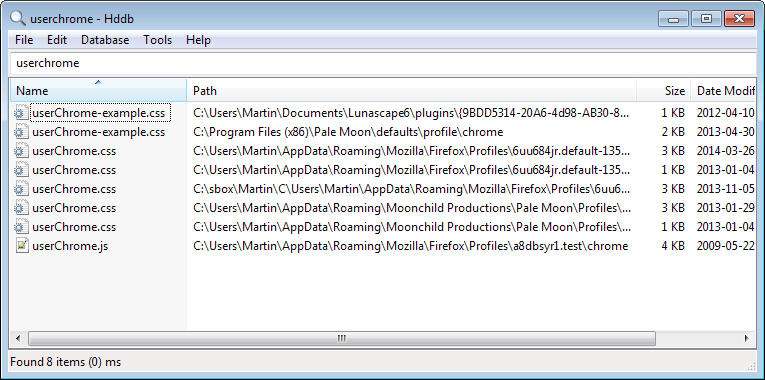



























I prefer its granular search options.
I’d like to hear WHY you think UltraSearch is better than Everything.
I use this, I thought everything file search was the holy grail but I think this is better….
http://www.jam-software.com/ultrasearch/
Seems that file and the entire domain is down, so I recommend to use Locale (see first post).
Thanks for the info. I have uploaded the latest working version of the program to our server.
Hddb File Search looked very promising and a little competition with Everything can’t hurt future improvements in both programs. Unfortunately, it looks like its homepage is no more.
UltraSearch V1.81. by JAM is pretty good also.
https://www.jam-software.de/customers/downloadTrialProcess.php
Patrick
@Martin
In fact there is a portable build of Hddb since version 1.0.5- http://hddb.xp-zed.com/release_notes.html
Hddb Portable (x32 and x64) can be downloaded from here- http://hddb.xp-zed.com/about.html
Regards
That’s great, thanks for mentioning that.
Very horrible and slow compared to Locate32, a tool that hasn’t been upgraded for years. Ugh.
When you say it doesn’t update the database automatically, do you mean it doesn’t re-index every time it’s started, or that it doesn’t index new files as they are created, or both?
Both, you need to run the update manually.
I’ll stick with Everything and Launchy, Thanks for the little Tutorial Martin.
I like MasterSeeker. It indexes in about 5 seconds after launch and finds results instantly as you type. Portable, too.
“Hddb does not display an UAC prompt on startup. The author has built-in an option to add a build service to Windows to get rid of the UAC prompt when the program is updating the database.”
‘Everything’ doesnt’t prompt UAC any more if you use its service (in the beta version).
Everything Settings -> General -> Everything Service
Great tip, thanks!
Still looking for a way for searching into NAS drives, either with Everything or Locate32 or any … :-(
Solution anyone ?
It’s simple to search Network drives. Simply need to map them first.
Just need to map (add) the locations as a “Disk” via “Add Network Location”.
See: http://www.wikihow.com/Map-a-Network-Drive
Or via command line: http://www.howtogeek.com/118452/how-to-map-network-drives-from-the-command-prompt-in-windows/
After mapping the drive it will show up in Locate32’s settings as a searchable DISK. :D
I would like that too. Maybe someone has a recommendation for a search program on your own internal network (+ NAS…). I’d like to search my network quickly to find various files from older computers, I would be willing to set up a computer just to do the indexing etc… Google does it for the internet, isn’t there something for a smaller private home network?
You can pry Everything from my cold, dead hands.
Not portable, no use.
NTFS-Search is yet another alternative (http://sourceforge.net/projects/ntfs-search/)
Pro:
– One portable exe – no installation
– At startup you choose what drives to load the NTFS table from
– As fast as Everything and HDDB file search
Con:
– You have to press Enter (or click Search) before you get the results
– Column sorting is only possible in ascending order
– The last update was one year ago
– Not clear to me what the “Live” check box does (no tooltip explaining)
Still prefer Locate32 (http://locate32.cogit.net/) myself.
I still use Locate32 as it seems many search utilities do not list hardlinks or some other links … which is convenient when some other utility is reporting on missing files.