SmoothVideo Project improves video playback on Windows
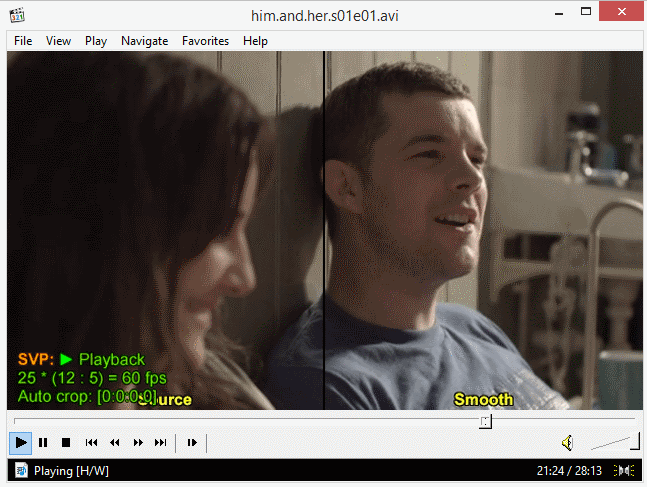
Depending on the hardware of your PC, you may be able to play high resolution videos without issues such as lags, frame drops or stutter.
If you are noticing any of these effects while playing video files on your system, you may have tried different players and tweaks to resolve them to improve video playback.
SmoothVideo Project (SVP) is a standalone application that generates interpolating images on the fly so that the video appears smoother and clearer.
The program supports gpu acceleration, and according to the developers, can play Full HD 1080p videos in recalculated 60Hz in real-time on mid-range cpu systems.
Two different versions of the application are offered on the project website. The first is a 30 Megabyte installation package that includes not only the core program SVP, but also third-party programs that it requires (such as Avisynth or ffdShow), MPC-HD video player, and SVPtube.
Note that most video players work with SVP and that you do not really need MPC-HC if you have another video player that is compatible with the application.
The program checks for missing components during installation and will check those automatically in the setup so that all requirements are met. If you download the light package, installation will fail if third-party programs are not installed on the system.
In best case, all you have to do is start SVP on your system and play any video file that you want to watch. I was not able to get this to work with VLC, but a test using the MPC-HC video player worked fine.
If you are using the latter, an overlay is displayed on start that confirms to you that SVP is enabled and working fine.
Once you have made sure that a video player works fine, you may want to check out the preferences that SVP makes available.
Only basic settings are displayed by default, which you can change with a click on Interface Type > Advanced or Expert after you right-click on the program's system tray icon.
One interesting feature here is the demonstration mode. It divides the video into an original part and a smooth part processed by the application so that you can test its effectiveness on your system easily.
There are other features that you may like. The application uses profiles that you can configure extensively. While most of this is left to users who understand what terms such as motion vectors grid or artifacts masking mean, the SVP shader option is one that you may want to take a look at.
If you like anime, you may want to switch to sharp for anime here for instance, and if your PC is slow, try switching to a less taxing option such as fastest here to see if it makes a difference.
Profiles are automatically selected by SVP based on the nearest pixel rate. A total of four profiles for resolutions between 720x576 to 1920x1080 exist already.
SVP supports many other features that you can play around with to improve the video quality or reduce the load of it on your PC. The process runs with above normal priority for instance. It supports ambilight-like systems such as Lightpack or Adalight, stereo mode 3D, frame cropping and dozens of additional features.
Here is a test video of SVP's demo mode. Make sure you head over to YouTube and play it in HD.
Verdict
If videos are not as smooth as you want them to be playback-wise on your system, you may want to give SVP a try as it may resolve that for you.
The main issue that you may run into is to get it to work with your video player of choice. If it does not work out of the box, you may want to join the official forum for help.
Advertisement




















Great tool indeed. Playback is really smooth (hence the name). I use it from times to times since about a year now and I like it. I also tried the tutorials to encode videos at 48fps myself, and it really works.
Great find :) It’s implemented as a set of Avisynth plugins.
Neat… personally I use MPC-BE, which is almost exactly the same thing as MPC-HC. To get it to work just add an external filter called “ffdshow raw video filter” and make sure it is set to “prefer”. Of course, this could be completely wrong or something, but it seems to enable SVP.
If you’re not interested in the full SVP package you can try the InterFrame script which makes use of the svp plugins.
http://forum.doom9.org/showthread.php?t=160226
Need avisynth and ffdshow, including setting the thing yourself. I think a lot of people will rather install the automated package of SVP.
Note: I run my own script with ffdshow so I don’t really need either.
Would you mind sharing some more about your script? If you have a frame interop script that doesn’t rely on Avisynth I’d be very interested.