Fix "The following feature couldn't be installed" errors on Windows 8
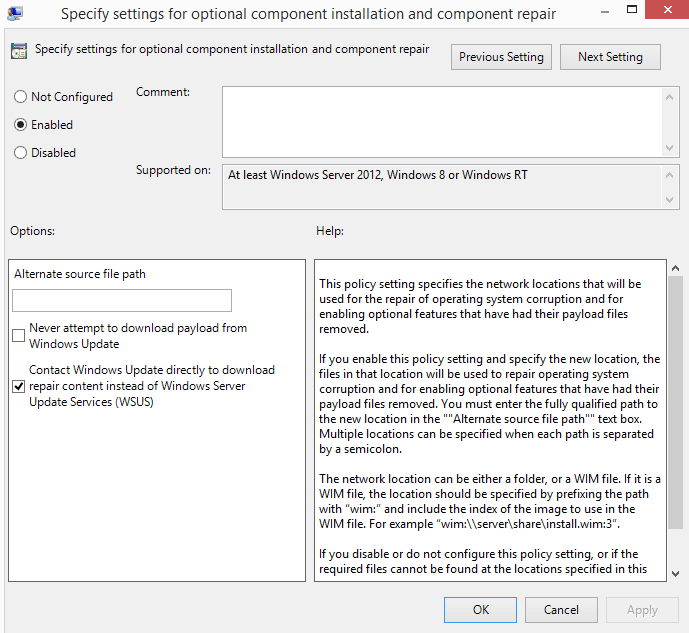
When you try to install programs on Windows 8 or Windows 8.1 that depend on an older version of the Microsoft .Net Framework, for example .Net Framework 3.5, you will get a Windows Features dialog the first time.
Here you are informed that the application that you want to run or install requires additional components, and that you can download and install that new feature, or skip it.
Skipping it on the other hand may mean that the app won't work at all, or is limited in one aspect or another.
While the download and installation of new Windows Features should work fine on most machines. those using WSUS (that is the Windows Server Update Services) may not.
You may get a "the following feature couldn't be installed" error message when you click on the "download and install this feature" link in the prompt. In addition, error 0x800F0906 may be displayed on the screen.
The reason here is that Windows tries to find the download using WSUS, but cannot find it there.
Windows 8 Features Download Fix has been designed to resolve that issue in this case. What it does, basically, is change the download source for these files. Instead of using WSUS, it will use the Windows Update server to download and install the required files on the system.
Note: Windows 8 may displays a "Windows protected your PC" message when you try to run the tool on your system. To continue, select More Info when the prompt appears and then run anyway.
To fix, simply install the software and reboot your computer.
Alternative
If you do not like the idea of installing a third-party software on your system to fix the issue, as it is not really clear what it does to fix it, you may like the following alternative.
- Start the Group Policy Editor on your system. You should be able to do so by typing gpedit.msc on the Start Screen and selecting the result from the list. If that does not work, launch it manually from c:/windows/system32
- Navigate to Computer Configuration > Administrative Templates > System.
- Locate the "Specify settings for optional component installation and component repair" policy and enable it.
- Select "Contact Windows Update directly to download repair content instead of Windows Server Update Services (WSUS)
This should fix the error as well.
Closing Words
If you do have access to the Group Policy Editor, I'd suggest you use it to make the necessary modification. If you do not, you may want to give the tool a try as it will fix the issue as well.
Advertisement


















This fix is amazing! It sorted all my issues on Windows 10. Thanks!
Just to let everyone know as of 11-4-2015 the “Windows 8 Features Download Fix” file came back with malware by both my AV software and also by uploading it to http://www.virustotal.com and it being scanned by 55 different scanning engines.
I’d caution everyone about this download!