Convert videos to WebM or MKV video format with VSO Free MKV WebM Converter
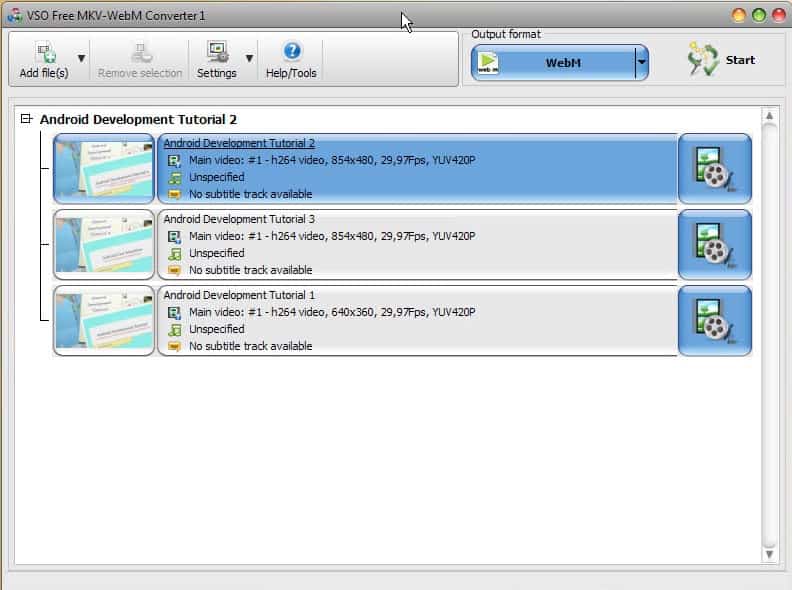
If you want to provide access to HTML5 video files on your website, or upload videos to services that support the new video formats only, you may need to convert them into the right format before you can do so.
While there are plenty of programs out there, free, paid, local and remote, that you can use for that, you will notice that they are not all the same in terms of functionality and quality of results.
VSO Free MKV WebM Converter is based on the company's commercial video converter. The main limitation set into place is that it can only convert to MKV, WebM and Ogg audio.
Note: While the program is advertised as free, it is not entirely true. You are free to use the default profiles that it ships with. What you cannot do however is use the custom profile feature of the application, as it is not available in the free version.
Once you have installed the video converter on your system and started it up, you will notice that it is really easy to use. Just click on the Add files button to add one or multiple source video files to the application. It can turn nearly any existing video format into the supported output formats including avi, mpg, flv, wmv, divx or dat to name a few.
You can get started with the conversion right away if you want to use the default preferences. All you need to do for that is to select the right output format from the menu and hit the start button afterwards. The output formats menu displays four profile categories to you:
- Generic video: MKV VP8 or MKV Remux profile.
- Web designed: Various WebM profiles.
- Audio profiles: Ogg Vorbis.
- Custom profiles: Options to add custom profiles. Not available in the free version.
It is recommended to open the preferences before you do so, as you can use them to change parameters of the conversion. Here you can change the output folder for example, which you may want to do if your c: drive is not the largest or fastest drive on the computer.
Other options available to you here are to modify the decoding and encoding settings, for instance changing the process priority or the number of simultaneous conversions, the resizing filters for up- and downscaling, or whether you want to use hardware decoders or encoders (e.g. Nvidia Cuda). The latter is not enabled by default, so you may want to do so manually if supported by your system.
Closing Words
The program has a lot going for it. It supports many important source video format,s hardware decoding, makes use of multi-core processors and can convert multiple video files simultaneously.
The free version is limited to the profiles the program ships with though, which may or may not be sufficient for your needs.
If you want more control, you can try the video converter Hybrid or Freemake Video Converter which supports additional video formats.
Advertisement
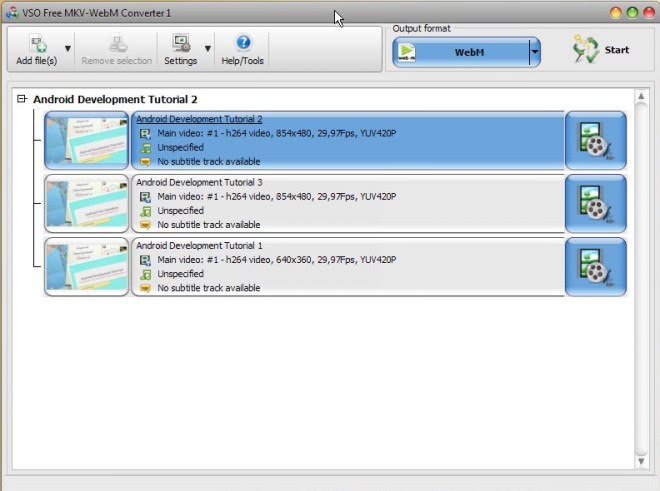
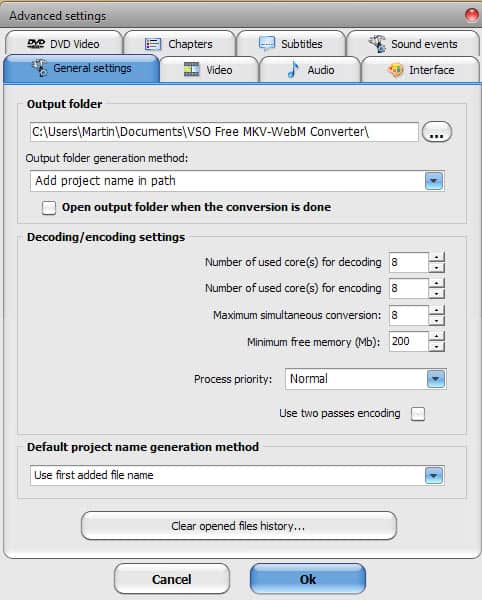




















hard-drives that are configured to FAT32 are limited to 4gb video files which means you’ll loss out some quality from a DVD (because their audio/video data has been compressed), if you want anything larger it’d be better to convert your DVD videos into .iso files so as to maintain all the data.
@ Fokka
I don’t know, I haven’t ripped anything in quite a while, half a day just seemed absurdly long to me, I really haven’t ripped anything above single layer DVD format which are about 480p, usually that takes about 3 hours or so on a 2core 2Ghz.
Nice guide, it’s useful for me.
@ – Fokka
It takes you half a day(!?)
c2d 2,4ghz, whats so surprising? downscaling about 10h of runtime in 720p to 360p.
Hands down, ‘xMedia Recode’ is the best experience that I’ve had with any
‘free’ multimedia container converter, it’s not without its faults but still a goody.
[ https://www.ghacks.net/2009/01/05/video-converter/ ]
Not only does it convert webM, it also does 18 audio formats,
26 video formats, and 5 other formats.
It has a 1:1 copy function for both video and audio for those who aren’t
savvy when it comes to altering the parameters of multimedia containers,
and it also offers a wide range of configuration options for those that do.
You can also convert audio from video files, audio and video from
disc media or ISO files and a wealth of other things in the filter/preview tab.
*Subtitle importation is still not fully supported*
[ https://en.wikipedia.org/wiki/XMedia_Recode ]
This isn’t an attempt at 1upmanship, I’m just making a recommendation.
that’s actually exactly what i need right now, wanting to scale a 720p tv show down to play on an old netbook, i’ll give it a try!
i already tried handbrake which gives good results, but unsurprisingly needs half a day on my good old core2duo and after letting it run for the night i recognised that i had converted only the first of a dozen files with the correct settings. bummer.
ok, it seems to be too restricted for my taste (resolution, codec), gonna try mediacoder now…
Nice lists of video converters.. trying some now and hopefully get some free one’s with lots of features and functions..
Thanks,
Nhick
Thanks for adding that note near the top of the article. I was hoping this had a custom option but not interested in it if it isn’t. Thanks for a well-structured article that doesn’t waste my time. For that, I just disabled AdBlock Plus on this site (though I don’t think I’ll be seeing ads now because I also run NoScript, Ghostery and so on).