Improve Windows' lock screen with WinLockr
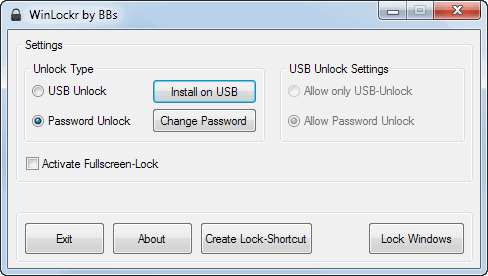
Most Windows users know that they can lock the operating system with the shortcut Windows-L, or with a click on the start menu / Charms menu and the selection of lock from the options displayed there. The operating system is locked and users who want to access the computer need to enter the account password before they can do just that.
While that may keep some users from signing in to accounts, it won't protect the system from being shut down or rebooted. There is also no indication if someone tried to sign in to the system in the meantime.
WinLockr is a free program for the Windows operating system that improves the lock screen functionality of the system in several ways. The lightweight application keeps track of failed unlocks and shutdown attempts, and adds a couple of other improvements to it as well:
- It prevents the shutdown of the computer. It furthermore blocks other power state changes such as restarts or attempts to log off the current user. Note that it won't prevent a shutdown if someone cuts the power supply.
- The program blocks mouse and keyboard automatically. Only the keys needed to enter the user password are permitted, and those are the numbers from 0 to 9, and letters from a to z.
- It locks the computer in full screen mode, so that no one can see what the signed in user has been doing on the system previously.
The first time you start the program you are asked to select a password. This password protects the PC when you lock it. As always, it is important to remember the password as you won't be able to unlock the PC by yourself if you forget it.
The main interface of the portable program displays several options that you can activate or use. You can create a lock shortcut, that you can click on or auto-start to lock the system, or use the lock Windows button here to lock it manually.
An option to install the app on an USB Flash drive or storage device is available, and you may improve the protection by enabling the USB unlock option. The PC gets unlocked automatically if you connect the USB device to the PC in this case. Here you can also enable the fullscreen lock mode. A small lock screen window is displayed otherwise on the desktop, so that users can see the running programs and desktop shortcuts.
Verdict
WinLockr offers an alternative to Windows' native lock screen. It is completely independent from it though, and can only be activated via a shortcut or a click on the lock Windows button in the program interface. I guess it is possible to assign a keyboard hotkey to the shortcut once you have created it though.
It provides you with information about failed access attempts, which the default lock screen does not. It may be worth a try, especially in situations where someone else knows the Windows user account password and where you want better protection and basic power-state change protection.
Advertisement

















I will try this one though I have no issues on screen locking and security but it would be better to have this one as an option. It is somehow the best if we are always secured as we do not know what could happened from a certain time and situation.
I see some flaws, in it or in your description
1. only permits the keys of your password, so if i would have ‘Password1’ it would only permit those 8 characters !? that would be so wrong, as it indicates all usable letters and would allow to reconstruct the password.
2. I guess/hope my No1 is just a misleading description you give. as you elaborate further 0-9 & a-z
but once again only 36 character is not sufficient to enter a strong password; Let me remember you that a strong password consists of at least 8 digits, at least one capital and one lower case , a number and a special (but allowed character). Usually 3 out of the 4 categories are required, but the real strong uses them all. eg. P@ssw0rd, and this example is still no strong password even though it correspond with the guideline.
3. As always : what is this program crashes while it is locking your pc. So I guess it is best that it does not prevent power cut shutdown. But then again it would be great protection if after powering up again, the system would still be locked.
Ann, it only allows all characters to the pressed that are allowed in passwords, so all 0-9 and a-z, but not the Windows-key, F-keys and other keys.
This is an useful utility .. I never heard or thought that windows can be tweaked in this way !
Thanks for sharing this awesome app with us .
-Pramod