Hide or prolong Firefox's Downloads Complete notification
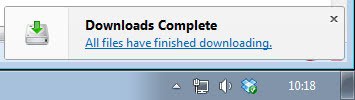
The Firefox web browser displays a notification on the system whenever downloads complete in the browser. The notification shows up in the lower right corner of the screen, stays there for 2 seconds before it is closed automatically by an automated process. It reads "Downloads complete. All files have finished downloading.".
If you are fast enough, you can click on the second sentence of the notification to open the browser's download manager, but that can also easily be done with the shortcut Ctrl-J, or by clicking on the main Firefox button and selecting Downloads from the menu that opens up.
Firefox comes with options to remove the notification altogether, which may be useful for users who do not really need it or interact with it, or prolong it so that it remains visible for a longer time on the desktop.
Let me show you how you can manipulate both options:
- Type about:config in to the Firefox address bar and hit the enter key afterwards.
- You will get a warning notification that you should read through before you continue. if this is your first time opening the page.
- To disable the Downloads Complete notification altogether, type (or copy and paste) browser.download.manager.showAlertOnComplete in to the search field on the about:config page.
- The default value is set to true indicating that the notification is displayed after downloads finish in the browser.
- Double-click the value to set it to false to turn off the popup in the browser.
- To change the interval of the alert, type browser.download.manager.showAlertInterval in to the search field
- The value is set to 2000 (milliseconds) by default. To change it, double-click the entry and change the value to another interval. Make sure you select milliseconds (seconds * 1000) for that. So, if you want to keep it open for five seconds, enter 5000 as the value.
You find a couple of related parameters here that you may find useful.
- browser.download.manager.retention defines the retention of downloads in the download manager's queue. The default value 2 means that downloads are never removed automatically. You can change that to 0 (zero) to have downloads removed immediately after they complete, or 1 which removes complete and canceled downloads on browser exit.
- browser.download.manager.scanWhenDone defines whether downloads will be automatically scanned when they finish. The default is set to true which means that they are. Double-click the value to set it to false to turn off the scanning of downloads.
- browser.download.manager.alertOnEXEOpen displays an alert notification whenever you try to open an executable file that you have downloaded. Double-click the value to set it to false so that you do not receive those warnings anymore. The default value is true.
- browser.download.manager.addToRecentDocs defines whether completed downloads are added to the Recent Documents listing of the operating system. The default value is true, double-click to change that to false so that they are not added.
Mozilla introduced a new download panel in Firefox 19 Stable that replaced the old download manager window by default. You can disable that panel as well, instructions on how to do so is available here in this guide.
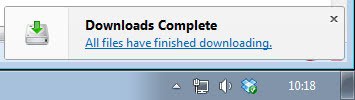





















got Anything for the YEAR 2020 ? Because This Doesnt Work Anymore’ so ☹ï¸
The question is is there a way to have downloads continue
in a separate small window as in the previous download
manager in Firefox while keeping the new manager.
You can have it in a tab and Pin it.
Enter chrome://mozapps/content/downloads/downloads.xul into the Location Bar.
You could also save that as a bookmark, right click on it > select Properties > “Load this bookmark in the sidebar”. Though that’s not as easy to get to as a tab.
You can keep the Ctrl-J window open but that is not really the same as the small window.
Sure thing. That detail was important enough
I decided to go back to the old interface to
get it back, using your how-to of course.
Right. And you close the browser main window now and the download stops.
Nice that is resumes again with relaunching Firefox but the old download
window which I had sized to minimal was often a reminder I still had
a download running after I closed the main browser window and
it kept running not stopping the download to resume later.
Ah, that’s why you want this. Thanks for clarifying.
I think
showAlertOnComplete
showAlertInterval
addToRecentDocs
and maybe
retention
should be part of the preferences in Firefox as the are “just” preferences a user might have and that should be able to set without going into the config.
retention maybe because some users may complain where their files are gone, when they changed it.
The other two are security related and maybe the users can’t be trusted.
At least turning the notification on and off should be possible. Mostly because it’s annoying anyway.
Well, if it were all to easy you wouldn’t have had to write this article, which should be a great help for many people.
When Firefox scans a file upon it’s download completion, what exactly is it using to scan the file?
Firefox uses anti-virus that you have installed – if you have.
Firefox integrates elegantly with your Windows anti-virus software. When you download a file, your computer’s anti-virus program automatically checks it to protect you against viruses and other malware, which could otherwise attack your computer.
http://www.mozilla.org/en-US/firefox/features/
Ironically, just yesterday I leaned another “trick’ regarding the download notification system in the new versions of Firefox on the forums over at Mozillazine.
For those users of Firefox who preferred the previous versions of the Firefox download window (prior to version 2.0) – there is a way to restore it:
Type about:config –> hit enter — hit the “I’ll be careful” button.
In the search box, type — browser.download.useToolkitUI
Change the value from False to True.
After making this switch, you will see the familiar window to which you had become accustomed to see during the download process in Firefox.
You should come here more often: https://www.ghacks.net/2012/04/18/firefoxs-new-download-internet-how-to-restore-the-old/
Actually Martin – gHacks is one of the first places I visit each morning.
Shortly after I posted my comment, I realized my error, and that you had long-since advised us about this option.
Somehow I had missed your article, and had just discovered it myself over at MozillaZine.
If we had the option to edit or remove our posts, I would have done so with mine in this case.
Mea Culpa – and I’ll be more attentive in the future.
No problem, I did not mean that in a negative way at all. It happens that I forget that I have reviewed something as well and start to write a new review at a later date in time. I usually check beforehand though so that this does not happen too often.
browser.download.manager.scanWhenDone
Avast scans everything anyway.
mozilla firefox is a good browser but has some problems with it.i hope it will fix them
I don’t know why the idiots at Mozilla removed the previous options from the menus and the notification window. Just random messing with the interface as they love to do… On Linux, if you try to use the “open the file button”, Firefox crashes instantly, meaning they never tested that at all.