Toastify adds global hotkeys to Spotify's Windows client
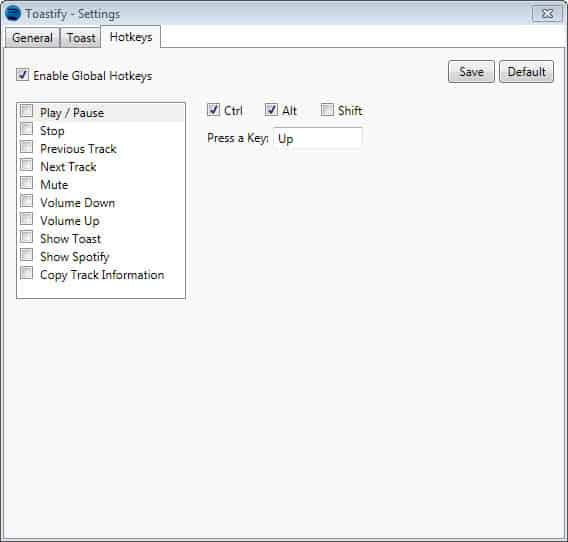
If you are running the Spotify software on your system regularly or even non-stop, you may have noticed that it lacks a couple of features that you would like it to support. While Spotify supports some media keyboards like the Logitech G15, it does not provide its users with support for global hotkeys to manage playback and other features it makes available.
Toastify adds two features to Spotify's Windows client that become available when it is running in the background while Spotify is running as well.
The first feature it adds is support for global hotkeys. Note that you need to enable each hotkey individually in the program's configuration first before they become available. The default hotkeys it makes available are the following:
- Play/Pause Ctrl-Alt-UP
- Stop Ctrl-Alt-DOWN
- Next Track Ctrl-Alt-RIGHT
- Previous Track Ctrl-Alt-LEFT
- Mute on / off Ctrl-Alt-M
- Volume up Ctrl-Alt-Page Up
- Volume down Ctrl-Alt-Page Down
- Show toast Ctrl-Alt-Space
- Show Spotify client Ctrl-Alt-S
- Copy track information to clipboard Ctrl-Alt-C
You can enable or disable each shortcut individually. When you open the hotkeys configuration page you also get the option to modify how actions are triggered. Just select modifiers (Ctrl, Alt or Shift) and the new key that you want the action to trigger on the system.
You can control the Spotify client from any location in Windows, even if the Spotify client itself is running minimized in the background. That's great if your keyboard does not make media keys available or if the keys it provides you with do not work with Spotify for whatever reason.
The second feature Toastify makes available are notifications about the song that just started to play. The feature is enabled by default and the artist and song title are displayed by default in the lower right corner of the system. You can disable the feature if you do not want to make use of it or modify how it is invoked and where the notification is displayed on the system.
Verdict
Toastify is certainly not a lightweight client with its 30 Megabytes of RAM it uses while it is running in the background. If you do not mind, you get support for global hotkeys to manage Spotify on Windows. Note that the program requires the Microsoft .Net Framework 3.5 to run.





















I have a question.
If the other current program running and have same shortkey, what happens?
I use Visual Studio (ms) and it have a lot of shortkey, i want avoid conflicts with Visual studio.
if possible, reply to the email.
Thanks.
I am actually having an issue where the Hotkeys I set in Toastify do not work while Spotify is minimized. The only time I have gotten them to work is if Spotify is open on the desktop OR if the Volume mixer is open. Aside from that, the hotkeys do not work.