Access YouTube Experimental Design from any Browser
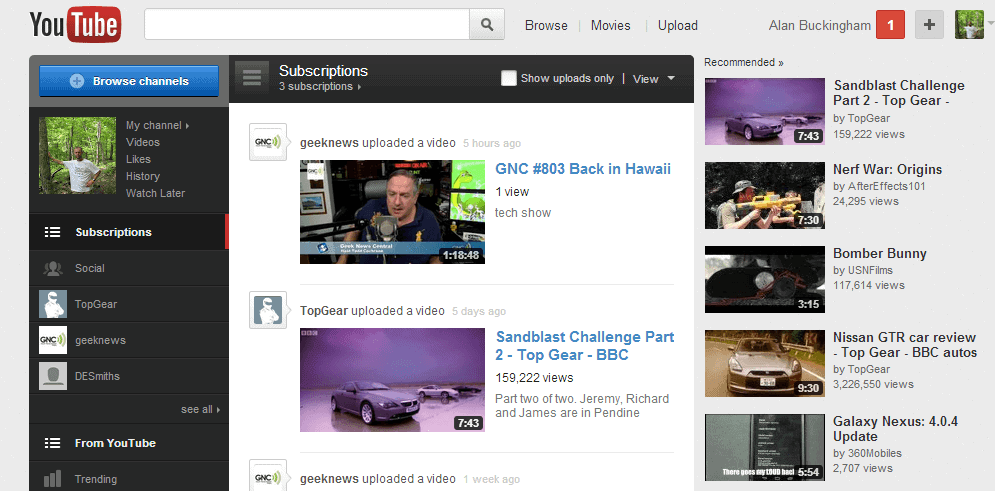
Google is famous for their Labs, which rolls out lots of experimental software, but they also test lots of different designs for their big web properties like Reader, Gmail, YouTube and more. Â When Google tests a new design it generally isn't available to most users, but only a select market that Google picks for the test. Â However, there are some easy "hacks" to get access to the new experimental YouTube interface from any web browser.
The latest version being tested by Google adds the Google navigation bar to the top of the screen for the first time ever. Â Options previously at the top of the screen are now in a redesigned sidebar, the "Upload" button now has a drop down-down menu and the "Browse" button has been removed, as has the "Inbox" link. Â You will be able to access the Inbox from the button next to your avatar at the top right of the screen. Â Finally, video pages have a button that tallows you to toggle the sidebar, so that you can quickly access the feed, your subscriptions, the history and other sections without having to go back to the homepage.
You can access the new experimental interface from any of the major web browsers by following a few simple steps to activate it. Â First, you will need to access the developer console in your browser. Â For that, browse to YouTube and then follow these steps:
- Chrome - press Ctrl+Shift+J for Windows/Linux/ChromeOS or Command-Option-J for Mac
- Firefox - press Ctrl+Shift+K for Windows/Linux or Command-Option-K for Mac
- Opera - press Ctrl+Shift+I for Windows/Linux or Command-Option-I for Mac, then click "Console"
- Safari - check this article
- Internet Explorer - press F12 and select the "Console" tab.
Now you will need to enter a bit of new code.
document.cookie="VISITOR_INFO1_LIVE=u8uWhAyPa3U; path=/; domain=.youtube.com";window.location.reload();
Press "Enter" and close the console then browse back to YouTube and reopen the console and enter this next bit of code.
document.cookie="VISITOR_INFO1_LIVE=; path=/; domain=.youtube.com";window.location.reload();
Again hit "Enter" and close the console.
If all goes well then you should now see the brand new interface (for the record it took me two tries), which may or may not ever be released by Google. Â Hopefully, this one will be a winner because it's much nicer than the previous versions and it's handy to have the standard Google toolbar present at the top of the screen.
Advertisement




















Somethings not right. When I use first code, I get new design but it’s also moved from center to the left side. But when I use second code, I get back the old design.