Monitor all Windows Explorer file activites
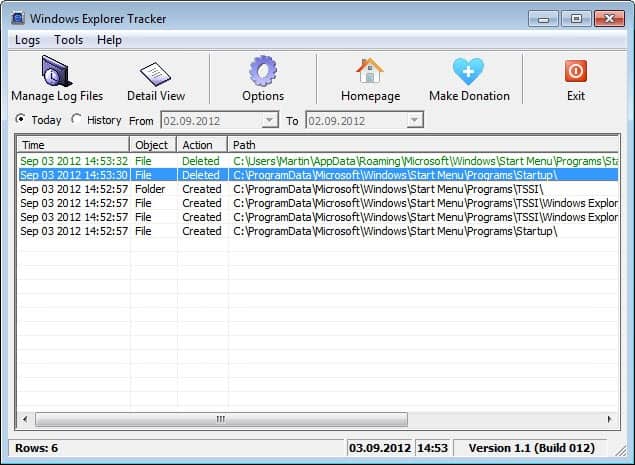
We here at Ghacks Technology News have reviewed several applications in the past that allow you to monitor specific areas of the operating system. SpyMe Tools for instance lets you monitor the installation process of a software, while Reg from App and What Changed keep an eye on the system's Registry.
Windows Explorer Tracker concentrates on file operations on the system, and while that may look inferior to a program like SpyMe Tools which monitors Registry and file system changes during program installations, it is not limited to installations.
After you have installed and started the program for the first time you will notice that it picks up file system changes automatically. On my system, it picked up how its own installation process added the program to the startup folder of the system, which allowed me to delete the entry by opening the folder in Windows Explorer so that it would not start with every system start.
Windows Explorer Activity monitors all delete, rename, create, insert, add, move, copy and remove operations in Windows Explorer of the logged in user and the system. This means that you will get a list of all file system changes an installer makes on the system, and as you have seen above, this can be quite useful to react immediately if something gets changed or added that you do not want.
You can use the time filter located in the main toolbar or under options to filter for file system changes that have happened during a specific time frame. All log files are saved to the hard drive so that they can be opened at a later time even if the program is not available, or if a standard text editor and the editing options it offers are preferred.
The program can only be used for monitoring, and not for restoring changes. This means that while you may get information about a process, for instance a file deletion, you may not be able to resolve it unless you have a backup available to do so.
Another feature that is missing is to filter the log by file name, path or action. While you can sort the table accordingly, it would be more comfortable if you could only display relevant items in it to begin with. (via Nirmal)
Advertisement




















You failed to mention Process Monitor from Sysinternals (now part of Microsoft). It lets you monitor every file, network and registry activity in real time. And it gives you infinite ways to filter so you can monitor only what you want.
For my simple needs, File Alert Monitor suffices: http://www.phoneinbuddy.com/FAM_main.htm
It lets you set alerts on individual folders, on the creation, change and/or deletion of individual files in these folders.
Tried it. However I like more ‘FolderChangesView’ from NirSoft (that is portable).