Monitor Software Installations for thorough Uninstalling
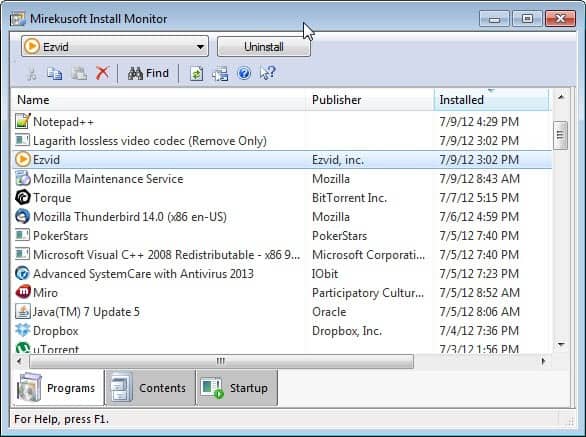
Leftovers are a serious issue when you uninstall programs in the Windows operating system. They both waste valuable disk space and may add to the clutter on the operating system. You may for instance see traces of programs left in the Windows start menu, the desktop, the user profile folder or the Windows Registry.
Programs like Revo Uninstaller or Geek Uninstaller have been designed to scan the system for leftovers after program uninstallations. While they are usually very effective in this regard, they are not the non plus ultra when it comes to these kind of operations.
Install Monitor may be even more thorough as it monitors the installation of a program to keep a record of every single file and Registry entry that gets created or modified by the application. Combine that with options to scan for and clean-up leftovers, and you have got a program that after all may be better suited for removing programs from the system.
Install Monitor uses SQL Server Compact by Microsoft, and will prompt to install the component if it is not already installed on the system. This could be an issue for some users who do not want to install the component on their system.
Once installed you will see the list of installed programs on the system. The program works similar to Revo Uninstaller for applications that have been installed before Install Monitor was installed itself. You can uninstall those programs and clean-up the system afterwards.
The clean-up process is not as revealing as that of Revo Uninstaller, as it is not displaying each item individually to the user. Here it is an all or nothing process with no option to see what is getting deleted if you select to clean-up the leftovers.
Install Monitor will automatically monitor all installation processes on the system when it is running. This is an automated process that requires no user interaction. The idea here is to record every change on the system to act as a record of an application's activities during installation, and as a log that the program uses to make sure that all files and settings are deleted during uninstallation.
It is interesting to note that you can delete individual entries in the Contents tab of the program. Just right-click on a file, folder or Registry key and select delete from the context menu to remove it from the system.
You can use the search that is integrated into the software to find applications. It allows you to find programs by name, and use additional variables like location, type or a date range to filter the results.
Closing Words
Install Monitor is a well designed program that does exactly what it is supposed to do. If you want to monitor software installations, this is a program that you can use for that task. The only downside is the lack of information during the clean-up process, and the SQL Server Compact requirement.
Advertisement




















Well, it’s not bad for a freeware. Though i really like the Install Tracker at CrystalIDEA Uninstall Tool, it’s real-time (not snapshots). Revo also can do this
Did anyone have any warnings before downloading Install Monitor? I use the latest distro of Firefox with a McAfee Site Advisor and a WOT addon. McAfee went crazy when I tried to make he download but Web of Trust did not. Just curious if anyone else had the same warnings (false I’m sure).
I have tested it on the Virustotal website and it returned 0/42. The website was also rated as a clean site.
Thanks Martin. I was unable to find any problems with the download and by the way I did download it. Makes me wonder what the people at McAfee are doing? Obviously not making a good site analysis.
Revo Pro (maybe free aswell) has had all these features for years.
I think if you type Revo Pro summoner you;ll find free giveaway of Revo Pro
@ Virtualguy
Install Monitor gives you the ability to see what was monitored by viewing the contents pane. You can even delete items from there.
Monitor Software Installations for thorough Uninstalling should have been embedded in Windows 1.0. Not doing so in for 27 years, even in Windows 8, shows are downgraded are Microsoft’s software engineers.
There are two kinds of uninstallers. The first, and least desirable, are uninstallers that basically use the installed program’s own uninstall routine, then sniff for left over tracks in obvious places.
From reading Install Monitor’s website, I have little confidence that it actually monitors much of anything. They give no description of how the program monitors changes, nor exactly what is monitored. Further, it is not a mature software.
The second, and more desirable type of uninstaller are installation monitors that actually record changes made to the registry and files added to the hard drive. Examples are Ashampoo’s Uninstaller and Total Uninstall. Both have been around a long time and have been progressively updated through the years.
To successfully remove all traces of a program installation, the uninstaller program has to first take a “snap shot” of the hard drive and the registry BEFORE the installation, then take another snap shot AFTER the installation and compare the two to determine exactly what changes have been made. This is no easy task. For one thing, you have to know what parts of the registry to monitor and what parts of the registry to leave alone. There are parts of the registry that should be ignored when recording an installation. Not understanding properly which parts to monitor and which parts to leave alone can have disastrous affects.
Some installations require a re-boot. A good uninstaller program will allow for recording system changes through a re-boot. Not all do.
Using a good installation monitoring uninstaller program is essential to proper maintenance of a windows operating system, in my view. This is especially true if you try out a lot of software and later remove it from your system.
Think about iTunes for a minute. Over 100Mb of bloated software, half of which are bloat added to the registry. When you uninstall iTunes, that leaves huge voids in the registry.
Therefore, I recommend that a registry compactor be used after using an uninstaller program to remove unwanted software. A registry compactor does for the registry what a defragger does for the hard drive, aggregating empty space.
@ Virtualguy, good points. I use ever a snapshot based uninstaller; I advices to have a good Exclude/Ignore list by default: the Total Uninstall exclude list by default is excellent for common user (I use it in ZSoft and Full Uninstall programs).
Firstly I uninstall with owner uninstall; if needed/adviced I reboot. Then I uninstall with log analized with snapshot based uninstaller.
Missing the ability to selectively remove or keep items when uninstalling is a real problem. Programs like Firefox and it’s many variants (Nightly, Aurora) share some branding and application data (profiles). Removing just one is difficult and that is with Revo’s ability to display what it will remove. Without that, very hard.
“Install Monitor” seems too confuse: if I want to install an app. it doesn’t allow to select it to monitorize.
I like better a snapshot based uninstaller like the freeware ZSoft Uninstaller (it works like a charm; it does’t support however 64 bits based installers); to a compatible x64 bits uninstaller I use “Full Uninstaller” ( I get it in a GAOTD for free).
The last – but not the least: ZSoft and Full Uninstall can install AND uninstall app. that need to reboot, to do a complete install OR uninstall. Unlike app. like Revo, Comodo, Geek and many others. This is crucial in an uninstaller software!
Thank you for the thorough review, Brian.
What concerns me a bit is that one can’t see the ‘clean up the leftovers’. What happens if you have several programs from one software company?
@Paul(us) – very good observation!
Thanks again!
Thanks for your answer Martin and your wright by me its list much more items.
One thing I noticed while installing the program. You wrought about the fact that the Install monitor needs SQL Server Compact by Microsoft.
I noticed that it installed on main system not only Micosoft SQL Server Compact 3.5 SP2 x64 ENU but also Microsoft SQL Server compact 3.5 SP2 ENU.
And thatch not all because install monitor also needs (and installed on main system) Microsoft Visual C++ 2010 x64 Redistributable -10.0.40219 and also Microsoft Visual C++ 2010 x86 Redistributable – 10.040219.
That leafs me with one question: I had already installed on main system Microsoft Visual C++ 2005 Redistributable and Microsoft Visual C++ 2005 ATL Update kb973923 – X86 8.0.50727.4053.
Can or should I remove those (old) from main system?
Open Revo go to options and check ‘Show system Updates’ and ‘Show System Components’.
Comodo Programs Manager does the same but better.
tanx krishna!
i just removed 23678+3587 entries of french proof in ms off 2007 due to this tip.
btw, is this app free?
Right click the setup file and install with Comodo Programs Manager which then monitors everything. Easier to remove later.
Yes it is.
Sounds like a really great program. Main question to you is the following one: I am using up till now Revo free version and I noticed over the years (and especially with the latest releases) that Revo is not picking up on all main installed programs (not mentioning the Windows updates) as I would like to have it do, namely 100 %. Its more like 60 %.
Do you know or this program picks up more (and do you know how much more in percentage maybe) installed programs than Revo does?
I’ve experienced the same problem with Revo Free since about 1.9.3 I think. It wasn’t even picking up some major items like Flash. In fact, it just missed a VM Ware installation the other day. Honestly, I was too lazy to check and see if others were having that problem as well, so I just chalked it up to a one time glitch (each time…denial is easier than research too often). Time to ditch Revo and move onward and upward.
Install Monitor lists 87 items, while Revo Uninstaller only 67.