Thunderbird Alternative Opera Mail
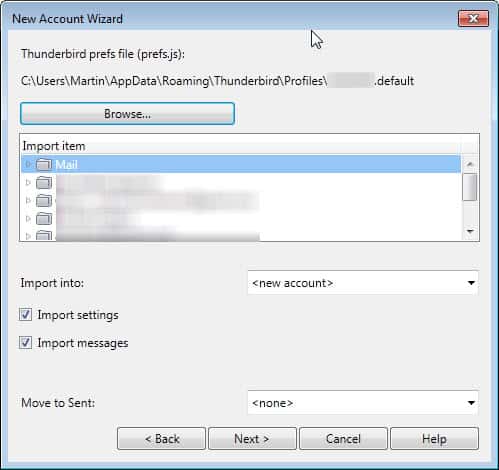
Having used Thunderbird for several years I was quite disappointed by Mozilla's announcement to move development priorities to other projects. While that does not mean that Thunderbird will be discontinued anytime soon, it means that the email client will only receive stability and security updates from Mozilla, and -maybe- improvements or additional features from members of the community.
It is still a perfectly fine email client for many users, and that is not really going to change in the near future. Having said that, Mozilla's priority switch gives me an opportunity to look at other desktop email clients to see if they are good Thunderbird alternatives.
Today I'd like to start with Opera Mail. I have actually used Opera Mail before I started Thunderbird. The focus will be on key elements that are important to Thunderbird users:
- Is it possible to import emails, accounts, contacts and the like
- Are there core differences between the clients
- Issues
Importing Thunderbird accounts and data
This is without doubt one of the most important factors. Who would want to switch to a desktop email client that can't import old emails, the accounts or addresses?
Thankfully, Opera Mail supports importing that data from Thunderbird. The process itself on the other hand is not really that straightforward, as you can only import one account at a time. If you have configured ten or so email accounts in Thunderbird, you'd have to process them all one by one. An option to import everything at once is missing.
To start, click on the Opera button at the top and select Mail and Chat accounts from the context menu. Here you click on Add > Import email > Import from Thunderbird.
On the following screen, you need to click on browse and select the Thunderbird prefs.js file that is found in the Thunderbird profile folder. This is usually located in C:\Users\username\AppData\Roaming\Thunderbird\Profiles\random.default.
Importing may take a few minutes depending on the number of emails that are stored in each mail folder. It took about three or four minutes to import about 20,000 emails from one account.
Opera will import all messages from the selected mail folder but not the underlying folder structure which can be an issue for Thunderbird users who have organized their emails into folders.
Contacts were not imported by default, and Opera itself only seems to support importing Opera Address Book files. To import your Thunderbird contacts into Opera you need to first export the address book in Thunderbird, then convert it into Opera's format, before you can import it into the mail client.
In Thunderbird, click on Tools > Address Book. In the address book listing, select Tools > Export, and select comma separated in the save dialog. You can use this web service to convert the comma separated listing into a format that is supported by Opera. Once done, select Opera > Settings > Import and Export > Import Opera Contacts, and select the address book file from your local directory.
There are a few things that you need to make sure of before you start importing messages:
- Make sure all messages are downloaded to Thunderbird completely. If you are using a setting where only the header is downloaded, only that header information will be imported into Opera.
- If you do not want deleted messages to be imported into Opera, compact the mail folders before you start the import. This is done with a click on File > Compact Folders.
Differences
Once you have imported your first account you will notice several differences right away. Opera displays a unified mailbox at the very top where messages from all accounts are listed in. The email sidebar furthermore lists mailing lists that you are subscribed to or are receiving messages from, labels, attachments sorted by type, and after that inbox and sent folders for all accounts individually.
Especially the attachments listing and the unified inbox need to be mentioned here as it may speed up access to attachments that you receive.
One interesting feature is the ability to filter the display by mail account. For that you right-click on a blank spot in Opera Mail, e.g. in the sidebar, and select the mail account that you want to display messages from.
Just like Thunderbird does, Opera Mail blocks remote images from being displayed right away, with options to whitelist accounts so that images are displayed all the time.
Issues
I have experienced a few issues in Opera Mail that I have listed below:
- I had about 60k emails in the unified folder listed, and it took some time to sort the mails in the folder. Switching to it sometimes too took a second or two before the contents were displayed.
- I could not figure out how to import my folder structure into Opera Mail. If there is a way, I did not find it.
- Both trash and spam were not shown in the unified folders nor in the individual mail account folders. While I have not verified it, it almost seemed as if trash and spam contents were displayed in the unified folder just like regular mails were.
- Contacts were not imported automatically, requires conversion to work at all
- There is obviously no option to import Thunderbird extensions into Opera
The two biggest issues for me are that the import is not importing everything at once, including all address books and mail accounts, and that you may run into performance issues if your mailbox exceeds a certain number of mails.
Closing Words
You can overcome the performance issue if you backup and delete mails that you no longer need to have access to at all the time using a program like Mailstore Home, but that is not an optimal solution. Having said that, Opera Mail offers several interesting options and features to its users, like the previously mentioned attachment filters or the ability to filter by individual mail accounts.
Advertisement
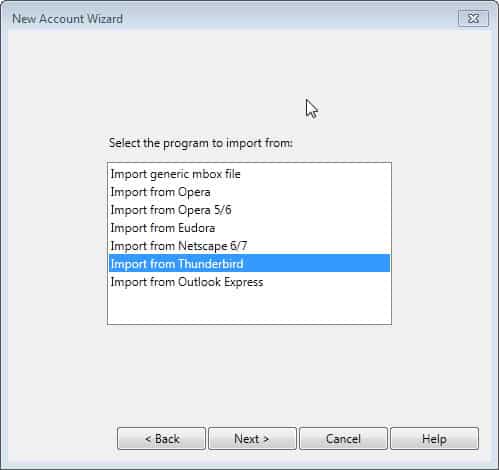
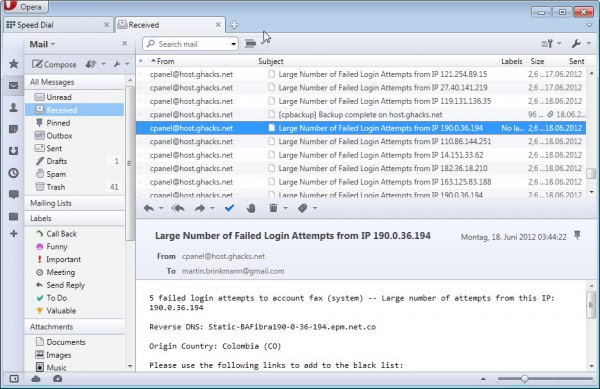





















Umm, I reactivated my Yahoo Mail (Classic) account and When I go to Add Accounts, there’s no IMAP option. Maybe you were are referring you can retrieving your Yahoo Mail Account email via IMAP. I’m talking retrieving any e-mail account you want (outside of Yahoo) with IMAP. NOT POP. Gmail, Outlook/Hotmail, Zoho, and now Yahoo all appear to be POP only for this functionality. Mail2Web is the only one that I’ve found will do it and the interface is a joke.
Thanks, I’ll check Yahoo. The problem becomes though does it have contact/calendar sync with Gmail, or Outlook.com? I’m guessing not as then that would be discouraging users from using your own solution for contact/calendar management. But I’m guessing iPhone and Android will sync Yahoo contacts and calendars? But kind of a pain to move all my contacts and calendar off Gmail.
But if it ends up being somewhat close to a think-client Thunderbird I may go for it. Thunderbird is so nice though as you can pretty much pull off anything you want to do using an add-on.
Actually, when I think about it, whenever I’m not at my computer, I’m using an iPhone, or now, a Galaxy S3 which is essentially a portable computer. The email and calendar apps are pretty good and they sync with Gmail, Outlook/Hotmail.com, etc and do IMAP, so now that I think about it, it’s really not a big deal to no have thin client robust email anywhere solution. I take my notebook with me when I travel so it’s not like I’m wishing I had access to “Thunderbird Lite” on the hotel computer or something.
If you want to import gmail contacts into Opera’s M2 mail client, you can use an account at mail.opera.com as an intermediary. I’m not sure about calendar though.
One could wish for some more functionality from M2, but it does cover the basics very nicely, and is about as thin as it gets save for webmail.
I’ll add this concerning yahoo – it does do imap, but it’s servers are not the steadiest in town.
I was trying to move to a web-based solution to connect to my several mail accounts on different servers via IMAP with somewhat close the capability of Thunderbird (nice to sync contacts with my Google account so then I can sync them to my phone.)
Mail2Web Personal Account the interface sucks. No folder tree view.
Zoho, will only read POP3 like Gmail and Outlook.com.
I can give up SOME functionality, but essentially I want a mail Mail2Web service that has functionality closer to Thunderbird. Probably a lot of coding to pull that off but I agree, desktop email clients are not the best choice if you want ubiquitous, consistent access to multiple e-mail accounts from any machine with a browser and an Internet connection.
I was going to use Thunderbird portable, but I’d probably forget to carry my flashdrive with me and now I come to find that Thunderbird’s days are numbered.
Opera Mail would be a contender if it were Java based and was a locally installed app which basically it is. The thing is, how much farther really can you take an e-mail client than where Thunderbird already is?
I mainly want thin-client, no desktop crap anymore!
> I mainly want thin-client, no desktop crap anymore!
How interesting, as I see it completely opposite. I’d rather have a locally-synced, offline-capable thick-client to any “web-mail” accounts I have. Right now would like to see IMAP on Hotmail/Live/Outlook (or whatever it’s called *this* week), and something for Yahoo mail.
“Paul B. says:
Yahoo does IMAP.”
So it does. Last I had looked it didn’t. Didn’t want to upgrade the account, as I used it so little (which meant I would rarely check it). So now it’s more useful.
Yahoo does IMAP.
Hi there,
thanks for your articele about opera. It looks good and surely I will use ist.
BUT:
How to get my files from INCREDIMAIL beamed to opera?
I hope, you get a nice idea.
Take care Hakim
Why do you want me to download Mozilla Thunderbird? Is it because you like to promt me for Passwords for another hundred years to come? Before you get your stupid passwords to Hell out of the way, no one can receive a single message whatsoever. You have vasted several nights for me without telling me what you are up to or what kind of passwords yoy want. Outlook Express never did that, it could mind its own business. Lars Mevatne
@Lenexa – I don’t see where autodetecting the operative account is available. But in the Compose page, under the wrench you will be able to set a default outgoing account, or set it to “last used account”.
I’ve been an Opera fan and supporter for many years. I used their mail client some time ago and liked it. The biggest problem I had with it was that it would not autodetect the account I was reading and reply from that account. Account A was the first one I set up, so that was the default. When I received a message in account B and hit reply, it would come “from” account A. I could manually change the account it was sending from, but was always forgetting to do that. Maybe they’ve fixed it, I”ll have to check it out again.
Personally, I am one of the people sticking with (not saying I am not going to try … just to see if they are good) Thunderbird. I have a few good addons, and am happy with it. Personally (not counting security or making it load a bit faster) … I am not sure what other features they could add anyway, without making it bloated (then some users would complain about that) … I still think Thunderbird is the best choice, though I am open to suggestions…
I do have to say I used Pegasus a number of years back … not for newbies, though decent features if I remember correctly … again … it has been YEARS since I tried it
-Xmetalfanx
I just bought Postbox. It’s now $10, down from $30. And if you tweet about it, they knock $5 off. I pay $5 a year for my Fastmail account, so that’s kind of a steal.
http://postbox-inc.com/
So far, it’s a lot like Thunderbird. Which isn’t surprising. They’ve even ported TB extensions, like the PGP one and Minimize to Tray. I dimly recall that early reviews mentioned a superfast realtime search or something like that, but I haven’t tried it out.
I just like that it’s going to be actively developed, and I don’t have to worry about some gaping email security risk down the line.
Can you review DreamMail next? It seems a descent alternative to Thunderbird.
My friend suggested I look at Pegasus. I request you to review Pegasus also.
I always used Outlook Express and never had any problems but as I recently built a new computer with Windows 7 I had to look for an alternative.
I have used Opera as a backup browser for a couple of years so instead of installing a separate email client I decided to try Opera Mail.
I managed to import accounts and address book without too much trouble but synchronising IMAP folders took quite a while and I had to change my Yahoo accounts to IMAP as well, having to specify the ‘Sent’ folder on each account was not something that I had come across before.
All told it took several days and some help from the Opera forums to get everything working, that was last week and since then I have had no further issues.
Having tried a couple of other email clients in the past and given up on them I suspect that Opera has become my full time OE replacement, like the browser itself I can see one or two things that could be improved or would be useful but it does the job and once I got it sorted out was easy to get used to.
Opera Mail doesn’t import the folder structure? I have a client who has literally hundreds of folders (he’s a lawyer and sorts by case, individual, etc.) This would be utterly useless to him. And I just converted him to Thunderbird from Outlook as Outlook completely screwed itself up as it is wont to do (being an utter POS).
Use a Web service to convert your contacts? Really? And you know who those people are? Seriously? And yet we’re supposed to be concerned about Web mail “privacy”?
Opera Mail strikes out for these two reasons alone. Utterly useless.
Folks, you need to switch to Web mail and forget all this nonsense about “privacy”. Encrypt your emails, back them up locally (and/or to your cloud storage server – or several) if you’re concerned about Web mail risks. It’s that simple.
Forget desktop clients – they’re obsolete.
> Forget desktop clients – they’re obsolete.
So says *you*. For me, I would NEVER want to be dependent upon slow, bloated and cluttered web-mail clients. All sorts of cruft on the screen I don’t want to be bothered with. Also, what about off-line storage? Sure, various services & add-ins can fake that for you, but *why* would you use someone’s questionable hack when there is a long established *standard* to do the job already? Everybody wants to re-invent the wheel, but no one knows what colour it should be (yes, the comparison of web-mail to the “B-Ark” is intentional).
I’m with the email client brigade. Webmail has its uses – I use it myself a lot – but nothing beats a dedicated email client, especially if your emails are more than social chit-chat.
My favourite years ago used to be Eudora. I eventually switched to Thunderbird simply because it was free – not the best email client but at the time the least bad among freebies by far. That said I found it – and still find it – clunky. It often seems to me make hard work of what ought to be simple tasks. But there’s no such thing as perfect software, and what we get for nothing we really can’t complain about.
The news of Thunderbird’s downgrading won’t make me change client yet – I suspect we all have a long time before we need consider that. But it did spark me into looking around. There’s quite a bit of email software around, but none of it (IMHO) matches Thunderbird’s ease of installation and use.
Especially as I’ve used Thunderbird Portable for quite some time – it’s on a second internal HDD, backed up (simple file copy) every night onto an external HDD. As it’s not on my main Windows partition, I’ve never lost an email in many years despite the usual amount of Windows crashes and re-installations. Any other email client would have to match that.
Opera email seems to be impossible to use without Opera browser (unless I’ve missed something) and I don’t use Opera.
But, when checking today for the first time in ages, one surprise for me was is that Eudora is still around – now in an open-source version based on Thunderbird. Has anyone any direct experience of the current free Eudora? Especially in a portable format?
Can’t say I was ever impressed with Opera as a Browser. or their web based e-mail.
Their Browser is at the bottom of the ratings and it never impressed me.
As for the e-mail…no different or better than any other web based e-mail program.
They’re pretty much all the same!
Besides, Thunderbird will be around for a long, long time to come, so I’ll stick with it!
Best feature is, it works!!
Still getting updates for Earlybird and Lightning, so can’t ask for more than that!
For those of you who bothered to read the TB Blog, Mozilla is not and will not abandon Thunderbird, but merely putting any further development on hold to focus on Mozilla O/S.
No need to panic and run out to look for an alternative, as mentioned, Thunderbird will be around for a long time!!
Hey, I don’t know why everyone panicking so much. Microsoft still has a very, very good desktop email program: Windows Live Mail. In fact, they have improved it quite a bit very recently. There are a good number of new usability improvements, as well.
Plus, it is now free and a lot faster. It has IMAP so Gmail can be synced with the client. There is an integrated calendar, junk mail reporting, email white list, conversation view, very large files attachments can be sent by using SkyDrive and Hotmail, Hotmail can send standard 25 mg email attachments, etc., etc. This is not the old Windows Live Mail (Desktop)!
I do recommend that you check it out. (System requirements: Window 7 and Vista w/ SP2.)
FYI, it appears that you missed the part where Microsoft is/will be killing off Everything Live, to include Live ID, Live Hotmail and Live Mail!
Live will be Dead very soon!
Nicely detailed write-up.
The easiest way to import mail is by syncing to an IMAP account, if that is possible. With Gmail, you can easily switch your account to IMAP if it’s not already, and the syncing, including folders, will be automatic. IMAP on Yahoo free seems to be doable: https://getsatisfaction.com/mozilla_messaging/topics/yahoo_mail_free_imap. Not sure about the other services.
The weakest aspect of Opera mail, IME, is the Contacts, which allow no folders or groups. Other than that, running mail from within the browser is nice, unless perhaps you’ve got very heavy email demands.
Opera mail also is an RSS client, which I find very handy to have open all the time without even an extra tab, and to be able to open Web links from within the same program. The integration between browser and mail client works both ways, too, in that you can send Selected web text via email very easily.
In the Contacts pane click on the drop down arrow to ‘Add’. Select ‘New Folder’ instead of ‘New Contact’.
@EOR – Thank you! Somehow I had missed that basic feature. It will help a lot.
You did not provide a link to download the program!
Sorry for that, have added the link.
I still prefer Thunderbird.
IMHO changing priority won’t affect Thunderbird’s performance.
Very true and as per the TB Blog, it will be around for a long time, so no fears involved!
Mozilla is putting it on the “back burner” to focus on the O/S!