Defraggler 2.10 Update, Boasts Performance Improvements
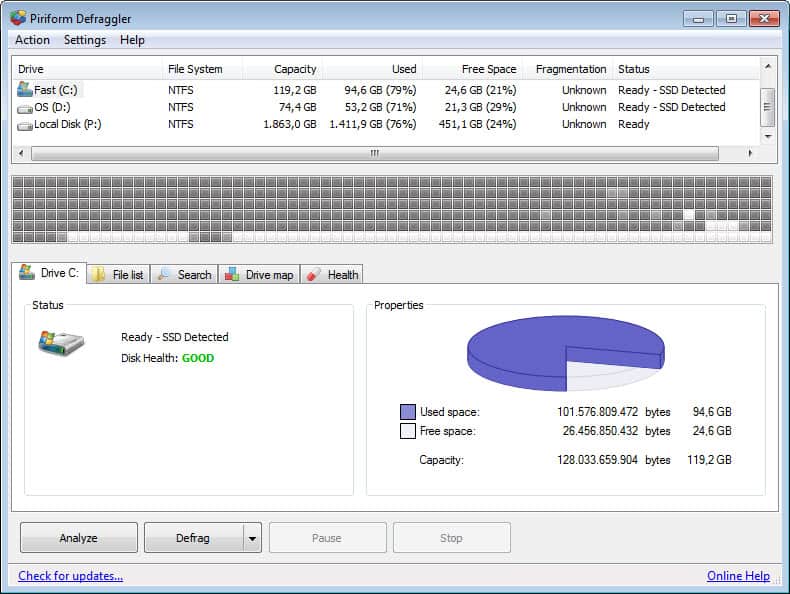
With two Solid State Drives and only one platter-based drive in my main PC, defragmentation has become more of a non-issue lately. While I still have to take care of the standard hard drive, I can ignore the SSDs in this regard as they do not need to be defragmented at all.
While there is certainly nothing wrong with using Windows' own disk defragmenter for the job, I personally prefer to use third party programs like Defraggler instead which are better suited for this due to their edge in performance and functionality.
Defraggler 2.10
Defraggler 2.10, which has been released last month, is one of the most popular third party disk defragmentation programs. When you look at the program's release notes, you will notice that Piriform, the company developing the program, has managed to improve the defragmentation speed by up to 30%. The developers furthermore have optimized the program's free space algorithm to optimize the process further.
The full release history is as following:
- Defragmentation speed improved by up to 30%.
- Optimized free space algorithms.
- Re-architected scheduling manager.
- Improved the fragmentation calculation during Defragmentation.
- Fixed keyboard support for scheduler.
- Minor UI tweaks.
The update before that improved the program's SSD detection, and added a warning message when users tried to defragment a Solid State Drive.
It is obviously quite difficulty to benchmark the speed improvements that the developers claim the new version of Defraggler ships with. For that, one would have to create a disk image, and compare defragmentation using the old and new version of the program. Since this would be well beyond the scope of this article, I'd like to look at a few of the often overlooked features of the application.
A pretty cool feature is the ability to defrag files that you select. Defraggler by default displays a list of the most fragmented files on the system in the File List tab. Instead of defragmenting the whole drive, which could take hours to complete, you could select to optimize the most fragmented files instead. For that, just check the files that you want to defrag to speed up the process.
You can also use Defraggler to schedule defragmentations. A click on Settings > Schedule opens the scheduler where you can configure automatic drive defragmentations.
Closing Words
Disk defragmentation is becoming less of an issue with the rise of Solid State Drives. Defraggler regardless of that is an excellent program for the job.
Are you defragmenting your disks regularly? If so, which program do you use for the task?
Advertisement

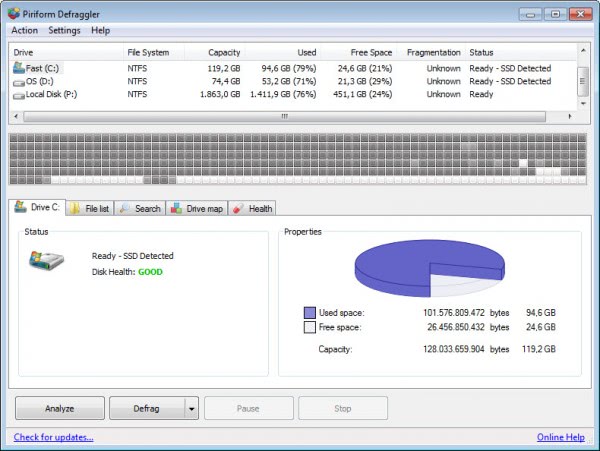
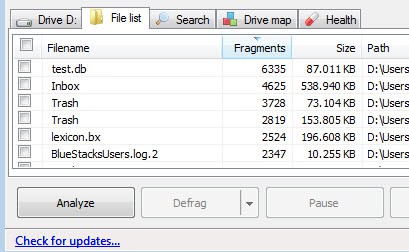
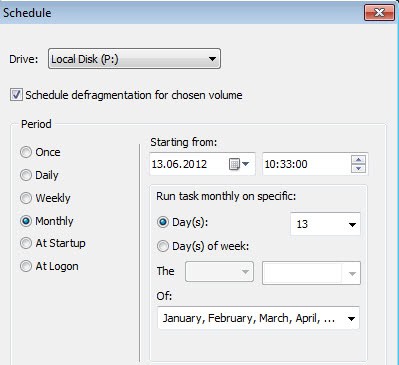




















I just took a look at the new Defraggler 2.10.
First, Windows 7 build-in defrag will detect and mark SSD disks/partitions as “never run” !!
Second, I have a 500GB HD installed with 48GB of data (in addition to a 120GB SSD). Cheking the fragmentation with
Windows 7 build in defrag app showed 0% fragmentation while the new Defraggler claim 70%
fragmentation and 13 hours for the defrag process (quick defrag will take 30 min.)
Before Vista I used to defrag at least once a week, just because so many sites advised to do that.
When I bought my Vista pc I had a couple of large hard drives installed (4x2GB) and I thought defragmenting took way too long. So I tried to find out what I gained by defragmenting. Would anything go any faster? So I tried all kinds of benchmark programs (about every free/test version I could lay my hands on) but I never found any significant gain. So I lowered my defragmenting frequency to once every three months.
Now with my W7 pc I never even bothered looking at it. Apparently W7 defrags itself. Fine. I couldn’t care less.
I use wincontig no problems for me.
http://wincontig.mdtzone.it/en/faq.htm
Given the size of HDD these days, it is increasinly impracticable to run whole disk defrag only from time to time, It simply takes too long. So I use a commercial defragger which works in the background all the time to stop data being fragmented in the first place if possible, or defrags it as soon as the computer is idle.
Until now the second app I’ve loaded (after an AV) when installing an OS has been either Diskeeper or PerfectDisk, with a slight preference for Diskeeper. However, I’ve been hearing that the free Auslogics Disk Defrag and Smart Defrag apps are pretty good and also do real-time defragging, so I’ll be giving one of them a try next time.
@Martin Brinkmann Had a look at the Windows Scheduler and Defrag is scheduled by default to run at 01:00 every Wednesday. Under the Conditions tab, the default settings (I hadn’t changed them) is to start the task only if the computer has been idle for 3 minutes, but importantly, the next line is ‘Wait for idle for 7 days’.
So Scheduler will run at some point during the week, probably when I take a lunch break! This is confirmed by checking the Last Run Time.
So it seems to be working automatically for me and I’m sure would be fine for most people – we all take lunch breaks!.
@Martin Brinkmann Thanks for clarifying that Martin. Seems there is a fair bit of confusion here, even from the experts.
I use O&O Defrag pro.Great tool.
I daily process move & delete multiple 500mb-1GB files on my main NTFS which has around 30-40% free space, weekly defrag using defraggler is a must or I find win7 slows down. If I experience problems otherwise as a rule of thumb if fragmentation is in the double figures I’ll run the defrag.
From a quick bit of Googie-woogie, it seems that NTFS drives do need to be defragged, just not as frequently as FAT32 etc
Yes, but my question still remains does Windows Vista and Windows 7 automatically defrag HDDs so you don’t have to bother.
The guys at Lifehacker seem to think so:
http://lifehacker.com/5815256/what-kind-of-maintenance-do-i-need-to-do-on-my-windows-pc
To quote from that article:
One of the maintenance operations people always talk about is defragmenting your hard drive. Times have changed, however, and this isn’t actually necessary. Windows Vista and 7 automatically defragment your drive, so there’s no need to do it yourself.
If you look in the Task Scheduler, you see it listed there under Microsoft > Windows > Defrag, running once per week, but only if the computer is idle. I suggest you check the fragmentation status of your hard drive to see how effective the automatic defragmenter is.
My favorite is Auslogics disk defrag which I consider is the best defraggler.
On my XP PC (yes I still love it) I defrag once in 15 days. On 7 I defrag once a month.
I go by my experience.
I thought there was no need to defrag HDDs with Windows Vista and Windows 7. Apparently, Windows now schedules an automatic defrag on Wednesday nights. I read this here:
http://www.pctechbytes.com/windows-7/digging-deep-into-windows-7-defrag/
Someone please confirm this. If it’s true, why is there so much confusion over the need to defrag HDDs with Vista and Windows 7?
I have NTFS HDD do i still need to defragment it?
if so how many times?
i rarely defrag my NTFS HDD(somewhere like every 3-4 months)
lets say i defrag my NTFS HDD january 2012(4th week) then the next defrag will be may 2012(4th week same date)
is that a “OK” for my HDD or really a bad habit and i need to defrag my disk every 2 weeks?
It is not a question of the file system that you use, but the hard drive itself. It it is platter based, and one can assume that everything that is > 512 GB is, you do need to defrag. If you run Defraggler it will tell you if you have an SSD (in which case you do not need to defrag) or a platter-based drive. In the latter case, hit the analyze button to see how fragmented the drive is.
The frequency depends on your use of the drive. I personally would check the fragmentation status once a week to see if fragmentation goes out of hand after a certain amount of weeks. If it does, you may need to defrag more often.
@Martin Brinkmann
this is my HDD
156GB Seagate ST316081 5AS SCSI Disk Device (ATA)
so im assuming it isnt SSD?
the picture above says it all
do i really need to do it now?
Yes then you should defrag the drive.
@Martin Brinkman
I installed the latest defraggler version and analyzed my HDD and this is what defraggler says:
http://i.imgur.com/PAnVD.jpg
do i need to defrag now?(im really sorry, im really a retard when it comes to technology and this kind of stuffs)
i really need help and want to speed up my system.
It depends. Is it an SSD? When you start Defraggler it will tell you. The low size seems to indicate that.
I thought defragging was less important with NTFS drives these days?
As I said earlier, the file system itself has nothing to do with the question whether you need to defrag or not. If you are using a platter-based drive, and it does not matter if ir is formated with FAt32, NTFS or another file system, then you need to defrag. The frequency itself depends a lot on your use of that drive. If you copy lots of files on it and off of it, then you may need to defrag more often than on a backup drive that sees action once a week or so.