How to Skip Metro and go right to the Windows 8 Desktop
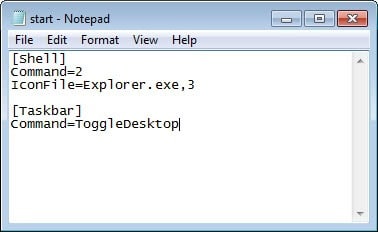
If you need to work with the Windows 8 operating system but do not like the new Metro interface at all, you might prefer if your PC would skip right past Metro to display the good old desktop to you. At least for now, that is in the Release Preview, you can still get the start menu back in the interface so that you theoretically do not really need to switch back to Metro at all.
What you basically need to do is create a special shortcut and run it on system start. You can alternatively move desktop applications like Google Chrome into the autostart.
In either way, Windows 8 will skip Metro and load the desktop automatically. Please note that you may still see Metro for a moment before you see the desktop. What you save by this is a single-click with the mouse on the Desktop Metro tile.
Creating the shortcut
Create a blank plain text file in Windows, for instance by right-clicking the desktop and selecting New > Text Document, and fill it with the following lines:
[Shell]
Command=2
IconFile=Explorer.exe,3
[Taskbar]
Command=ToggleDesktop
Now you need to save the file, and rename it to start.scf (you can select a different name, but the extension needs to be .scf).
Robert recommends to load the file using Windows's Task Scheduler, and here is a quick rundown on how you'd do that:
- It may be a bit ironic but the fastest way is to hit the windows key, enter schedule, filter by Settings on the right, and hit enter.. This opens the Task Scheduler on the desktop.
- Click on Task Scheduler Library, then right-click the task list in the upper-middle pane and select Create New Task from the context menu.
- Enter a descriptive name for the task and click on the Triggers tab afterwards.
- Click on the New button and select At log on next to Begin the task at the top of the new trigger window. Click OK afterwards.
- Switch to the Actions tab and select New. Now click on browse and pick the start.scf file that you have just created. Click ok when you have done that.
- If you are working on a desktop PC click on ok to complete the process. Laptop users may want to click on the Conditions tab before that to uncheck the "Start the task only if the computer is on AC power" box there so that you are taken to the desktop when the laptop runs on battery.
Instead of using the task scheduler, you could also move the file into the system's autostart folder. You first need to enable the display of hidden folders before you can access the folder in Windows Explorer though:
C:\Users\username\AppData\Roaming\Microsoft\Windows\Start Menu\Programs\Startup
And that's how you switch right to the desktop. Depending on your system, this may be happening pretty fast after logon, or to slow to really make a difference.
Update: You no longer need to create the shortcut for that. Just right-click on the desktop taskbar, select properties, switch to navigation and check the boot to desktop box there.
Advertisement

















The easy way to see hidden items is to open Windows Explorer (or whatever it is now called), go to View tab, and check Hidden Items. You can also select Options and Change Folder Options…..
Not thrilled that so many of my programs cannot run under Win 8…..
If you use StartMenuPlus8 http://www.winok-msixray.com
you can add Tiles to your ModernUI (metro) Start Menu which can jump to
StartMenuPlus8 Start Menu
Windows Explorer
Default Browser
Any other Application pinned on the TaskBar
Just reposition these tiles so that they are on the Far Left
Top Left on will be used if Enter key pressed
Why bother with 8 for people with desktops.
7 is fine
Because it’s better than Windows 7 in just about every single way. It’s faster, leaner, has a lower memory footprint, uses less system resources, cold boots, restarts, and awakes much faster, and beats Windows 7 in the vast majority of benchmarks and equals it in others
http://www.zdnet.com/blog/hardware/windows-8-release-preview-vs-windows-7-benchmarked/20610
Windows 8 offers a better memory handling, it is faster on startup and I feel it lighter than Windows 7
Use it while you can a Microsoft will close this “hole” as well as any attempt to bring back Start Button or Start menu by third party applications.
Paul Thurrott of WinSuperSite in an interview at Tomshardware : Microsoft are ” ‘working furiously’ to remove code that would allow developers to make Windows 8 more like an older version of the Windows operating system”
http://www.tomshardware.co.uk/Microsoft-Windows-Windows-8-Metro-Start-Button-hack,news-38715.html
Realistically speaking there is no way this kind of locking should be possible, unless MS want to sell a Developer version for Windows 8 for example. Like this scenario:
Not in a million years coders (both freelance/home ones and pro ones) can do without a traditional desktop.
Irritates me no end that MS customers have to do all this stuff when MS should have made some small effort to keep us happy. Yes, I know there are other OSes out there, but all the good software is written for Windows.
So, we are already fixing the problems with Windows 8? Sounds promising…
An even faster way would be to use windows 7
This is about Win8, not WIn7.