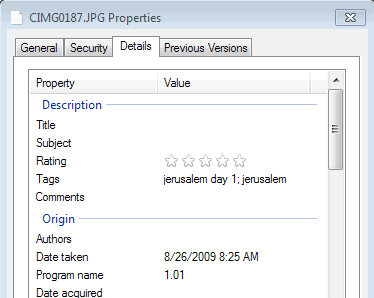Display Picture Attachment Slideshows In Thunderbird
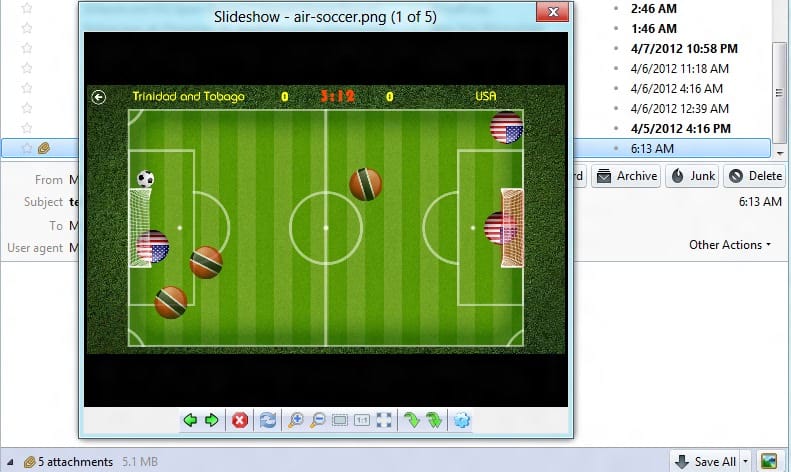
While it is possible to open single picture attachments right away in the Thunderbird desktop email client, it becomes bit of  an issue if you receive dozens of images attached to an email. While you could open them manually one by one, you'd probably prefer a faster option that's more comfortable to use. Some Thunderbird users help themselves by saving all images to their location system to open them in their standard image viewer. These programs usually come with options to display all images as a slideshow or at least in rapid succession.
Slideshow
Slideshow for Thunderbird is a free extension for the email client that offers another alternative. It basically adds a slideshow module to Thunderbird that users can make use of to view all picture attachments of individual emails at once.
The extension requires a restart of the email client after installation before it can be used. Once done, you will notice a new icon next to the Save All option in an email's attachment listing. When you click on the icon, a slideshow is opened in a new window on the screen.
The slideshow lists the number of pictures and the current picture's name in the title. Controls are displayed at the bottom which you can use to go back and forth in the slideshow (or the left and right cursor keys if you prefer using the keybord). The slideshow window can be resized with the mouse, or with a click on the zoom to window, fullscreen or zoom to original picture size buttons. It is alternatively possible to zoom in or out of an image, save individual or all images, or rotate images.
Verdict
The Slideshow extension for Thunderbird improves the handling of picture attachments in the email client. While it is not offering the functionality that image viewer slideshows offer, it offers more than enough in terms of functionality to make it an interesting option for users who regularly receive picture attachments in the email program.
Advertisement