Sort Files Into Folders With FileSieve
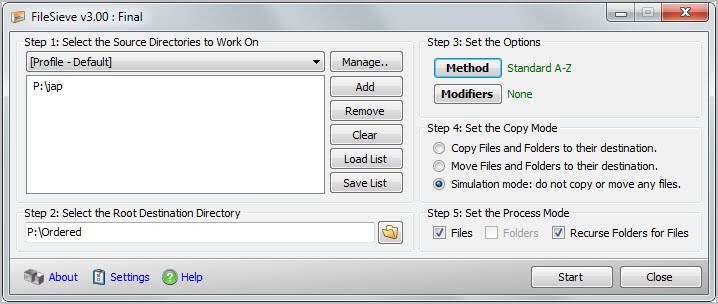
If you have a large directory of files that has become just to messy to work effectively with, you may want to move those files into appropriate directories. We have already covered Extension Indexer, a program that lets you sort files based on their file extension.
FileSieve now lets you sort files based on a number of methods. The default option sorts all files by the first letter of their filename. A click on Method in the program interface lets you switch to a different sorting method.
The following sorting options are available:
- Attributes: Sort by file attribute, e.g. achive, hidden or read only.
- Biggest: Places the biggest source directory items in the destination directory.
- Consolidate: Moves files from all source directory folders into the destination root folder.
- Date Stamp: Sorts files by their creation time.
- Delimiter: Sorts items into directories based a delimited character within the items.
- Extension: Sort all files based on their extension.
- MP3 Tags: Sort mp3s into directories based on their album tag data.
- Owner: Sorts items into directories based on the file owner.
- Parent Rename:
- Renames the first file of the source directory to match the name of the parent directory.
- Smallest: Places the smallest items of the source directory into the destination directory.
- Standard A-Z: Sorts directories by first character.
- Substring: Sorts items into directories based on substrings.
- Words: Sorts items into directories based on words contained in their names.
Modifiers on the other hand allow you to modify paths, filenames or file extensions.
The program supports a simulation mode which runs a simulation of the process without actually copying or moving any files. It is highly recommended to use this mode to test the output before you start using the copy or move file modes. The program displays the original path and filename next to the new path and filename for each processed file.
You can then go back and change sorting methods and options if you are not satisfied with the result, or switch to the real processing modes if you are.
FileSieve by default processes all files that are stored in the selected source folder or one of its subfolders. You can change those options under step 5 in the program configuration.
Windows users can download the latest version of FileSieve from the developer website. The program crashed several times during tests, but only if very large source folders were selected. The application is compatible with all recent versions of the Microsoft Windows operating system. It requires the Microsoft .NET Framework 2.0.
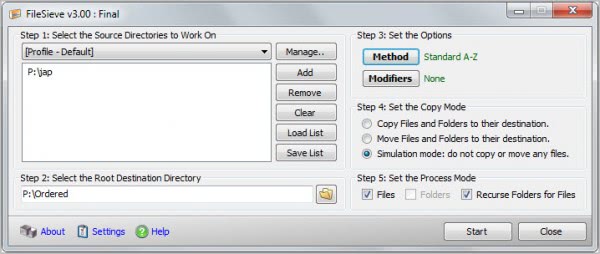






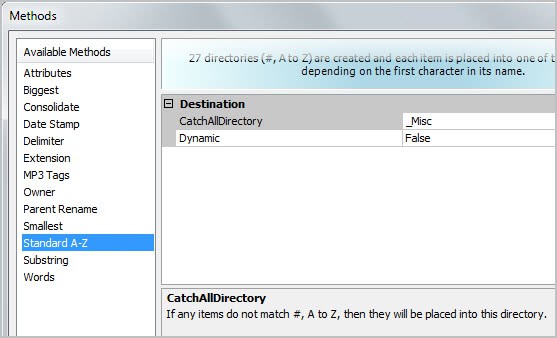
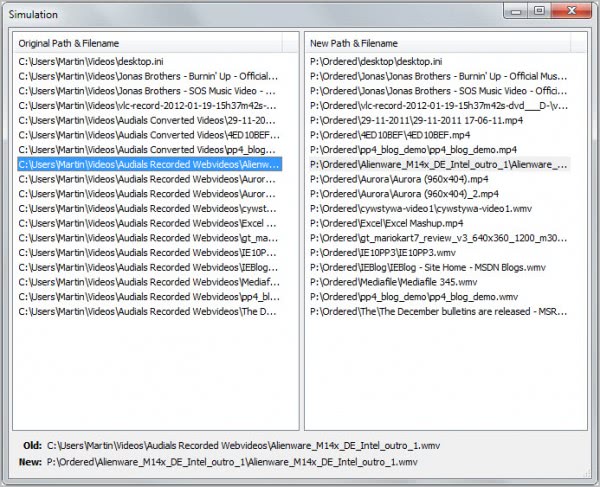




















This is amazing. I have been looking for a program like this for ages!! Whoever made this, thank you very much for the effort.
Works great, awaiting for brand new FileSieve 4
Do u have another alternative?
coz filesieve doesn’t work for large files say if u have 3000+ files