Microsoft Outlook Email Signature Creator
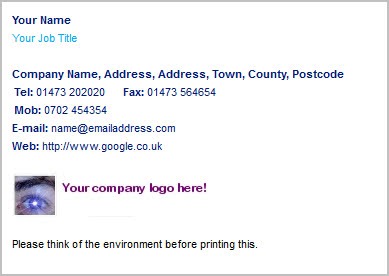
Email signatures are automatically added to emails. They often contain additional contact information, for instance the senders phone number, messenger chat name or address, and sometimes disclaimers and other legal notifications.
Creating a basic signature is actually pretty easy even though the process has changed with every new version of Outlook. You can create a new signature in Outlook 2010 by switching to the Message tab and selecting Signature > Signatures from the Include group there in the ribbon at the top of the program window.
Click on the E-Mail Signature tab there and select New, type a name and click OK. Start entering your signature text under Edit signature and use formatting and styles from the available selection. You can add an electronic business card, hyperlink or picture to the signature optionally. A click on OK saves it in the program.
You can then associate the signature with an e-mail account by selecting Choose default signature in the E-mail account list in the Signatures menu, or insert signatures manually into messages.
Microsoft Outlook Email Signature Creator is a handy tool that allows you to create professionally looking email signatures in a heartbeat.
The program displays a set of forms for you to fill out on start. Here you can add your name and job title, telephone, mobile and Fax, e-mail and web address, street address, footer or terms and a logo or picture.
A click on preview loads the created signature in the default web browser. The Outlook signature generator offers four different color schemes, blue, red, green and black, with the blue scheme selected by default.
You can furthermore change the text size from small to medium or large.
Once you are satisfied with the creation you can create the signature with a click on Create It. Microsoft Outlook Email Signature Creator can either create and install the signature automatically into Outlook, or only create the signature so that it is up to you to integrate it into Microsoft's messaging software. Users who use a different email software may use the second option to create a signature for their email program.
Windows users can download the program from the official website. The software requires the Microsoft .NET Framework 2.0, and is compatible with Outlook 2003, 2007 and 2010 running on all versions of Windows from Windows XP on.
Advertisement
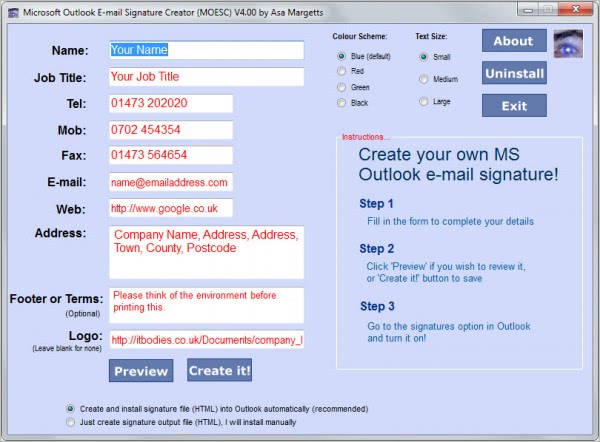





















Sites not working now :(
http://www.itbodies.co.uk
Thanks! Outlook 2007’s built-in creator is a pain.
Aside:
@Jason: Your gentlemanly reply and assistance speak volumes.
How do you put the logo file in there? I’ve copied and pasted the file name, but no go.
I think it must be available on the Internet. Use a hosting service for that.
Super article thanks! I always struggle with getting the formatting right with Outlook’s built-in signature editor.
You can get it from http://www.itbodies.co.uk.
I would imagine that not posting a link to download was an oversight, since most of the articles on ghacks have links. Which would then make me wonder why a snarky comment was necessary as opposed to something like “I think you forgot to include a link”.
The result of approximately 15 seconds of searching on any search engine yielded:
http://itbodies.co.uk/default.aspx
Enjoy.
Because I see this from ghacks writers every week and after several dozen simple comments about a URL missing and getting no response I felt I had to make my point. Martin, I apologize for directing my frustration at you specifically.
– Stephen
Yes it was an oversight, link is now available.
If you can take the time to write the article how much more would it take to at lease include a link to where it can be found.
nyc post