Photo Blemish Remover, Easy Basic Image Manipulation
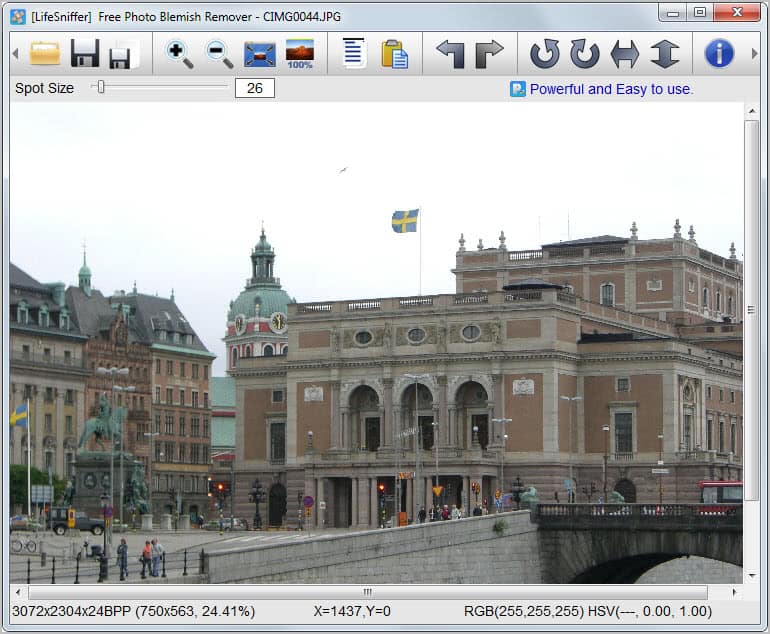
Image and photo manipulation has become an art form of its own ever since computers were able to display images in decent resolutions on the screen. Professionals use tools like Adobe Photoshop to manipulate images, while you and I would probably prefer a simpler more straightforward solution. While it is possible to use a program like Paint.Net or GIMP for the job, they too require some getting used to before they can be used effectively for the purpose.
Enter Photo Blemish Remover. The free software for Windows can be used to remove smaller issues, like blemishes, stains or acne. It works similar to the clone stamp tool of image editing software, with the difference that it does it magic without requiring you to take a sample first.
When you first start the program you will notice the basic interface. You can drag and drop an image that you want to edit into the program interface or use the load button to do so. Controls at the top allow you to zoom in and out of the selected image, rotae the image, scale the photo to 100% or to the window size.
You will notice that the image cursor changes to a circle whenever you move it on the actual photo. This is the actual size of the area that you can manipulate with a left-click. You can change the size of that area with the slider at the top menu bar. It is usually better to pick a small size first.
The undo and redo option offers to undo manipulation steps that you are not satisfied with. You can then save the edited image over the original one, or save an extra copy in another location on your hard drive.
Photo Blemish Remover works surprisingly well, even though the results cannot be compared to professional image manipulations. It is ideal for computer users who want a quick easy way of editing smaller parts of photos that they are not happy about.
Windows users can download Photo Blemish Remover from the developer website over at Photo Toolbox. The program displays a small - but changing - text ad in the interface.
Advertisement
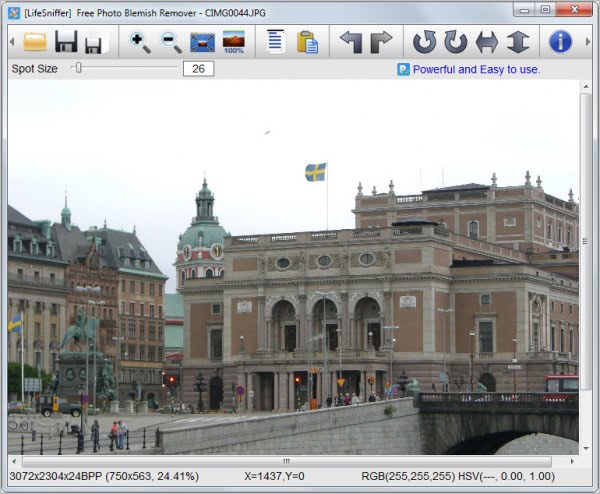




















@Martin Brinkmann
FYI: You used “time” in the wrong place, I fixed it here:
“..program like Paint.Net or GIMP for the job, they too require some time getting used to before they can be used effectively for the purpose.”
Furthermore, that claim is at best rather moot, as it takes little skill or time to remove blemishes.
For example, removing blemishes in Paint.NET is very easy:
1) Duplicate the image with another layer.
2) Apply the “median” effect on the bottom layer.
3) Erase the areas with blemishes on the top layer.
4) Merge the layers, done.
And if you need to do more, there’s many other options to play with.
Why limit yourself to questionable results with Photo Blemish Remover? The reasons you give here seem rather weak to me.
so, how does it fare against the similar tool in picasa?