How to get your Microsoft Office Files to Open after Office 2010 Trial Expires in Windows 7

It is good that Microsoft offers a 60 day trial of Office 2010, but once it expires and you try to open Word or Excel Files, you will get an error message stating that it cannot be opened because the file is not a valid Win32 application. Sure, you can rearm the Office 2010 trial up to 180 days, but what do you do after that? Users will not be able to open any Office files until all Office 2010 suite instances are uninstalled. This is an annoying aspect of the Microsoft Office 2010 trial and it is a shame that Microsoft would do something like this. It will be necessary to know the procedure to remedy this issue.
The first thing any Windows user would think to do is uninstall Microsoft Office 2010. This doesn’t work. Files still do not open. This is Microsoft’s way of goading users into buying the Office 2010 suite, which is fine if you want to do so. For users who do not, more steps need to be taken to regain control over the Office suite that you paid for.
When a file association is missing between a file and a corresponding application, various problems occur and the file cannot be opened. This is what happens when the Microsoft Office 2010 trial expires and you do not purchase the suite.
Click the Start menu and open the control Panel. Select Uninstall a program.
Scroll to find the instances of Microsoft Office 2010. Uninstall all instances of Office 2010 and you should be prompted to restart your computer. Restart as suggested.
The problem will most likely remain unsolved due to the instance of the Microsoft click-to-run application. Use the same steps to uninstall click-to-run (you don’t need it) and restart again.
Try opening a .doc, .docx, or .xml file and see if you get the same error message. You probably will because the default application to open the file has not been changed. Open the Control Panel again and click on Programs (indicated in green). This will open the Programs options. Under Default Programs, click “Make a file type always open in a specific programâ€.
A list of all file associations will be presented. Scroll down to .doc, .dochtml, .docx, etc.
The screenshot above shows the default applications to which you will need to change the file type to. This demonstration uses Office 2007. Change doc, dochtml, docm, docx and docmhtml files to Microsoft Office Word as the default application. Do this by double clicking each one individually and changing the file association. Change docxml, dot, dothtml, dotm, dotx and dqy file associations to the appropriate Microsoft Office component, which would be Office 2007 in this case (ideally in any case).
Files should open properly now. The process is slightly different for XP and Vista, but this should give you a good idea of how to approach this issue. There is absolutely nothing wrong with switching to Office 2010 if you want to. If you do, all of the above steps will be unnecessary. However, Windows 7 users who have encountered this problem will find this useful.
Advertisement

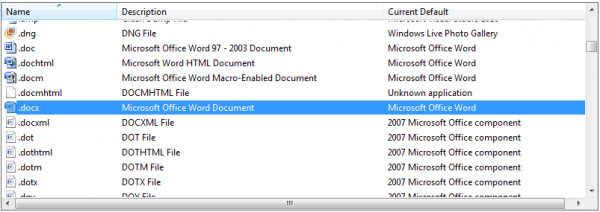




















your detailed instructions worked for me. All my files are now working. Many thanks!!
Just Use Open-source Software Like “OpenOffice” Or “Libre Office”. You Can Even Laugh At Micro$oft When You Have These!
Or use:
http://www.quickonlinetips.com/archives/2005/11/microsoft-office-word-viewer-powerpoint-viewer-and-excel-viewer/
I think there is a Microsoft plugin on older Office versions that can open docx files.
what a shit advise. Thats showing how to illegally use the software. Also installing OpenOffice, LibreOffice or other flavor would be a much better advise. Even free word preview application from microsoft itself would be a better advise.
I don’t think that is what the article is saying at all. If you have a legal version of Office 2007 installed and try the 60-day trial of Office 2010, you cannot revert back to using 2007 without following this procedure. No piracy is involved at all.
Obviously, if there is no other Office installation on this computer, then the open source alternatives are a great idea once the free trial of Office 2010 expires.