Backup All Firefox Profiles With A Batch File
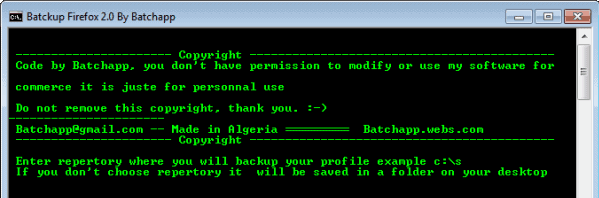
It is a good idea to backup your Firefox profiles regularly to have options at hand when a profile needs to be restored. This can be the case after a hard drive crash, file corruption or update that caused problems.
It is also useful if you want to migrate to another system and take your customizations, extensions and all that good stuff with you.
We have reviewed several backup options before, from the Firefox extenion FEBE (Firefox Environment Backup Extension) to the third party application MozBackup.
And now another backup solution? Firefox Batckup (no that is not a misspelling) is a small batch script that can backup all Firefox profiles with minimal effort. It is not as versatile as Febe or MozBackup but on the other hand less complicated to use.
All you basically need to do is to execute the script on your computer system, select a destination directory and press enter. You can keep the default backup destination if you like, which would mean that you only have to press enter to backup all Firefox profiles. The default backup directory is set to the Windows desktop.
Batckup Firefox has two advantages over the two other backup solutions. First its uncomplicated use and second the ability to backup all Firefox profiles in one go without extra configuration.
The downside of the batch file is the restoration. The only way to restore a profile is to copy its contents from the backup location to the Firefox profile folder. That's handled better by the two backup alternatives.
A second batch file to restore a profile to the default Firefox profile folder would be very handy. The batch file displays the default Firefox profile location after the backup. It is still up to the user to remember that location.
Another benefit of a batch file is the ability to create scheduled tasks easily. This way you could run the backup regularly, for instance once a day before shutdown or once a week, to automate the backups.
Batch backup for Firefox is available at the developer website. If you are a Thunderbird user, you find a similar batch file to backup the profile's of the email client as well on the developer website.
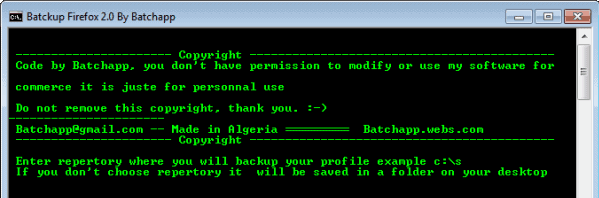


























Hello everyone
Thank you for your comment
I did an update
Showing the old directory or folder used to backup
I will post it in few days
for other proposals on the improvement or other bug contact me by e mail
Sorry for my poor english
P.S.: You can also remove line 22
Change line #21 from: set /p s=
to SET S=Path to where you want to save your profile
(e.g. SET S=C:\MyBackupFolder)
Thanks for posting the solution, appreciated!
BATCHAPP is very nice, but is there a way of inserting the destination of the backup folder of my choice into the script of the batch file permanently, so it stays there, and I don’t have to keep entering it?
That would make it more useful.
Advantage of Batckup Firefox
Portable (no installation)
Satble 100%
Compatible with all versions of Firefox
Not need to update
Resource consumption close to zero
I will stick with Febe and plain zipping Profile folder.
Wow, the first software I have seen from Algeria. For the moment I will stick with FEBE though.