Firefox Environment Backup Extension
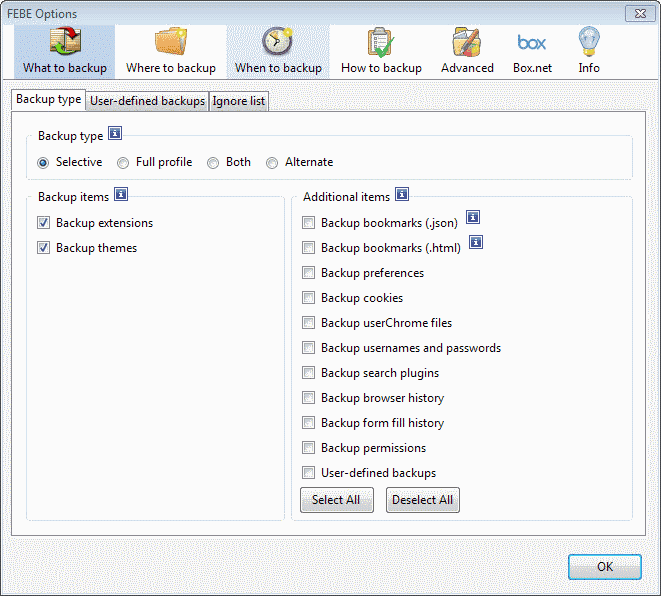
The Firefox Environment Backup Extension -short FEBE - offers a great and easy way to backup all Firefox settings, themes and extensions. I was looking for a way to synchronize all of my settings from my desktop computer to Firefox that was also installed on my notebook.
I first thought that I had to manually backup the profile, extensions and all other settings like cookies and move them from my desktop computer to my notebook. This would be a lot of work and I was hoping for a way to synchronize everything without doing all the manual work.
Update: Please note that you can use Firefox Sync, the web browser's native synchronization feature, to sync data between accounts on the same or different computer systems.
After installing Febe it is important to take a look at the options offered to set the directory that you want the information to be stored in. Here you can also select the elements and items that you want to backup. Febe offers the most comprehensive way to backup every aspect of Firefox, here is a list of possibilities:
Backup Extensions, Themes, Bookmarks, Preferences, Cookies, userChrome.css, userContent.css, usernames and passwords, phishing data, search plugins, browser and form fill history, permissions and user defined backups.
It is furthermore possible to schedule backups and create timestamped backups instead of on-demand ones. The when to backup tab offers plenty of options to schedule backups. You can for instance set them to run automatically on browser start or exit, daily, weekly, or monthly, and configure backup reminders as well that are displayed to you in the browser.
The how to backup tab displays a list of additional preferences that may be interesting to some. It allows you to ignore disabled extensions, so that these do not get included in the copy, to include FEBE in the copy which may be useful if you want to import it on a new computer, maybe one without direct Internet connection, or do disable sounds and notifications.
The advanced tab last but not least provides access to four additional tabs. Here you can import and export Febe preferences, verify the extension directory and the addon manager functionality, set the full path to the Firefox executable and profile, or set custom sounds.
The only thing that is really missing is a way to automatically sync data between several computers.
: The most recent version of FEBE supports an upload to Box.net. While you can do so, there does not appear to be an option to import the data automatically into Firefox.
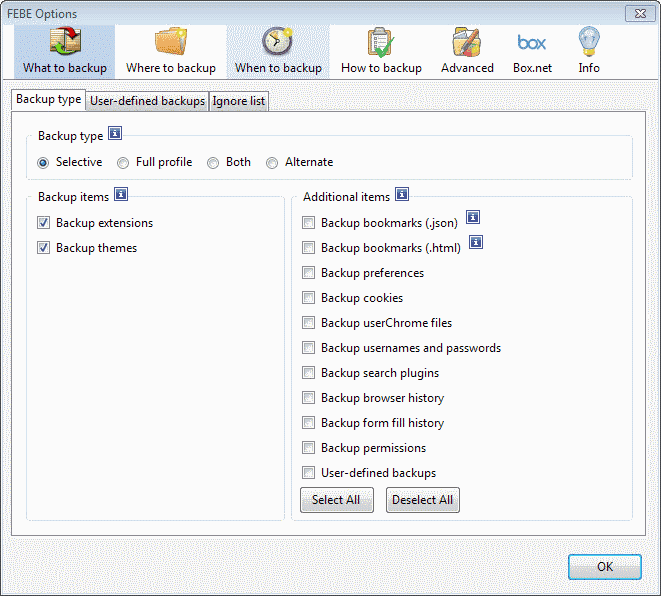















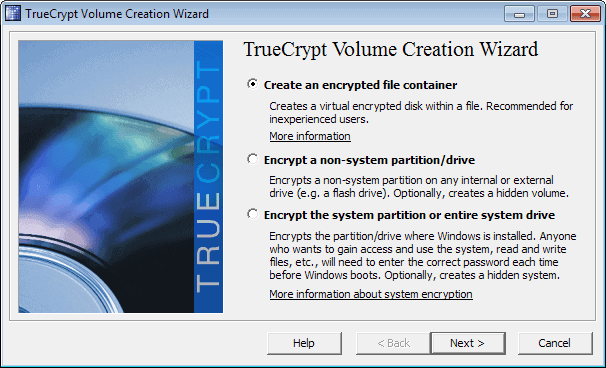










“lonely says:
MozBackup is better”
Care to say why it’s better?
Thanks
MozBackup is better
http://mozbackup.jasnapaka.com/
Neat! Keep up with the info. Thanks.
thanks :-)
here you go :)
Sounds interesting, any chance of a link?