Shoot to the Clouds with Pogoplug Remote Access Software
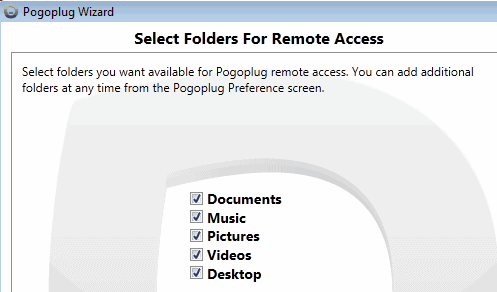
It seems that techies want to yell louder and louder about cloud computing every day. It’s apparently the way of the future, exhilarating, terrifying, and the best and worst things you can enjoy when it comes to computing. Still, there are a lot of people out there who have no practical way to experience cloud computing in any way, shape or form. This is unfortunate, because remote access to your files and folders (by means of a program, not Windows’ Remote Desktop feature) can be a fantastic way to make your machine even more useful. Yet you don’t have to upload every file you have onto the web to experience the ways of the future. With the free program Pogoplug you can enjoy all the perks of clouds without moving everything to the internet, and it’s as simple as downloading and configuring a program on your primary storage computer.
Pogoplug can be a bit of a drag to install. Its installer does not go as fast as those of many other programs, so those who tend to sit and watch downloads and installations may be staring blankly at their screens for a few minutes. Once finished, however, you will be able to configure Pogoplug by clicking on the new icon on your taskbar – it looks like a pink circle with a line inside of it.
The program will make you begin by creating a new account, requiring your email address and the creation of a new password. You can then choose which general folders you would like to be included in your cloud, including your documents, music, and picture folders. By unchecking the boxes, you prohibit access to the files within those folders from access by Pogoplug.
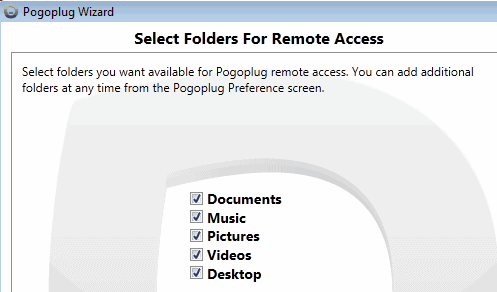
Once you have selected your folders and clicked Next the program will offer to give you a tour. If you tend to pick things up pretty quickly, don’t waste your time with it. Finally, activate your email and you should be ready to go.
To access your files remotely, simply visit my.pogoplug.com and sort through your various files from there. You can get to them from literally any Windows-based PC directly from the web, sparing you from having to download and install programs on the various machines you may want access from.
A quick look around Pogoplug’s website shows that it does much more than simply throw your files into an online folder and expect you to manage them. It actually sorts them into categories based on what it assumes they are. By selecting different tabs along the top of the screen you can find your files sorted into their various types – Music ends up in Jukebox, Images in Gallery, Videos in Cinema, and so on.
If at any point you decide you no longer want or need a folder to be made available through the Pogoplug’s cloud, simply click on the icon in your taskbar again to return to your preferences. By selecting the Remote Access tab you can change which folders are allowed access and even turn off remote access to your folders altogether.
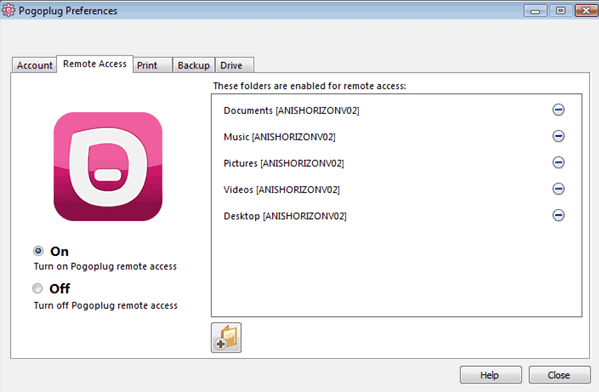
One last reminder – your computer needs to be turned on any time you want to access your files. If you’re far from that computer and are wondering why the online interface is denying you, it’s probably just because it’s turned off. Happy sharing!
Pogoplug is not only available for Windows PCs and Apple Macintosh systems, but also as an app for Android and Apple smartphones.
Advertisement


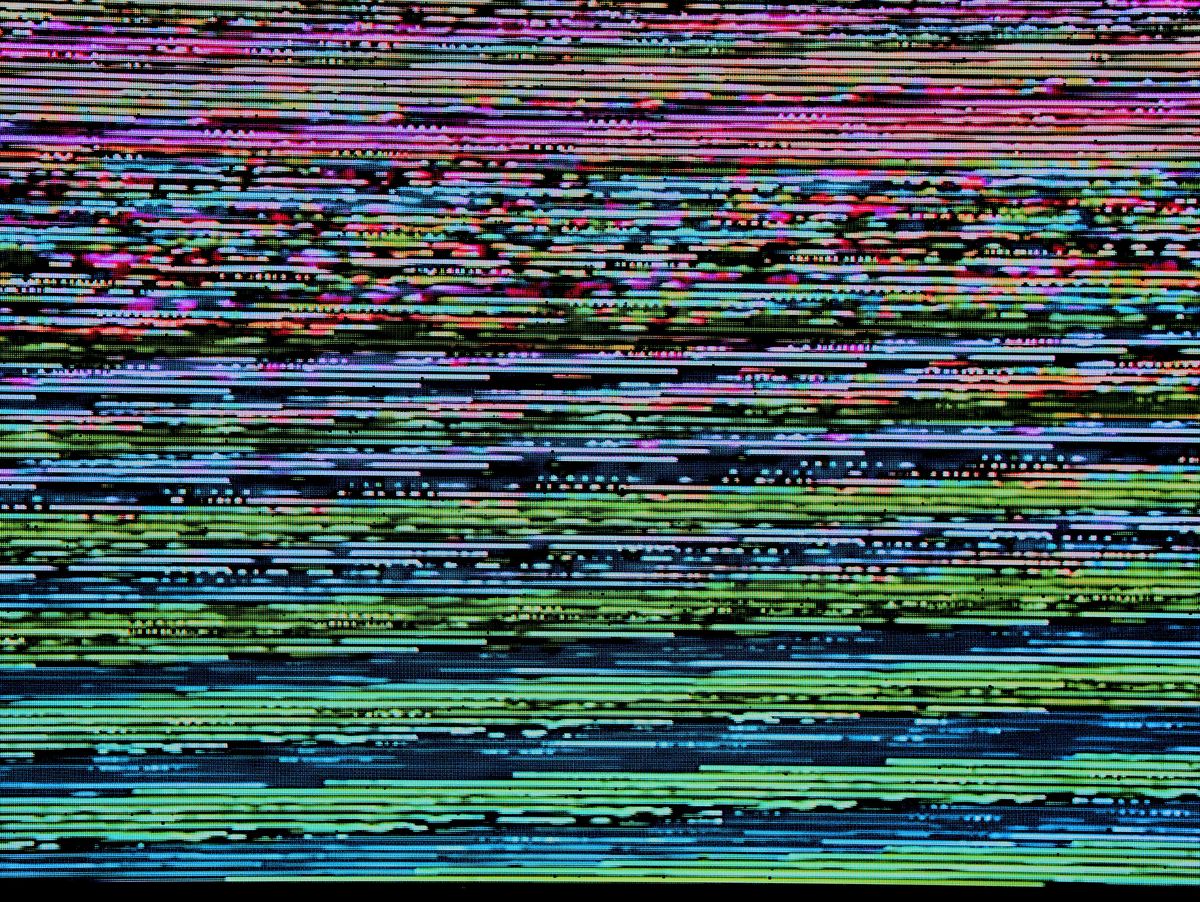
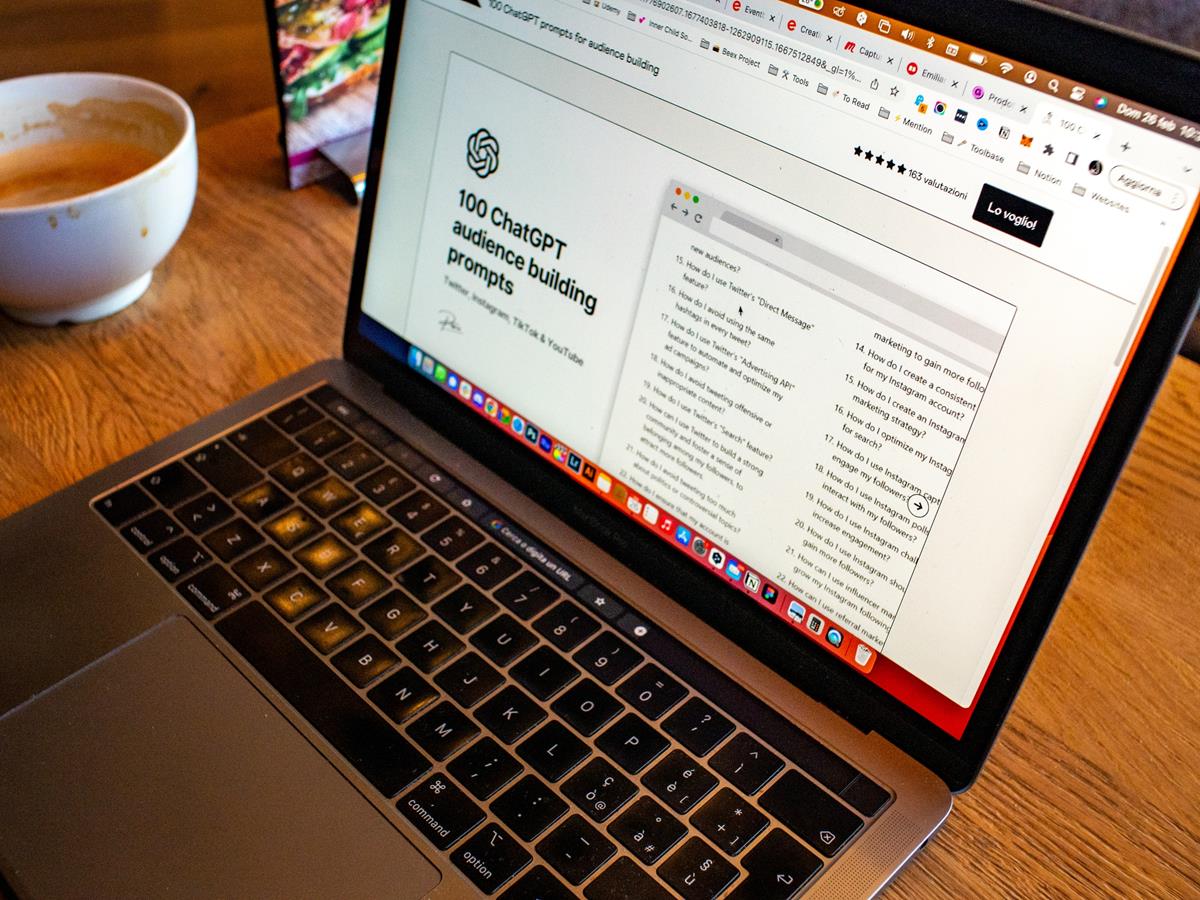
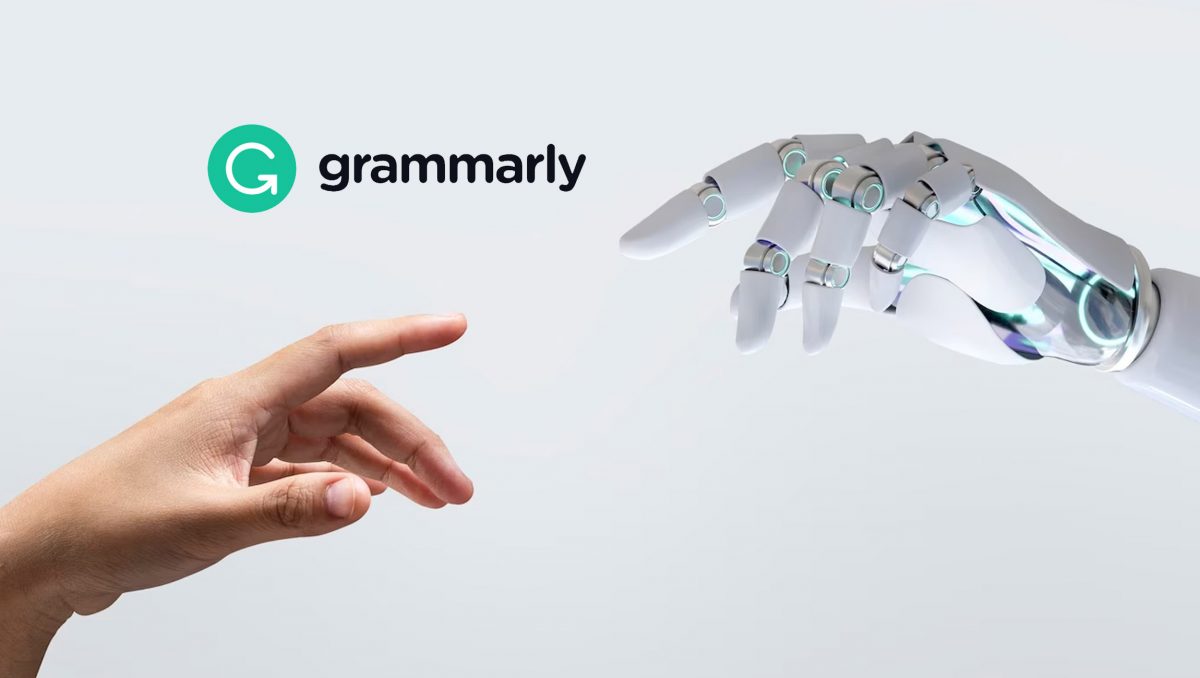
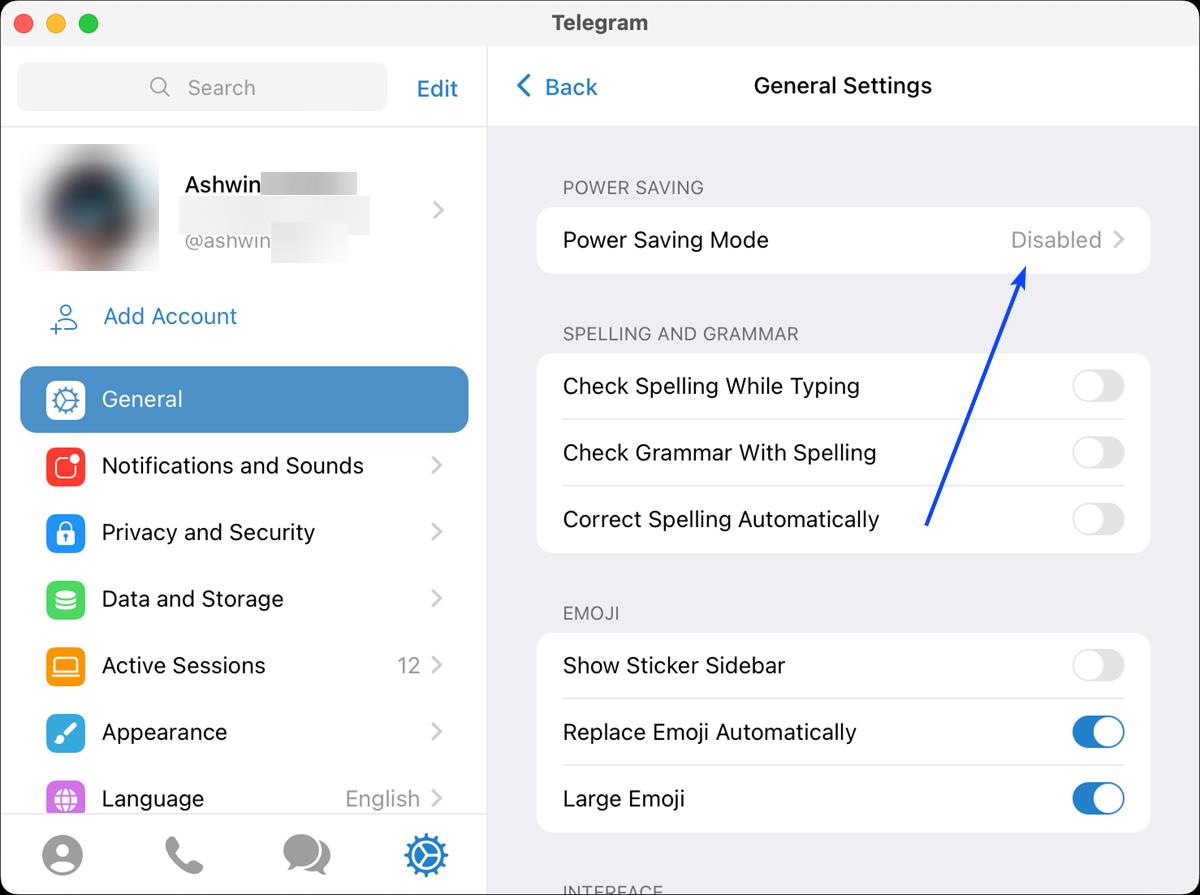















All those people against cloud computing are coming from a lack of knowledge basically. First of all, Pogoplug has a real cloud, and their hardware devices. The hardware devices provide a virtual cloud, but guess what, the files are still in your house. It’s a cloud you manage yourself. In either case, it’s secure, and not just gonna be hacked like implied. Anyway, if the concern is security, do it any way you want. Old school, or ditch your computer all together, but don’t disrespect something you don’t understand.
I’ve installed and set up this PogoPlug thingy the day it came out.
Until now, I can’t figure out any need, much less the confidence, to use or even try it out once.
Let them yell and twitter and tweet. That’s their job. My files will stay where they are. On my hard drive, on my backup drives, on my flash drives. Unless I am robbed in the night, they will be there in the morning and no one will have destroyed them, corrupted them, or stolen anything from them. If they world wide web dies while I’m not looking, my computer will keep chugging along and I can continue my work as if nothing has happened. :)
Sorry but I think that one has to be a complete moron to to go to the cloud anyway. Imagine giving all your data to some unknown server at the time when banks, CIA, FBI are hacked. When credit card data are stolen and all your passwords, not to mention game servers. Cloud is for me as if you fly that high, you must fall down really hard eventually. Promotion of any cloud idea or software related to it is plain bogus work. Aldo I’m sure U will find plenty of morons going for it. Not me dough.