New To Windows 7? Do This First!
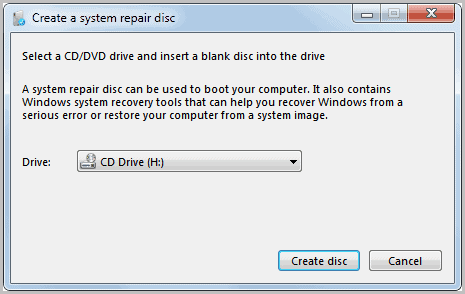
The Windows 7 operating system is climbing in rapid pace on the market share graph. If you look at the Windows 7 market share for the first quarter of 2011, you notice that the operating system has now about double the share of Windows Vista, its predecessor, and half of that of Windows XP. With Windows XP in decline, and Windows 7 on the rise, it is only a matter of time until the lines cross and Windows 7 overtakes the position as the world's most used operating system.
More and more users are buying PCs with Windows 7, or upgrade their old operating systems to the new Microsoft OS. The bulk of features are fairly similar, but there are a few things, additions and changes mainly, that require a slightly different configuration strategy after installation or first start.
This article gives suggestions what you should do first on the system. Lets start.
System Repair Disc, System Image
The first thing that you should do is to make sure that you can restore the system at a later time. System Restore alone is not really enough, as it is for instance not usable if the system fails to boot.
Both the system image and system repair disc creation options are accessible as control panel apples. A click on the start button, selection of Control Panel and Back up your computer under System and Security lists both backup and recovery solutions under the left sidebar.
The main purpose of a system repair disc is the ability to boot the computer if the operating system fails to do so. The disc contains Windows system recovery tools to recover Windows from errors, for instance by restoring the computer from a system image.
A system backup on the other hand creates a full copy of the drive that Windows is installed on with the option to include other drives in the backup as well. Available storage locations are to store the backup on another hard drive, multiple DVDs or a network location.
The hard drives will be completely restored if the computer is restored from a system image. Data that has been saved after the creation of the system image will be lost in the process.
Security
It is important to install security software to protect the PC from malicious software and attacks.
Microsoft has implemented additional security features, Windows Defender and Windows Firewall are two of the applications that are running by default. An antivirus software is missing and should be installed as one of the first tasks.
Viable solutions are Microsoft Security Essentials, AVG Anti-Virus Free or Avast ; All free and popular programs.
It is recommended to run Windows Update right after installation to install all patches and updates that have been released by Microsoft in the meantime. That's done via Start > All Programs > Windows Update.
While you are at it, upgrade to Internet Explorer 9 as well.
Create A work-account
Sure you can work just fine under the default user account but it is a good security practice to create a limited account and work under that account. This can also be important if multiple users are working with the computer. Setting up different accounts for each gives the administrator options to restrict access to features and programs that would otherwise be all accessible.
New users are created with a click on Start > Control Panel > Add or remove user accounts.
Services
Services are programs that either start with the Windows operating system or run when a specific event occurs. Probably the best information about services and example configurations are offered at Black Viper's website. The Safe recommendations are a good way to start.
Services can then be configured with the shortcut Windows-r, typing services.msc and the enter key.
Personalization
The personalization options have changed quite a bit under Windows 7. A right-click on the desktop and the selection of Personalize opens the new Personalization menu.
Here it is possible to switch to another installed theme, create a custom theme by making changes to the desktop background, colors or sound scheme, or to configure mouse pointers, account pictures and display settings.
Microsoft is constantly pushing out new themes for the operating system over at the Windows 7 Personalization Gallery.
It also pays off to tune some Windows Explorer settings. Open Windows Explorer, and select Tools > Folder Options from the menubar. Switch to the View tab and disable Hide extensions for known file types and enable Show hidden files, folders and drives.
The Windows 7 Taskbar
It is now possible to drag and drop applications to the taskbar, which is called pinning. Workarounds are available to pin folders and files to the taskbar as well.
A right-click on the taskbar and the selection of properties opens a configuration menu. Here it is possible to switch to small icons, auto-hide the taskbar or unlock the taskbar to move it to another location on the screen.
Recovering Hard Disk Space
Where has all my hard drive space gone? That's a common expression after installing Windows 7. It is possible to recover at least some of the space.
Locate the Recycle Bin on the desktop and right-click it. Select Properties for options to change the space allocation of the Recycle Bin. It is possible to save hundreds of Megabytes, even Gigabytes depending on the size of the connected hard drives.
It is recommended to pick an appropriate size, experienced users disable the recycle bin for a maximum space gain.
Open the Control Panel again (Start > Control Panel), then on the System and Security setting and finally on the System link there. Click the Advanced system settings link located on the left sidebar and switch to the System Protection tab.
Available options are to turn system restore on or off, and to configure the space utilization of the service if it is active.
It is recommended to select a value between 5 and 10 Gigabytes for each drive.
Missed anything? Let me know about your priorities after installing or running Windows 7 for the first time.
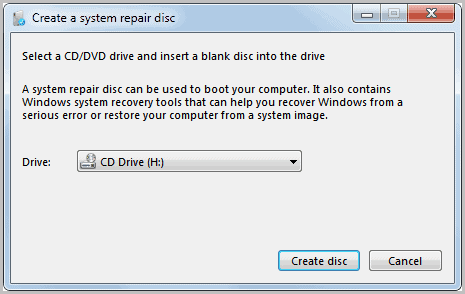

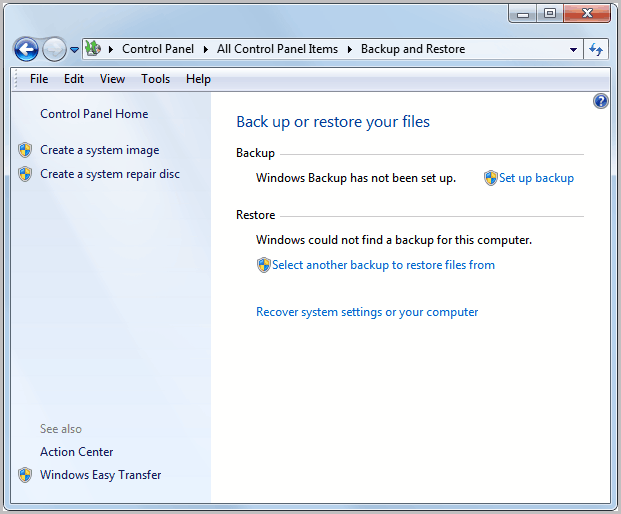
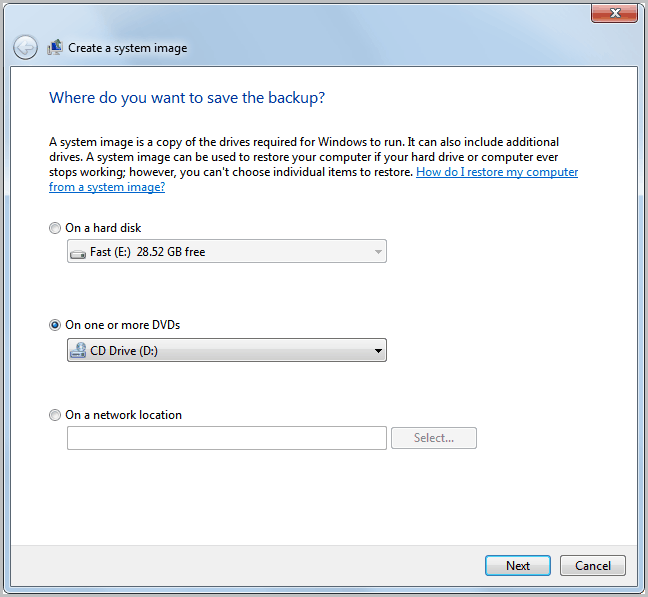
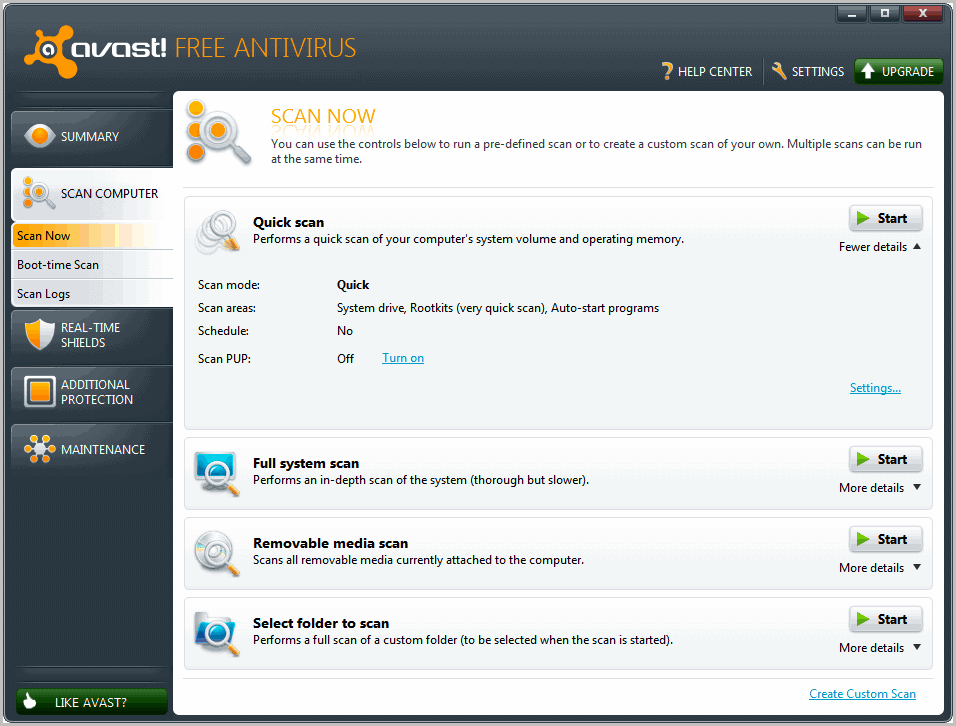
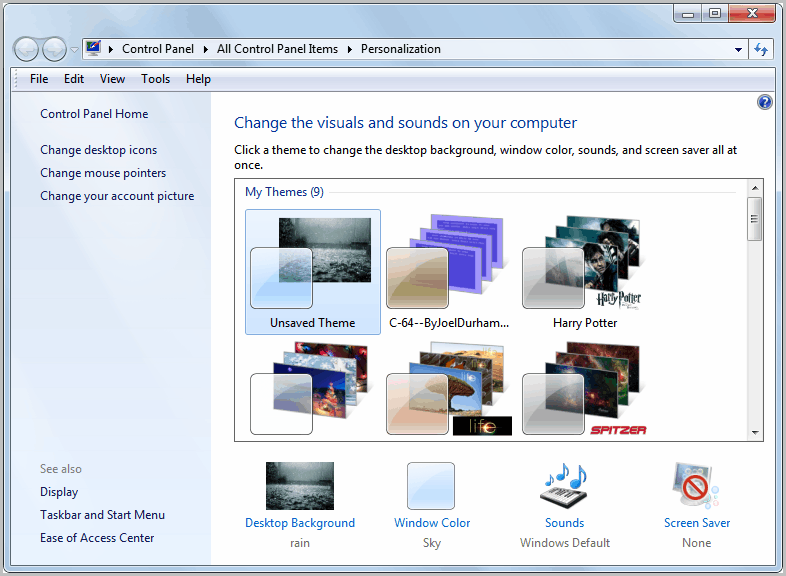
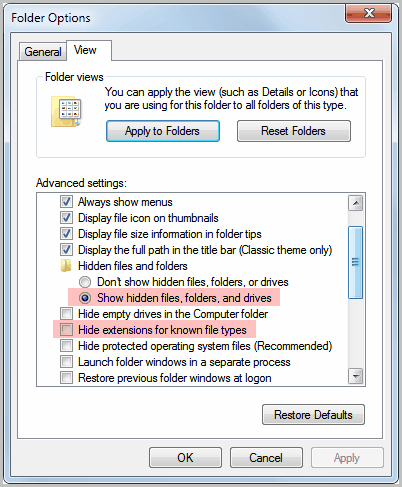
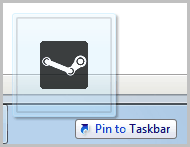
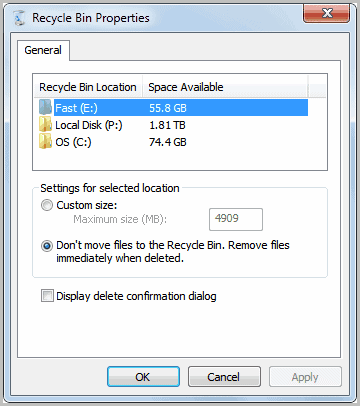
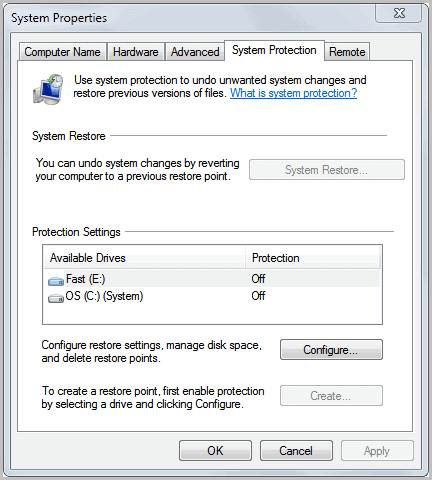
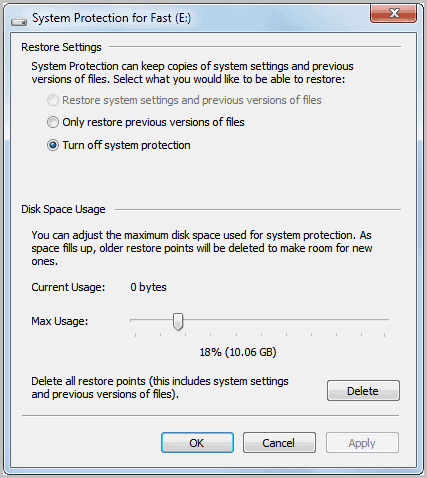

















Just upgraded to Win 7 x64 so used this as a great starter.Prefer tweakhound.com to blackviper.com for ease of services customizing etc. & Avira to Avast,but hey,that’s just me.
Thanks, Martin! This article is also good for people who may have missed something when setting up a new Win7 PC, too, and with that in mind, I have another way to free up some space:
You can delete all but the most-recent system restore point, if you’re comfortable doing so. When I did it, I freed a little over 5GB.
One way to access this option is through the Disk Cleanup > More Options tab, in the System Restore and Shadow Copies section.
Scott thanks for the additional tips.
Thanks, I’m probably going to switch soon so this is just in time for me. i’ll miss XP though, for sure.
For more advanced user use this guide http://www.blackviper.com/2010/12/17/black-vipers-windows-7-service-pack-1-service-configurations/ and get rid of unnecessary services.
Windows 7 is just like Vista rehashed. Full of gimmicks and fancy tricks. Aero Snap? There’s a far better version in XP called Tile Horizontally or Tile Vertically that isn’t limited to arranging just two windows but any number you select. There are many good useful features of XP removed and broken in Windows 7. The file manager, Windows Explorer was utterly destroyed in Vista and becomes worse in Windows 7. Poor usability. See http://www.en.wikipedia.org/wiki/List_of_features_removed_in_Windows_7 and http://www.en.wikipedia.org/wiki/List_of_features_removed_in_Windows_Vista . Unnecessary GUI changes. Vista was innonative but horrible usability wise and removed things. Windows 7 is Vista with few new features and again many features removed and fancy gimmicks and shiny graphics added. Sure it’s more secure and XP is also *secure enough*.
I have a large paper trail of clients with recently disinfected XP machines that would gladly argue your point of “secure enough”…….
Those infected machines would get infected with Windows 7 as well.
hi, nice quick-start guide!
disabling the uac was also my first action in the days of (the not that bad) vista, but in 7 i’m content with the default setting.
probably the first thing i do on a new system is installing firefox, i just can’t live without it :)
also, i configure the taskbar to the old style, i don’t like the iconized new style.
another thing is, after installing your programs, to clean up the startup-entries with msconfig.
Yes cleaning up the autostart entries is another thing. I excluded most software installations as it would blow up the guide to much.
Turning off Autoplay and UAC are my first two priorities.