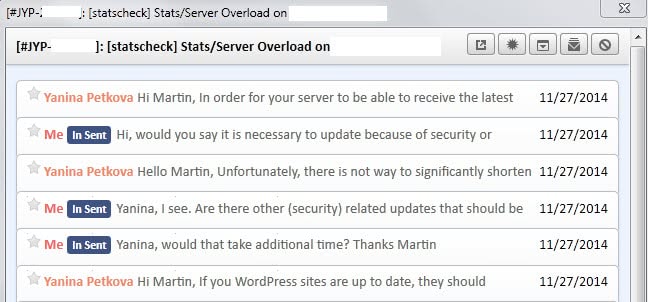How To Start Replies On Top Of Quotes In Thunderbird Email Client
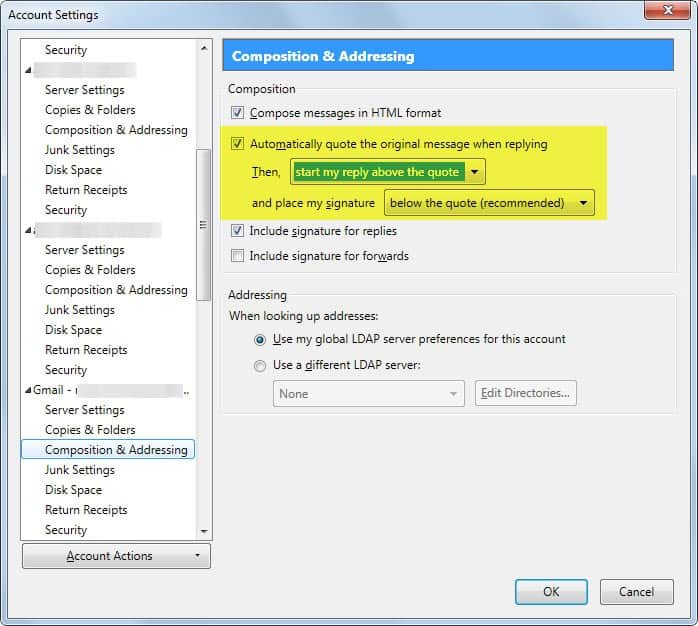
When you reply to an email in the Mozilla Thunderbird email client the cursor is automatically positioned at the very bottom of the quoted email.
Users who want to write the reply on top need to scroll up to get there before they can start writing the email. This is especially frustrating if the reply contains several messages already.
Mozilla Thunderbird offers a setting to change this behavior which is fortunately for users like me who prefer to reply to messages on top of all other messages.
Thunderbird users find the setting in Account Settings which holds information about all email accounts that you have added to the client. There you find listed all your email addresses and settings specific to them.
A click on Tools > Account Settings opens the preferences menu displaying all configured email accounts. It is necessary to make the change to every email account separately unfortunately.
Locate Composition & Addressing below an email account and there the setting "Automatically quote the original message when replying".
You can disable that if you don't want messages to be quoted at all by default.
A pulldown menu below reads "Then, start my reply below the quote". Change that to "start my reply above the quote" to always start the reply above the quotes. Doing so will move the cursor to the top of the compose window so that you can start writing right away without having to move the cursor to the top before you can do so.
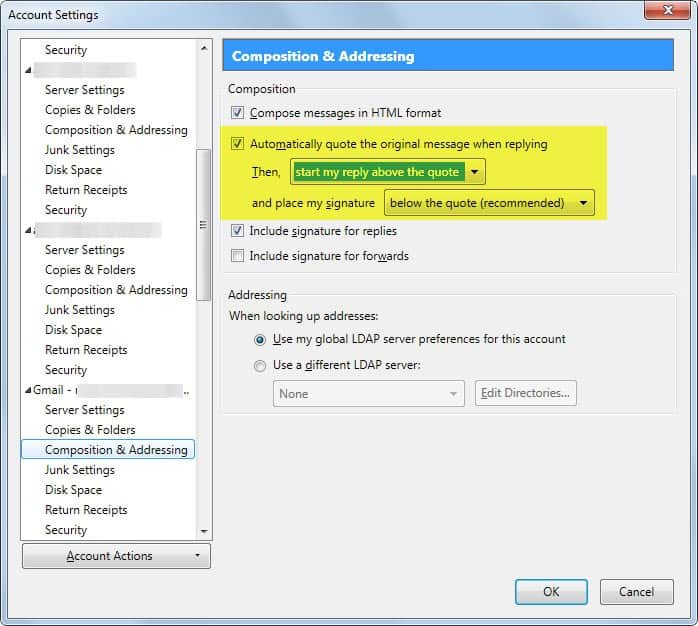
There is another option to place the email signature below the reply and not the quote. This may make sense as well as it may be overlooked otherwise if there is a lot of quoted text already.
Repeat the process for all email accounts configured in Thunderbird to change the preference for all of them.
Once done, try to reply to an email to make sure that the new setting is configured correctly.