Thunderbird Conversations, View All Conversation Emails At Once
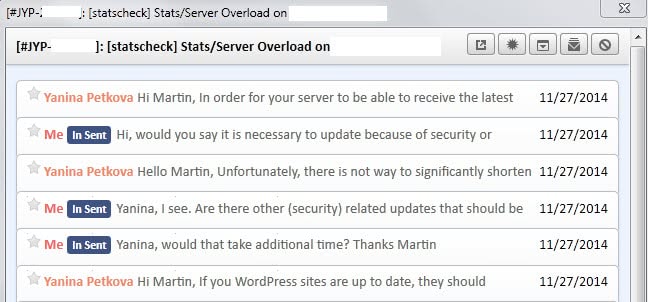
Pre-Thunderbird 3.3 versions display every email message on their own page. The only way to follow a conversation is to make sure that all messages are included whenever a new message is written.
Sure, there is this new option that displays conversations in a threaded structure instead of sorting them into the email listing, but it still means that you have to click on each email to read them all.
Conversations is a new add-on for the Mozilla Thunderbird email client that came out of Mozilla Labs.
Conversations basically collects all emails of a conversation in Thunderbird and displays them on a single page in the browser, so that it becomes possible to read all messages without having to switch to another email or frantically trying to find the one message that you cannot find somehow.
Probably the best feature of the add-on is the global reach of it. It does not only find emails belonging to the same conversation in the active folder, no, it finds them globally so that users can be sure that every message gets included in the view.
Unread messages are automatically expanded while read messages show up collapsed, just like in Gmail. The extension works nicely with the Contacts extension which adds contact tooltips to the application. This includes their avatars and social networking profiles.
Another useful feature is the quick reply option that allows a user to quickly reply to messages by filling out the quick reply form displayed below messages.
Take a look at the video below for a quick introduction of Conversations.
Users who want to try Conversations need to download and install the first alpha version of Mozilla Thunderbird 3.3 can do so right away as it is fully compatible with all versions of the email client.
Current known issues are displayed on the Mozilla Labs page of the add-on, and users should take a look at the list before they install the alpha of Thunderbird 3.3 or the add-on.
On a related note: Thunderbird 3.3 looks really nice, especially the quality of the font and display seems to have been improved quite a bit.
Update: The Conversations extension is fully compatible with all recent versions of Thunderbird.
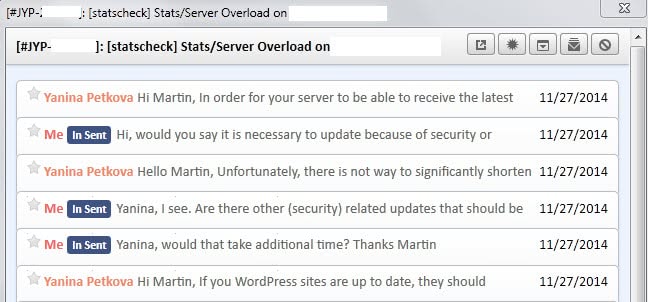



























Please please please do it for newgroups.
This is great. I had filed about twenty issues on this addon when it was new, and the dev was very quick to fix them. Even some esoteric bugs, such as Hebrew and Right-To-Left issues, were handled with utmost priority. The dev even went so far as to resolve a conflict with another extension by helping to improve that second extension, and then packaged everything up nice for me to test instead of waiting for the other extension’s authors to get around to it.
This extension is a real pride not only of open source software, but also of an open developer who really cares about his software and his users.