Launch Later, Delay Autostart Applications
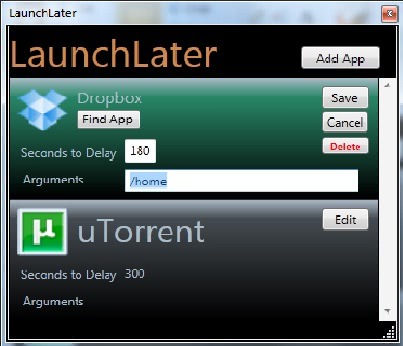
One of the most effective ways of speeding up the system start of the Windows operating system is to disable autostart entries that are not needed during or immediately after the operating system launch. But that is obviously only an option if the programs are not needed right after boot. It makes for instance no sense to disable the autostart of an antivirus software. For other programs, like the Office quick starter, it may make sense on the other hand especially if you do not start the programs right after boot regularly.
There are however programs that are required shortly after system boot, usually because they need to be used all the time, or display relevant data that is needed.
A viable option in this case is to delay the application launch slightly, so that it does not interfere with the operating system startup, but becomes available shortly after the OS has loaded the desktop.
The Add App button can be used to add programs to the delayed startup. The program unfortunately does not tap into the existing startup items to delay them. Applications can be added via the Add App button. All local executable files can be selected. It is furthermore possible to select a custom startup delay in seconds for each application, and configure launch parameters which is optional.
LaunchLater adds itself to the Windows start menu to execute the delayed programs after the system startup. It is necessary to delete the items that have been added to the app from their original startup locations to avoid conflicts.
Launch Later is available for download at the Codeplex profile site. The program requires a version of the Microsoft .NET Framework, but the developer fails to mention which. An interesting alternative is Startup Delayer, which integrates nicely with the the existing autostart configuration.
Update: Please note that newer versions of Windows, Windows 7 and newer, delay the launch of startup programs automatically so that you do not really need to use those programs anymore for that on those operating systems.
Advertisement




















Personally I use Hstart. Is not as visual as this, but does not require .NET, and is several times lighter.
@echo off
ping 127.0.0.1 -n 60
start c:\where\something.exe
put script in startup and something.exe located on c:\where will be launched with 60 seconds delay
Does this works nice in Win7? I was using the “timeout T/seconds” command to do the same, but when used in the startup folder, it kinda locks windows after login and just sits there. Had to use safe mode to delete the shortcut and it booted normally again. The funny thing is that when I run the script by itself, it works flawlessly.
Also, if your path has spaces in folder names, you’ll have to quote them, or add the /D “path” app.exe for it to work.
I have used scripts before, and never had any problems like these. Any thoughts?
If you get stacked cmd window You can add
taskkill /IM cmd.exe
as last line in script for some sepuku action :D
I’ve made some tests. It looks like a bug -somewhere. The .bat or .cmd file works OK in startup folder. Adding a shortcut to the .bat/.cmd file will cause problems. Checked several times, and it is the shortcut causing this. Now… why a shortcut? Well, you can set its properties to be run minimized, so you just see the command icon in the taskbar, but not the command window.
I’ll see if I’ll use a portable delayer or the .bat file itself – as it uses no resources at all and closes itself when done.
Hope this helps someone.
I use my self-made console application for same purposes.
Unfortunately i have no time to make it useful.
I like Startup Delayer which is a lot more robust:
http://www.r2.com.au/software.php?page=2&show=startdelay&vrn=startdelay_v2.5b138
Hi- just wanted to say thanks for mentioning my LaunchLater application on your site! I’m currently working on version 1.5. I have a contributor on the project now adding a feature that will be able to tap into the existing auto-startup app list and let you import apps into LaunchLater, automatically removing them from autostart. I’m currently working on update notification functionality, as well as several UI improvements. Also, the version of .Net Framework required is 4.0, and if your system does not have it the LaunchLater installer will direct you to where to download it. Again, thanks for the mention and I hope your readers benefit from the app!
Jeff, keep us updated on the progress, will you?
Just released LaunchLater 1.5 a moment ago! The codeplex page lists out the new features and bug fixes. I still don’t have functionality to import existing startup applications, but it has been partially coded and is coming in a future version for sure.
Note: when upgrading to the new version, simply run the installer- it will upgrade the app maintaining your existing startup app schedule.