Display Network Information With Win IP Config
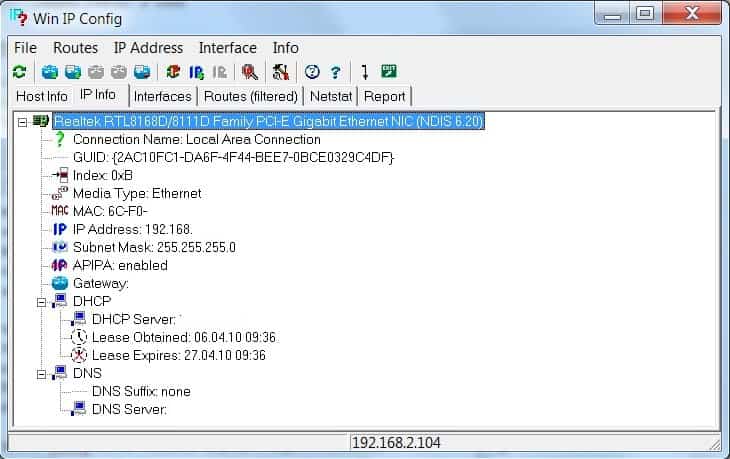
Win IP Config is a network troubleshooting program for Microsoft Windows that displays networking information and tools in its interface.
Many administrators and users rely on the command line when they troubleshoot networking issues. While that gives them control over the process, it requires knowledge of the commands and switches, and interaction with the command prompt.
Basic commands like ping, netstat, ipconfig or traceroute can provide them with valuable information about the state of the network and connections.
Another issue is that the output may not be in the best format when it comes to readability. While you may direct the output to a file, this adds another program to the process that you need to run.
Win IP Config
Win IP Config is a program for Windows that makes some of these tools available in a graphical user interface.
The interface uses tabs to divide information and functionality: available are the tabs host info, IP info, interfaces, routes (filtered), netstat and report.
Win IP Config displays in depth information about the network adapters on start including their gateway, IP, DHCP (DHCP server and lease time) or DNS.
The program provides you with options to enable or disable network interfaces quickly, and to manage other bits related to the device's network connections and networking configuration.
The networking software displays the current routes and an output of the netstat command in tabs. The information alone is valuable accessible right after start which means less typing.
Win IP Config provides access to controls in the header as well. Those can be used for instance to renew the IP address or add a new one, to add or delete routes or to display detailed IP statistics including header and address errors plus other information.
The report tab displays all the collected information in an easily readable format. It is possible to export the report as a text document for further processing or record keeping.
Closing Words
Win IP Config is a handy program for users who prefer to work with a graphical user interface instead of the command line. It does not totally replace the command line as it does not provide access to commands like traceroute or ping.
The program can be downloaded from the developers website. It has not been updated in a while but worked without complications on our 64-bit Windows 7 Professional and Windows 10 64-bit Pro test systems. (via 4Sysops)
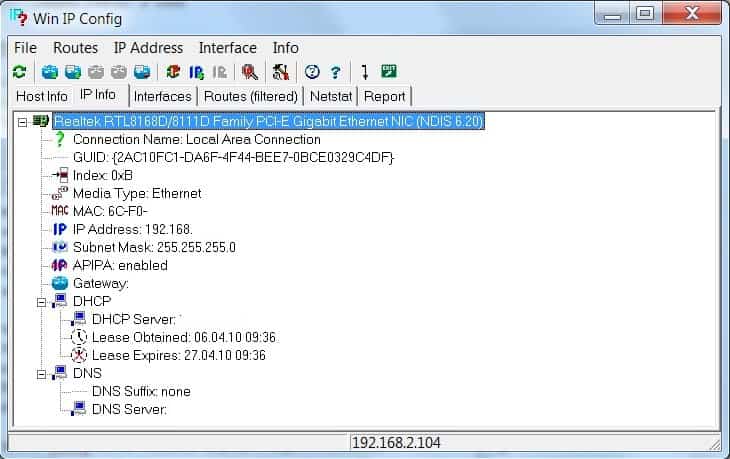


























Thanks Tim for sorting out Jojo problem.
@TRim, Yes, the solution you suggest works.
However, I never had to do this in the past. SO the question is, what changed?
Maybe my WinXP install is getting tired and needs a refresh? I am not going to move to Win7 until SP1 is released.
@ahmad – Yes that of course works. But why do I have to be forced to do it this way? That is what I would like to find out.
if you preface it with cmd /k, as in cmd /k ipconfig the the dos window stays open. The program has no GUI interface and so cannot just open a popup window to display the results.
interesting info, thanks
@jojo
Try to type “ipconfig” command in Command Prompt, First go on Command Prompt by typing “cmd” in Run then use “ipconfig”
Speaking of IPCONFIG – when I type this command (and others) into the Start–>Run box, the DOS window opens but then immediately closes.
Anyone know wy this is happening and how to fix it?
Running WinXP Pro SP3