Automatic Captions On YouTube
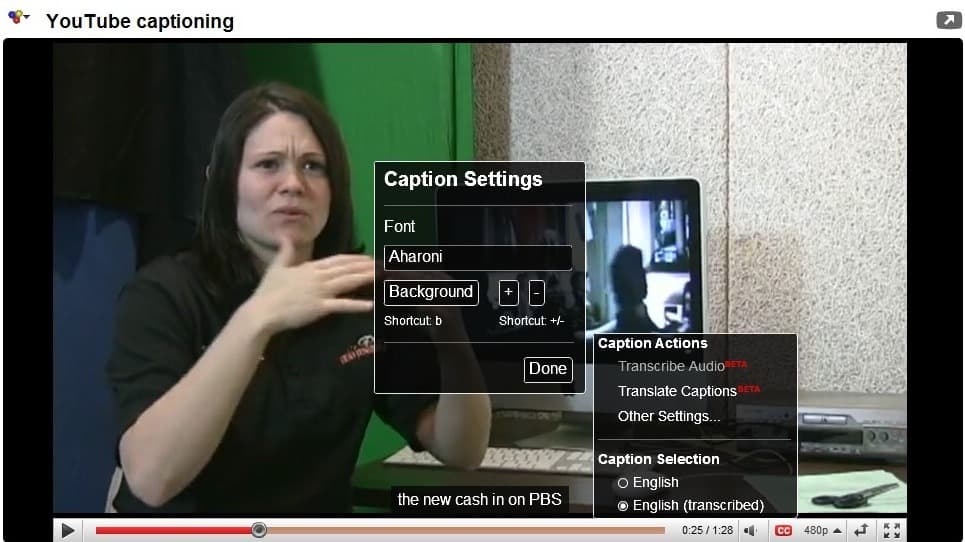
Back in November of last year Google announced that it would start to add automatic captions to videos uploaded to the video hosting site YouTube. Google planned to use a voice recognition algorithm for that which it used already in the company's Google Voice service to offer transcripts of voice messages.
YouTube began to roll out the feature last Thursday on the video hosting portal and a new CC button is now shown on some videos already.
Update: Captions work a bit different than before nowadays. You still find the CC button listed on video pages that indicate whether captions are available and to toggle the functionality, but you need to click on the settings icon next to it to select a different caption or configure the functionality.
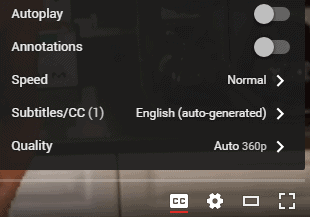
Basically, what you may do in the captions menu is to switch the subtitle language, and click on an options link in the menu to configure quite a few captions related options.
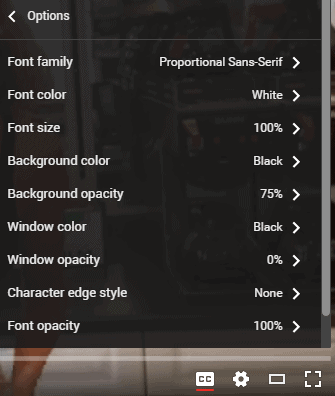
You may use it to change the font family, color and size, the background color and opacity, window color and opacity, character edge style, and font opacity.
It is for instance possible to increase the font size to improve the readability of captions, or change the background color and font color to something that you find more eye-pleasing.
All setting changes you make are valid for the whole site, so future videos you watch will use the same preferences. Update End
This button offers controls to transcribe the audio of the video, translate captions, change captions display settings and select one of the available captions for playback.
Google mentioned back then that only selected partners would take part in the initial roll out of the automatic captions feature including several universities like Stanford, Yale, MIT or UC Berkeley, some media companies like Columbia or National Geographic, and of course most official Google and Youtube channels.
A click on the CC button on a YouTube video page displays an on screen menu with options to request automatic captions for that video.
The technology currently only supports captions of English language videos with the likelihood that Google will add additional languages eventually.
It should also be noted that the captions button is only available on YouTube and not on the embedded player, at least not currently. A situation that might change in the future as well.
The quality of the captions varies highly depending on many factors including the quality of the video and the speaker. It can be totally off at times which might irritate users who cannot hear the audio or do not understand it.
Automatic Captions nevertheless is a very interesting new option for the hearing impaired, users from foreign countries who would like to better understand videos that are not offered in their language and everyone else who wants to see captions on YouTube.
Update: Captions are not universally available for all content producers on YouTube. They need to be enabled for videos though to become available on the site. To do so edit a video and select the video language under subtitles and CC.
If you select English as the language of the video for example, you get automatic captions for it. It is unclear if automatic captions on YouTube are available for all languages though or limited. It seems though that videos can be set to 165 different languages currently.
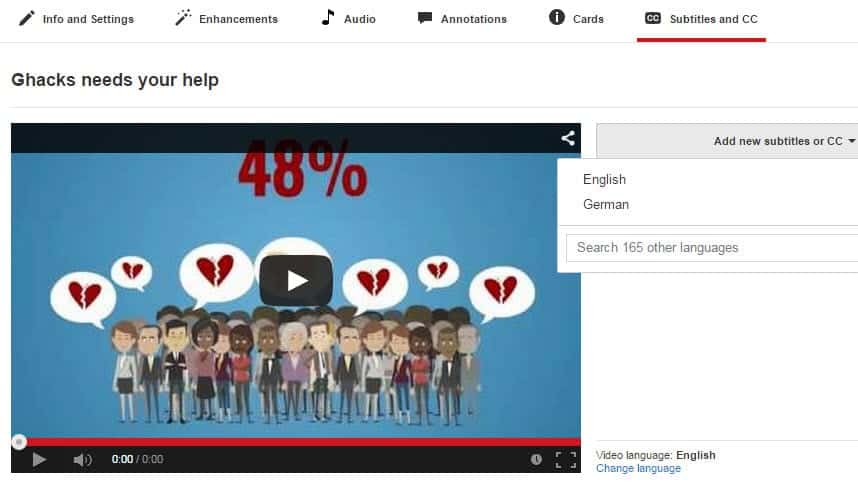





















To achieve 100% accuracy, you’re better off using something like MovieCaptioner to create an SRT caption file to upload with your movie to get perfect captions. it’s very easy to do.