LockHunter Unlocks Locked Files In Windows
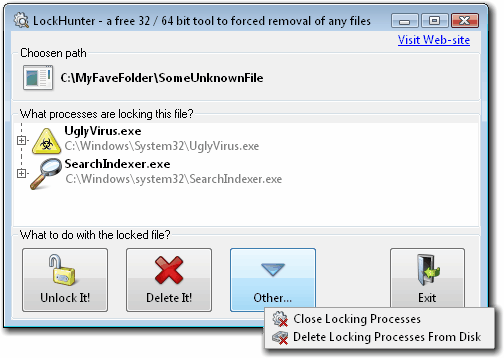
You eventually have to mention the father of all file unlocking software programs Unlocker if you write about file unlockers in Windows. Unlocker is without doubt one of the best tools for dealing with files that cannot be moved, deleted, copied or renamed.
This happens quite often when files are still in use while you try to do so. Sometimes, it is obvious that a file is locked, for instance if you play it in a media player while trying to move it. At other times, it may be used by a "hidden" process which makes it quite frustrating.
There are alternatives on the other hand and LockHunter is one of them. Lockhunter is available for 32-bit and 64-bit editions of Windows.
It integrates itself in the right-click context menu of Windows Explorer just like Unlocker does. Like Unlocker, LockHunter becomes only active when you right-click an item and selects the "What is locking this file / folder" option from the menu.
Lockhunter Review
LockHunter will then start and display the path of the file and folder plus the processes that are locking the file.
Each process is listed by name and file path with the option to display additional information by clicking on the plus sign in the front.
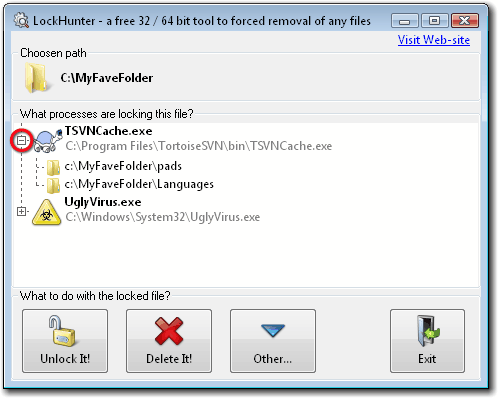
The three buttons at the bottom of the interface provide you with the means to unlock the selected file or folder, delete it right away or to close or delete the process that is locking the file or folder on the computer system.
Options to unlock, close or delete the selected process become also available after right-clicking on a listed process or file in the main window of the application. The main difference to Unlocker are the 64-bit support of the file unlocker and the amount of information that are displayed in the LockHunter interface.
The program has been updated regularly ever since we reviewed it for the first time here on Ghacks. The developer has added new features to the program, including options to delete files on the next start of the operating system which can be handy if a file is locked in a way that it cannot be deleted while Windows is running.
Verdict
Lockhunter is an excellent program to unlock files and folders on a Windows system so that you can run file operations on them. If you run into issues regularly, you may want to give this a try as it provides you with all the tools necessary to deal with locked files and folders on your PC.
Advertisement




















does not really work well. unlocker is the best, but doesnt work for my either because Im using win7 x64
I still have unlocker installed; however, another good app I found thanks to Ghack/Ghack users is http://www.malwarebytes.org/fileassassin.php ‘s File Assassin … a great app for unlocking … I have been using Unlocker for awhile; however, have found myself using “FA” when i need to unlock or unlock and remove something
-Xmetal
I to use File Assassin & have used the others (Unlocker always). But I’ve found the best yet is File Assassin. It works when all the others fail or do the ancient “2-Step” which is the delete on reboot.
F.A. has not yet had to do the 2-Step & that alone is VERY IMPRESSIVE all by itself.
I’m just hoping it will do 64-bit when I move on from 32-bit. If anyone has knowledge of this please say so.
Thanks.
hkb
LockHunter–I’ll have to try; I use moveonboot (there’s still a free version) and unlocker. Unfortunately, I did discover the other day that sometimes, not very often, the only way a “locked” file/folder can be dispatched to the Cyber-Blackhole is to re-boot into Safe Mode.
This looks likes one of the best tools of this type.
I have found they all seem to have a weakness
and are not capable of unlocking everything.
I prefer to use Process Explorer from Sysinternals.
I search the name of the file or folder and close
any handle locking the item in question.
This method has never failed to unlock
any file or folder locked by processes.
Nope, it still don’t manage to delete my folder :(
This tool might be good to delete files/folders that you don’t have “security permissions” to delete, but when talking about “Dir locking” its not so good :(
No processes is locking “H:\FTP” but the folder still can’t be deleted.
I don’t see the advantage of using this over Unlocker.
It works on Windows 64 bit.
cool. it’s always nice to know the alternatives, especially Unlocker recently become like adware :P
I also use Linux Live CD (especially light size one) to remove/ change files which is locked by Windows Explorer (that mean you can’t un-release the process normal way). With this way, you can modify your windows system without any stresses.
Realy nice find Martin i personally also (really) like this company there program USB Safely Remove