Norton 360 Review
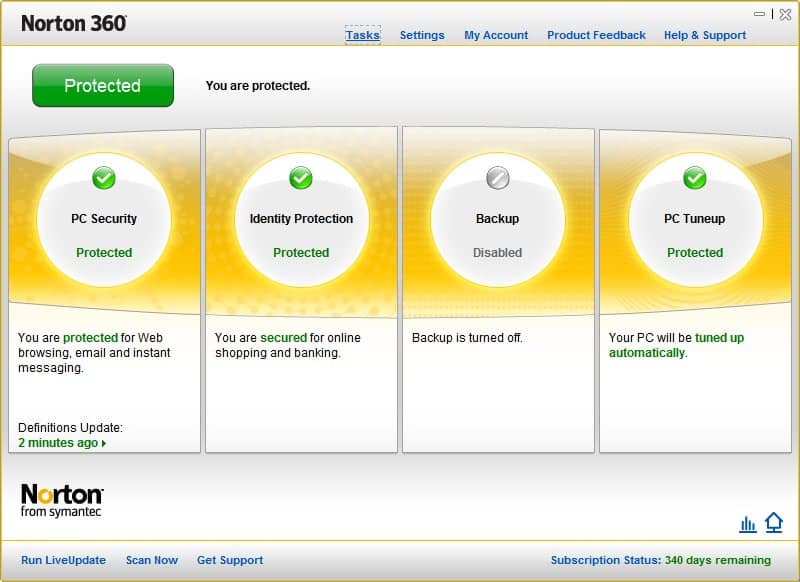
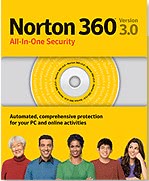
I contacted Norton with my proposal and they were all for it. I quickly received a review copy of Norton 360 and started the test about a month ago. Norton 360 is Norton's top of the line product that combines all features of Norton Antivirus, Norton Internet Security and some additional ones exclusive to this version. Users who install Norton 360 get among other features an antivirus solution that protects against all forms of malware (including bots, rootkits, viruses, trojans and spyware), a software firewall, email protection, web browser protection, identity protection, a file backup solution, secure networking and PC tuneup modules.
This can look like overload to some users but the first surprise awaits during the installation of Norton 360. The installation is quick and painless. A system restart is required after installation of Norton 360 which was not noticeably slower than before. One point of criticism that has haunted Norton products for years seems to have been taken good care of by the Norton developers. Both the system start and the system itself do not feel noticeably slower than before (startup and shutdown time is probably in the region of 1-2 additional seconds at the most). That's great and somewhat unexpected considering the past.
Norton 360 itself runs pretty much automated. It is a good idea to tweak the settings at least once. This includes disabling modules that are not needed (e.g. if you run a firewall you might not want to run another one, same for the backup solution or web browser protection). The purpose of an all-in-one solution like Norton 360 on the other hand is to be the one program that is needed to secure the PC. Users who only need specific modules might want to consider the two other Norton products Norton Antivirus or Norton Internet Security instead.
The interface of Norton 360 on the other hand could confuse some users as it opens several modules and options in new windows. It's not that seldom that two or even three Norton 360 windows are open at the same time. Uses who are looking for advanced options need to go into the settings of the security software program.
A click on any of the modules in the Settings of Norton 360 will open display advanced configuration options. No direct help or explanation is offered there which can be problematic if the name of the setting does not explain what they do (anyone want to guess what Early Load or Sonar Advanced Protection in Automatic Protection under Antivirus do?). A click on the question mark will open a Windows help file that explains the settings in detail. It would be more comfortable if at least some explanation was given directly in the menu (for example by hovering over a name).
These settings on the other hand are very detailed. It is possible to enable some modules that are not enabled by default (for example Microsoft Office Automatic Scan, Advanced Events Monitoring or enabling Silent Mode). Advanced users should take their time and take a detailed look at the settings provided.
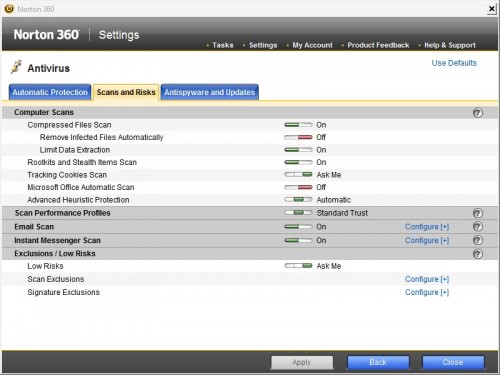
Norton 360 is a security software program that is ideal for users who want an all-in-one protection that requires barely any configuration. It might on the other hand also be an interesting alternative for uses who like to configure their security software programs as much as possible which is something that Norton 360 offers as well. The best part (if you ask me) is the confirmation that Norton security programs are not slowing down computer systems noticeably anymore.
Advertisement




















Norton provides a huge list of KB documents for your problem. Below URL takes you to the Norton Support KB index – https://support.norton.com/sp/en/us/home/current/landing
I have used Norton 360for 4 years now without any problems. I have several laptops, older and newer, including a hp mini, some old AMD semprons, and a couple of newer ones. i also have a desktop with a six core processor. In locksmithing, for automotive, you need to keep several, running older OS versions like Windows XP to run different programming tools for car key programming. Sometimes these older ones must connect to the internet to use the programming tool as a “pass-thru” for the car manufacturer’s website. Imagine connecting Windows XP to the internet because you have to! So I have had Norton 360 on everything. About two years ago I removed Norton 360 (no problems) from three of the older ones, re-installed the operating system (Win XP) and I installed AVG, Avast!, and Avira. My experience with all three was filed with popups, slowdowns and one took an extremely long time to boot up. I removed all three different freeware AV softwares, bought a new license for Norton (on sale at Fry’s Electronics for $12.00) and reinstalled Norton on the three laptops in question. Everything has been fine. I do not favor one product over another, but Norton 360 works fine for me on all kinds of older and newer computers, with Win 7 32 and Win 7 64, Vista, and XP. Every version they get better, or so it seems to me.
Norton 360 was never meant to clean up the registry. It doesn’t claim to. Since everyone has their own opinion as to what should be cleaned out and what should not it’s best to get a program just for that purpose that works for you.
I get Norton 360 from that website as there’s always some coupon available. No problems here.
For you norton 360 haters.. I love it… it has been nothing but good to me. It’s simple and easy.. and it does its job. It doent lag my computer. I love it and I going to keep purchasing it for along time..
For two years now, somehow I felt confident with the protection and security Norton antivirus is giving to my computers. That is why I kept on reading Norton antivirus review to check out the latest updates about it.
I have been Using Norton 360 for 4 Years. Could not be happier! I work as a tech in a computer shop where we do things like virus, malware, and spyware removal and I have never worked on an infected machine that has norton 360 installed on it. A SUPERB Product
I had a Symantec anti-virus program a few years ago and had a lot of trouble with it. I decided to give it another try. I had just reformated my hard drive and had my computer working great–and then I loaded 360 and it’s a load itself. I slowed everything to a crawl. I will now test their 60 day satisfaction gaurantee and see how that works! Why was the article so positve, but the majority of the comments are negative? Umm, makes one wonder…
I’ve had Norton 360 for going on my 2nd year/subscription and I have to say that last year I was pretty happy with it. This years upgrade I did, is a misery on both my desktop and laptop. While I am 99% virus free most of the time, its really only because it hates Firefox, it runs scans and updates constantly even though I have it set up not to. It finds the same cookie several times a day. Usually during the “idle time system scan” that runs while I’m using the computer. Often things run so slow that I fel I could walk there faster.
I use the Adobe suite which in itself uses up tons of memory that Norton seems to think is for it. I am beginning to feel like I should get one computer for Norton to run on and another to do my work on.
Have been a Norton client since I’ve been using computers and now it slows everything down SO much that I’m looking for something that I can work with. Literally.
After having Norton 360 installed for approximately the last 2.5 years I was really disappointed that it had allowed the Personal AV virus to infiltrate my PC. I am not very techie but after running the Norton comprehensive scan several times it did not acknowledge this virus at all. I have had to purchase additional spyware anti virus software which did acknowledge and remove the virus, this was cheaper than paying an additional fee to Norton to have the virus removed. I invested alot of trust that Norton would keep me safe, will I be renewing my subscription….. think this is very doubtful?
Angela you should understand that no antivirus solution is 100% perfect including Norton 360 but also the solution that you bought.
A relative has this installed on their computer, and I have the misfortune
of being the primary tech support for this trash.
Doing backups via another program, and thus want to turn off the
feature within 360? Despite having done so, it (still) attempts to
schedule and perform backups on occasion.
I made the mistake of upgrading the installation. Despite a pledge
that it would preserve the current settings, it wiped everything
and I had to reconfigure from scratch.
Inopportune virus scans are very slow to shut down once they have
been triggered, taking -many- minutes to do so.
I would not recommend Norton AV products to anyone- even if they
were free (which they’re not).
personally, i like intenet security 2009 from bitdefender. it’s on the 2nd place accolrding to pcworld: http://www.pcworld.com/article/158157/top_internet_security_suites_paying_for_protection.html. why i like it: because of two disting module it has: im encryption and Lapton mode. and my vista and bitdefender work together just fine.
good luck and stay protected!
@Brian: AV products are a waste.
You won’t say that after spending 50+ hours trying to remove Conficker from your computer. Trust me, I work in an office whose manager had the same “AV products are a waste” and had to remove MIRC bots, Conficker, Downadup, and a dozen other viruses from the server, client computers, THUMBDRIVES, and REMOVABLE HDs…run a decent AV program, keep it up to date, and protect your data!
I’ve been reading Ghacks for a long time. And I haven’t noticed Martin do anything underhanded as of yet. So, yeah, I trust his posts even though I totally disagree on giving Norton another chance to burn me.
The one weakness of Ghacks appears to be a lack of test machines and comprehensive testing facilities. But than I read Ghacks as a niche news to see things that I might miss. And I’ve seen a few on here which proved useful to me. For deep testing, I usually go elsewhere, as there are plenty of test sites, or do my own.
Thanks Dante and Robert. Ghacks is basically a one-man show with some great guest authors from all over the world helping out. I do not have a big lab like the PC magazines or big tech sites have. Just a few computers, that’s it. That’s why I never talk about the effectiveness of AV software for instance. I cannot test it properly and I know my readers look for these information elsewhere (like I do myself). This is not going to change and I’m pretty happy that I do not have to run some boring tests in a lab all day.
I wanted to see if Norton products were still the resource hungry system slowing applications they were in the past or not and my result is that they are not. I know a lot of users who do not want to install Norton because of their experience with their products in the past.
The article was excellent fulfilling its intended purpose
of providing an overview of where Norton stands
these days addressing concerns users have.
It does appear Norton has attempted with some success
to correct its reputation for bloated software which was more
like an infection in itself in the distant past I used Norton products.
Personally, I have moved on from such suites,
however for those so inclined maybe Norton
is worth a second look based on Martin’s
impressions which can be trusted.
@Martin
Your article “did not try to be a complete review?”
A “complete’ review, eh?
Sorry we all missed that bit of ‘fine print’, but to be perfectly frank – your article is not a review at all. It’s little more than a reworked product description and feature list.
I don’t doubt your intention. I’m sure you meant well. But if you’re going to do a “review” like this one, save yourself some effort and just give us the pointer to the product’s webpage or whitepaper. Because we can get pretty much the exact same writeup there.
Yeah, I’ve been a Norton hater for years now. Same reasons as everyone else pretty much. Slow, bulky and removal is like Spiderman trying to pull of Venom. Same situation also. Burned several times a long time ago and never got over it. Don’t know that I will. Although I am open to it. I’ve seen many applications revolutionized between one version and another.
Since that time I have become a Kaspersky person. I love Avira also and recommend it to any customers or friends who would prefer not to have to pay for an A/V.
I am one of those that is willing to pay for an Internet Security Suite that I can trust and more importantly, tell customers that I trust it enough to use it myself. For the last couple years I’ve been buying protection for around 20 systems a year. All Kaspersky Internet Security.
I’ve talked a lot of people out of Norton in that time. I’ve heard people who will swear by it and the changes that have been made to it. Honestly, I’ve wondered but not enough to give them another chance.
I was really surprised to see it reviewed here. I’m glad you did though because I respect your reviews probably more than anyone elses.
My questions are fairly simple.
You chose to pretty much to only review boot time, interface and settings.
Did you do any detection testing or intrusion testing?
What kind of resources is it using in the background and during active scanning?
Does it protect against ARP spoofing/ poisoning?
Most importantly, did it change your mind enough that if you were going to buy an Internet Security Suite, you would choose that one?
No mention of uninstall in the article. Another huge complaint is that the product leaves alot of things behind (files and registry entries).
I agree with the other posters before me. AV products are a waste. Practicing safe computing and keeping your OS up to date should be all you need. If you feel better with something installed, there are many free alternatives.
Brian I uninstalled it twice and there were not any problems both times. This article did not try to be a complete review. I was not paid.
norton what?
Oh, Simon Tech…. I thought he died of shame when Avast!, AVG and Avira did a much better work at what was the real purpose of the matter: to help users. Arrhhh! Maybe it was somebody else. Where is my medication?
Mister Reviewer… Martin, right?
This review is superficial: everyone can see any program screen.
Your only “explanation” stands with your opinion regarding the speed of a computer after installing.
No numbers, no comparisons, no analysis, no specs, no configuration, no technical knowledge, no price, nothing substantial for a computer aficionado, save for the nice fresh wind of your breath blowing words of a subjective infomercial message.
You should and could do better, specially when paid to do what you say you do. Unless this is not a real software review, but a nice chitchat with your invisible friend at the coffee table from the depth of your armchair and loafers.
My two cents, I may be wrong. In which case, I do apologize for holding your attention so long.
hi there MArtin!!! The Reviews is quite good :)
even I was going to install norton 360 on my lappyto test it On!
Actually I found a 3 month free trial copy of Norton 360 !!
The review was all well, but what about the AV and IS part!!
are they good enuf, and whts the interval time for virus definition updation!! Doo the AV and IS is as effective as Kaspersky ?
btw! it would be good if you allow your readers to avail the 3 months free trial copy from the following link:
http://www.symantecstore.com/dr/sat5/ec_main.entry25?page=1582AIndexPage&client=Symantec&sid=37771&cid=273172&CUR=840&DSP=&PGRP=0&ABCODE=&CACHE_ID=273172
and yup :)
It would be great if you could tell about the performance and virus detection part :) and effectiveness ^_^ ..
Regards:
Sarang Dravid
I agree with zeus911. With free products like Avira that is also good and has better virus detection rating than Norton, why spend the money for a standard computer?
Besides, I am one of those that was burnt by Norton several times. After each time, I gave Norton another chance and promptly got burnt again. Never again.
As a side note, did they finally fix that back door problem of theirs? And does it still require a special Norton Uninstall tool to remove their junk?
I know of no reason whatsoever why anyone wants such a program, resource hungry or not.
I have happily run an internet cafe, several corporate clients computers, let alone private clients and my own computers using only Windows firewall and a free anti-virus such as Avira, with the help of an occasional check with a selection of free anti-spyware programs.
The virus industry is simply that , an industry – the vast majority of users don’t need or want these over-hyped ‘Security Packages’.