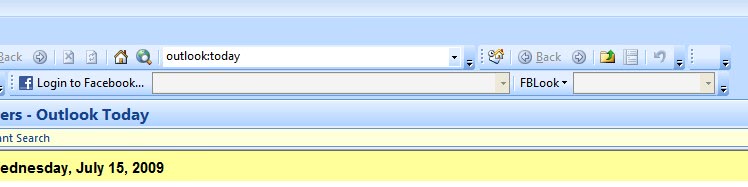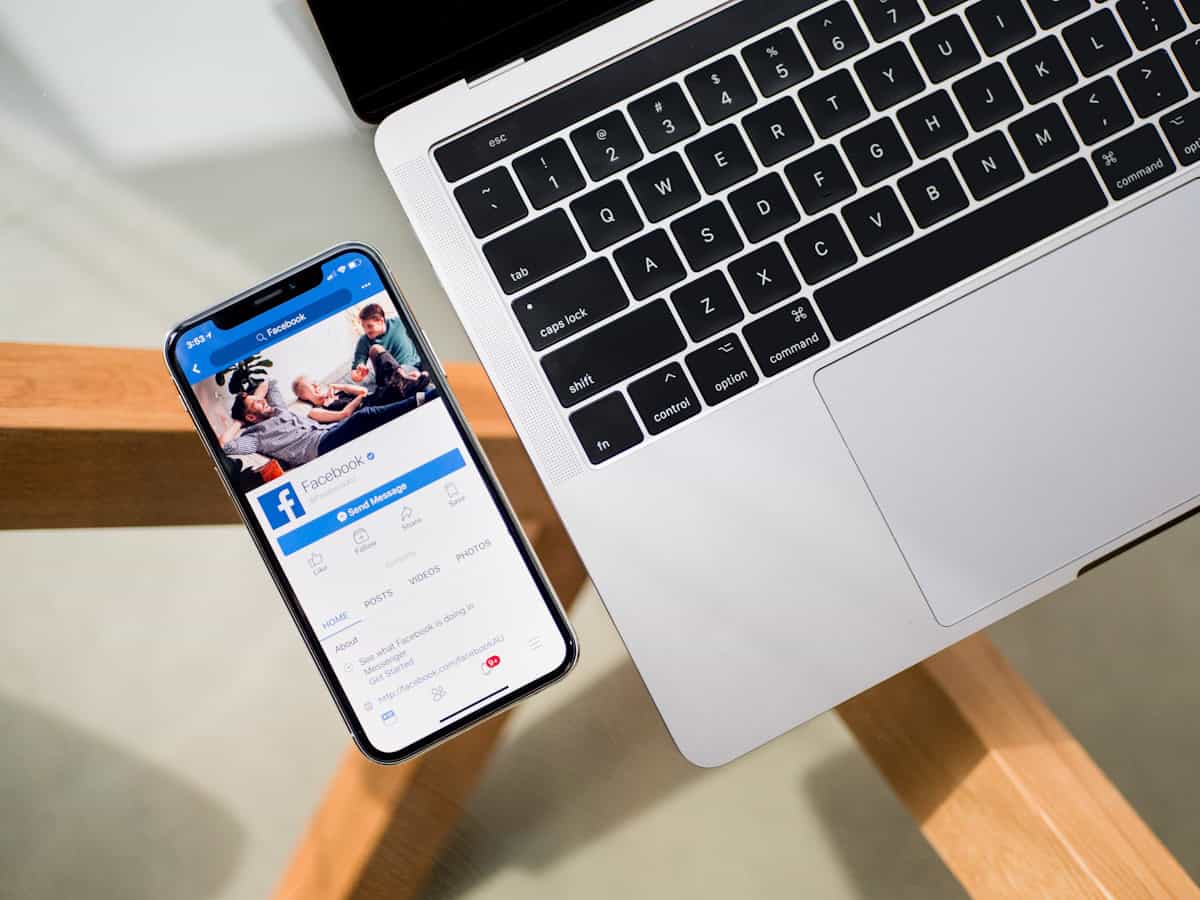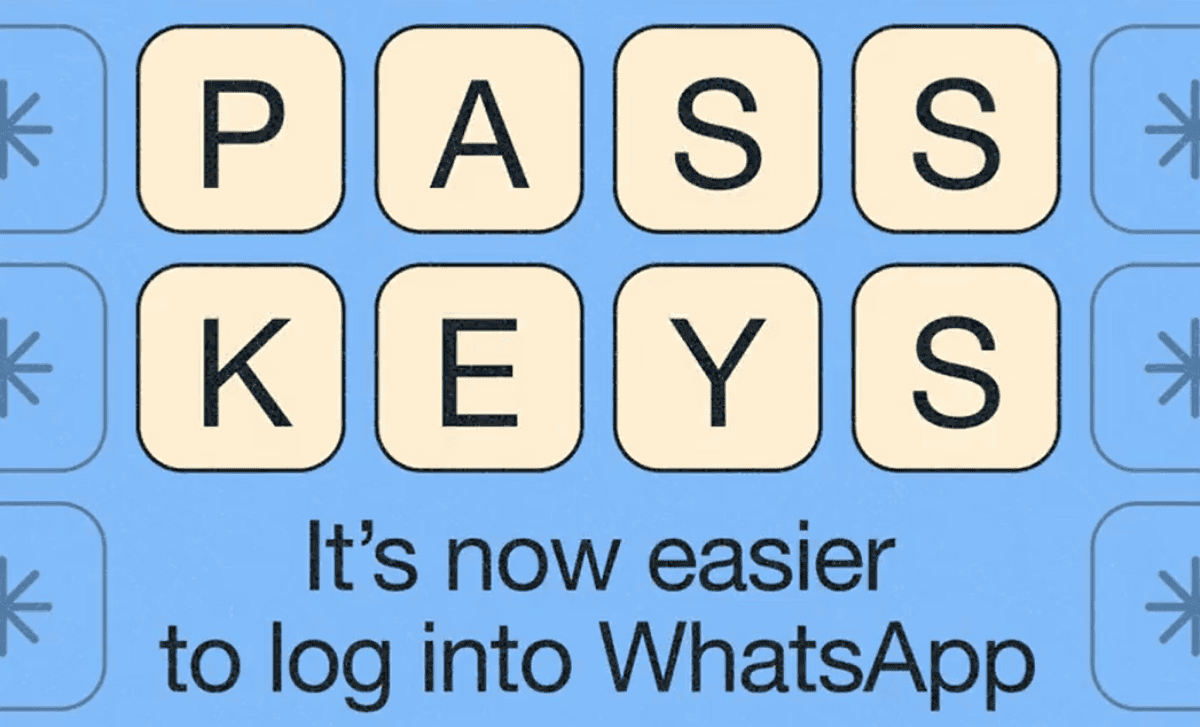Microsoft Outlook Facebook Add-On
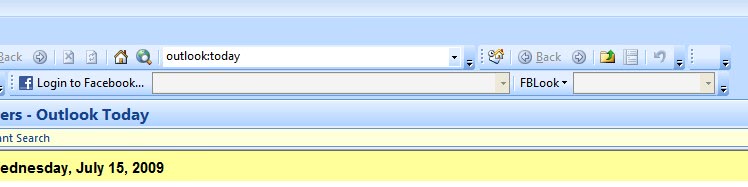
The very same developer that created the Microsoft Outlook Twitter Add-on has created another add-on for Microsoft Outlook that integrates Facebook in the email client.
FBLook is available for Microsoft Outlook 2003 and Outlook 2007 running on Windows 2000 or later.
Note: The application is no longer available. A viable alternative does not exist to my knowledge.
It integrates some of the functionality of Facebook in Microsoft's Outlook software, including the ability to update the status from within the email client, receiving status updates from friends, and seeing the number of new requests (including Friend Requests, Messages, Invites, Pokes)
The installation of the Facebook add-on for Outlook takes only a few seconds and requires no user interaction at all. New buttons are added to the Outlook toolbar that become visible on the next start of the email client.
It is obviously required to log into Facebook before information can be retrieved and sent to the online service. This is done by clicking on the Login to Facebook button in Outlook. It will spawn a new browser window or tab that is displaying the Facebook login page. You need to log in and confirm to Facebook that you want to link the Facebook account with the Outlook client to control Facebook from within the email program.
From then on its possible to use all the features provided by the Microsoft Outlook add-on. One interesting option provided is to update the Facebook status using the music track played in either Windows Media Player or iTunes.
Update: The Outlook Facebook add-in has been updated recently so that it is now also compatible with Outlook 2010 editions. Note that it is not compatible with Outlook Express.
Outlook 2007 and 2010 users who run into issues when using the program need to make sure that "Apply macro security settings to installed add-ins" is off in their clients, as the program won't work correct otherwise.
Outlook 2007 users can do that under Tools > Trust Center > Addins, Outlook 2010 users under File > Options > Trust Center > Trust Center Settings > Macro Settings.