Robocopy GUI
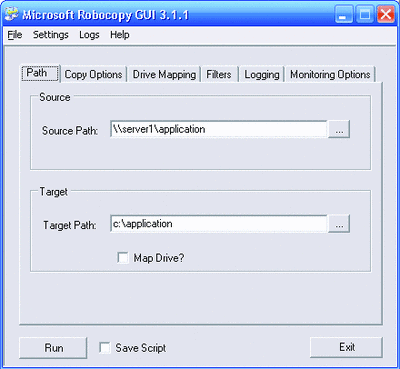
The standard functionality to copy files and folders in Windows is severely limited. It might work fine for casual users but if you ever tried to copy a large amount of data to a network share or backup folder you might have noticed that there are things amiss that are more or less essential for users working in IT. A small connection problem for example during the file transfer can end the transfer right at that point which then puts the user in the situation to find out what happened and what was transferred to start the process anew.
Some of the features that are missing are the abilities to pause and resume the copy process and to filter files and folders.Robocopy is a command line tool developed by Microsoft that provides the extended functionality that some users require. Command line tools on the other hand are not always that comfortable to use which is why Microsoft created Robocopy GUI which provides a graphical user interface for Robocopy.
Robocopy GUI is a basic software program that requires the Microsoft .net Framework 2.0 (which is included in Windows Vista). It can be downloaded from the Technet website where it was announced.
Robocopy GUI lets you specify your source and target paths, as well as any custom options or filters you'd like to apply, whether or not you'd like to create a drive mapping, where you'd like to store the resulting logs, and so on. These are all features you can certainly execute with traditional Robocopy command line functionality, but for many, having the options consolidated in a graphical interface may really simplify the process.
Robocopy GUI also extends the functionality of the existing Robocopy tool in some very interesting ways. For example, this tool is multithreaded, allowing you to create a Robocopy script, execute it, and begin creating another one while your first script is still running. It also allows you to save your scripts (even if you don't actually execute them) so that you can create a library of common scripts or share them with your colleagues. And most importantly, Robocopy GUI allows you to save your default settings so you don't have to start from scratch every time.
The program is a great help for users who prefer to work with graphical user interfaces. The option to use the command line version as well - for example to make use of the functionality in scripts - is still provided.
Advertisement





















copyrite is the best GUI for Robocopy I have found.
http://copyrite.dyndns.biz.
Dean
I think teracopy can do the same.
There’s also YCopy:
http://www.ruahine.com/ycopy-file-copy-utility.html
Robocopy GUI requires Microsoft .NET Framework 2.0.
Why do you prefer Robocopy GUI over (the spin off, later developed with more functions also free of charge ) Richcopy ? This because Robocopy GUI has some limitations in terms of granular control and usability.
http://technet.microsoft.com/en-us/magazine/2009.04.utilityspotlight.aspx