Backup and restore Wireless Network settings in Windows

A few things are best done with the help of software programs when it comes to wireless networks. One of these is to add the very same settings that have been added to one computer system to another computer system.
This can be necessary if you want to use additional systems in the same environment, reinstalled a PC, or when you have bought or build a new computer and want to migrate settings to it before you retire the old system.
The manual method would mean that you enter data like the (usually long and cryptic) pre-shared key and other settings that are usually not that comfortable to type.
Wireless Migrator
Wireless Migrator, a software program for the Windows operating system, comes to the rescue. The portable software program can be used to backup and restore wireless networks easily.
All that needs to be done to backup the wireless settings of a computer system is to execute the program after downloading and unpacking it. It will automatically scan for configured wireless networks and save them to the same directory.
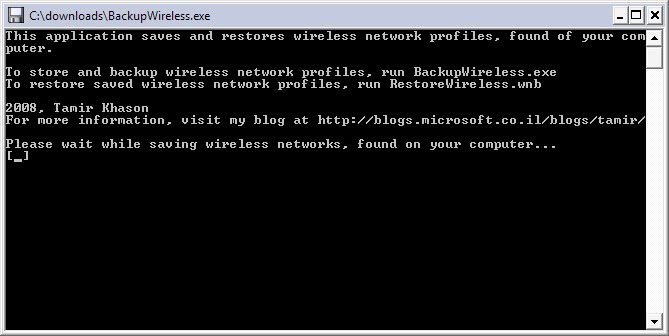
The filename is usually RestoreWireless.wnb which can be executed on the target computer to install all wireless profiles on that system as well (provided that it runs Windows). This will add all wireless networks to that computer system as well without having to setup and configure these manually.
So, run the program on the source computer first to back up all wireless network profiles on it, and move the created backup to the target computer to run Backup Wireless again to add all backed up profiles to it automatically.
The profiles are ready for use immediately after you have restored them on the target computer.
You can also use it to keep a backup of the wireless settings on your current computer. This can be useful if you need to reinstall the operating system for example, or if you want to be on the safe side of things and get an option to restore the settings should things go wrong.
Update: Please note that the application has not been updated since 2008. While it may still work in all recent versions of the Windows operating system, there is no guarantee that it will. The project itself seems to have been abandoned by its author.
Windows ships with options to back up wireless networks as well. The guide below highlights how this is done using Windows 7. The method may differ slightly depending on which operating system version you are using, but it should work on all newer versions of Windows 7 as well.
- Open the Windows Control Panel and select All Control Panel Items > Network and Sharing Center.
- Click on Manage Wireless Networks on the top left.
- Double-click on the profile you want to back up.
- Select the "Copy this network profile to a USB flash Drive" option.
- To restore the backup execute the "setupSNK.exe file that gets created during the backup process.
If the above does not work or is not available, do the following instead
- Open a command prompt window on Windows. You can do so with a tap on Windows, typing cmd.exe and hitting enter.
- run the command netsh wlan export profile folder=%UserProfile%\Desktop to backup all wireless network profiles to the desktop.
- To include the key, use the following command instead: netsh wlan export profile key=clear folder=%UserProfile%\Desktop.
- To restore a wireless network profile run the following command: netsh wlan add profile filename="path to xml backup file" user=current
- Replace current with all if you want to restore it for all users.
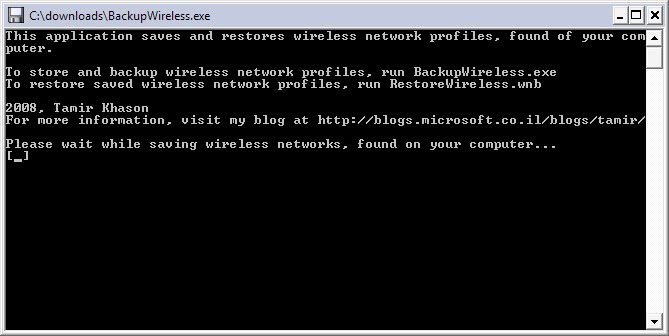






















Tried with XPsp2 and Vista sp1
Crashes on both OS’s
Sounded promising but crashes with XP SP3. There is a comment on the authors site asking if this will be fixed.
Using the Wireless Network Setup Wizard (XP or later) will create a UFD that can be used to store network settings. In fact, I have moved the files for it onto the storage disk of my wireless computer, so that I don’t need to find the UFD to enter the key.