Setup Firefox To Use Minimal Screen Estate
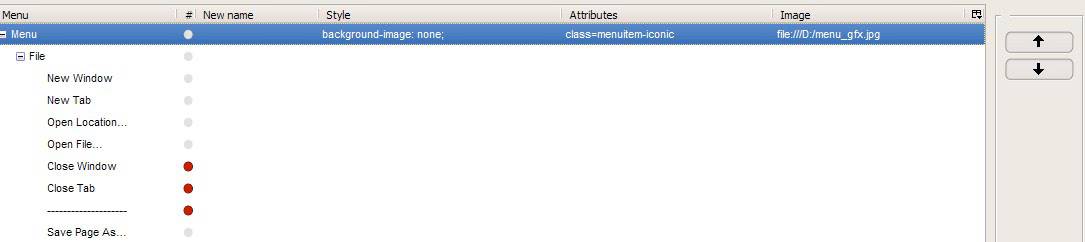
Firefox 3 displays five bars at the top of the application window before it displays the contents of the website loaded in the tab.
There is the title bar, the menu, the navigation toolbar, the bookmarks toolbar and the tabs of course.
They take up about 132 pixels in height on the screen which is more than a fourth of the screen estate of an Asus eeePC 7 and still an eights of the popular 1024x768 screen resolution.
If you analyze the toolbars in the Firefox header you may notice that there is lots of free space there. and if space is of a premium, you may consider it wasted space.
Update: Note that Mozilla modified the Firefox layout quite a bit. Recent versions of the browser show only three toolbars (title bar, address bar and tab bar). You can however display the menu bar with a tap on the Alt key or enable it permanently. Not all suggestions described in this guide can still be applied as a consequence.
The following article is going to show you how to save more than 60% of that header space. It is not necessary to apply all the changes. If you feel that you need the title bar or the status bar then you are of course free to keep them. The article however will be radical and outline how to use minimal screen estate in Firefox.
All the changes outlined are applied by customizing Firefox toolbars and installing several add-ons.
Links are provided when needed. Let us start:
Here is a picture of the default Firefox interface:
And here how it can look like after making the changes
The minimal interface combines several toolbars into one bar and removes the title and status bar.
The status bar and the tab bar are set to automatically hide. They will appear when they are needed.
1. Install Tiny Menu
Tiny Menu compresses the Firefox menu that lists the File, Edit etc entries into one menu item that can be displayed as text or as an icon.
2. Merging the Navigation Toolbar with the Menu bar.
We are now starting to merge toolbars to get rid of some of them. A right-click on blank space in the Menu toolbar will open a menu with the option to customize. Select that option.
Now drag and drop all elements that you need from the Navigation Toolbar (Reload, Home, Stop, Address Bar and Google Search) to the right side of the menu bar.
3. Remove the Navigation Toolbar
The Navigation Toolbar should now only contain items that you have not moved to the Menu Bar.
Right-click the bar and uncheck Navigation Toolbar from the context menu. This should remove that toolbar from Firefox and give us some valuable screen estate.
4. Merg the Bookmarks Toolbar with the Menu Bar
Right-click on a free space of the Menu Bar again and select customize. Now drag and drop the Bookmarks Toolbar Items to the Menu Bar and click on Done. This should clear the Bookmarks Toolbar from any items.
5. Disable the Bookmarks Toolbar
Now right-click on the Bookmarks Toolbar and uncheck it from the menu. This should remove the Bookmarks Toolbar from Firefox as well.
6. Autohide the Status Bar
We already removed two toolbars from Firefox and are half-way through. Install the Autohide Statusbar add-on for Firefox to automatically hide the Status Bar when it is not needed.
Update: Autohide Status bar is no longer needed, as Mozilla has changed the status bar in Firefox 4 and future versions of the browser. The status bar is hidden by default.
7. Disable the Title bar and move the captions to the menu bar
This one is optional. The title bar might be useful for several purposes. It is for instance used to move the window around on the screen. Once it is gone it cannot be moved anymore (only maximized, minimized). The size of the window can be altered but its position cannot be changed. The title bar is also displaying the title of the current website which might be helpful for some users.
Install the Hide Caption Titlebar Plus add-on for Firefox to remove the title bar.
8 Autohide the Firefox Tabs bar
This is another optional step as it seems that many users like to have a view of their tabs bar all the time. If you can live without it for most of the time you might want to consider putting it on auto hide. Moving the mouse into the area where it should be will display the tab bar.
The add-on had to be modified to work with the latest Firefox 3.04 build. You can download it directly here: hide_tab_bar_10dev3a
Now for comparison:
It might not be that easy in the first hours of working with the new interface. Not everything has to be implemented which means that it should be easy to create your very own minimized version of Firefox.
Please feel free to comment, ask or add to the article in the comments.
Advertisement



















To me “Personal Titlebar” at https://addons.mozilla.org/en-US/firefox/addon/personal-titlebar/ is simpler & much better then Hide Caption.
Seems that in Opera there is no way to merge titlebar with menubar .
Does somebody knows how to do it ?
time to publish the same story, but with firefox 4 through to 7 please :)
Good overview but please leave the Tiny Menu option. The last add-in (Hide Caption) already takes care of condensing and hiding the menu bar. The tiny Menu add-in actually hampers the look-and-feel of Hide Caption.
THANKS, WAS LOOKING FOR THIS FOR SO LONG
Have a look at http://www.youtube.com/watch?v=l3OOdjAtKEU
You can also alter some things in about:config, so that the navigation buttons dissappear when not in use (when greyed out). The Smart Bookmarks Bar Addon can minimize your bookmarks to an icon, it;s very useful. For additional space, use minifox or similar minimized themes, they restrict the space between icons and buttons. Worked well for me.
Thank you for these tips,
I could not get the Hide Caption to work as describe on my machine it just display the page title on the same bar as the browsing buttons … do you have an alternative add-on ?
A good add-on to use with this setup is Fission, which shows your loading bar behind the page URL. I have a couple of other space-saving measures for netbooks outlined in my guide on msiwind.net :)
http://forums.msiwind.net/viewtopic.php?f=3&t=3371
Thanks for this. FF should be set up like this by default.
Great post and great comments. When I use F11 (fullscreen) and normal screen, I use “alt-D” (to enter new url) and “alt-D + TAB” to move into my search-field.
Using F11 with a LCD-resolution width of 1900px seldom makes sense, though – it’s only the height I’m interested in. What I miss is F11-like functionality for the height only without loosing “Status bar”.
I’ll be looking into your suggestions, thank you.
Thanks, Thats the great firefox tip.
This is one fine guide to make some of the firefox annoyances go away. Thank you.
Thank you so much. All other minimal schemes just did not work for me. I have a bit of a tweaked version of this. but the tab hider and removing the top bar is so sweet. thank you for sharing.
I am using Tab Mix Plus, but I don’t see how that interferes with this? It might, I haven’t really dug into it. Besides the tab hiding, everything else seems to work fine. Nice trick! :-)
I have the StumbleUpon toolbar as well, it’s been compressed down to a couple of buttons to fit in the menu toolbar, but it totally screws up the overlay with the other items.. :/
Bernard no I did not have that problem. Are you using any other tab related add-on?
I experienced a little trouble with the hide caption addon; For some reason all of the tabs displays a constant “Loading…” instead of the page title. Anyone else with this problem?
great tips
thx for this article
Actually i use keyconfig to hide all the bars except titlebar, and access my most visited websites through keywords.
Great tips…Really useful to save some real estate…
looks very good tips we can have a choice of screen size instead of using the full screen mode.
thanks for all of these tips
:)
Awesome, thanks … wow … now my screen can compete with chrome !!! YEY
hey, i wanted to add that you should get vimperator (if you are a vim user) or for those _emacs_ users, conkerer, it basically makes firefox be lke vim, or conkerer makes all XULRunner apps, so, Thunderbird and Firefox into emacs. That was you dont need any of the the standard toolbars, only the usual status bar at the bottom. Now if we could only get rid of the title,
also, muttator, makes thunderbird behave like vim
There’s also an add-on to merge the refresh and stop buttons… in order to save even more screen real estate!! I’m that geeky, I know :)
Here’s the link : https://addons.mozilla.org/en-US/firefox/addon/313
#7 Remove Title Bar prevents moving window
I believe that AltDrag will allow title bar-less windows to be moved.
Still, I didn’t have to read your article (I just jumped in after reading the title) and didn’t have to mess much!
:)
Ctrl+I or Crtl+B for bookmarks
see also http://preview.tinyurl.com/6of96f
Funny I cannot access the bookmarks when in F11 mode. So yes you could use the awesome bar to load the bookmarks but that’s probably not the same.
Oh and yes, you still have to press F11 at least once a day :)
@ Martin
Gosh, people are so tech savvy!
Martin hit F11 then if you want to acess your url or book marks simply move your mouse near the top of your sceen then the top bar will pop out. Use it well.
Start typing your bookmarks and thanks to awesome bar they will show up in the result. thanks to Awesome bar I never digg into my book marks.
Here is a tip, try to see what Ctrl+L does.
Well you said it. You hit F11. Try entering a new url in your setup or accessing a bookmark.
F11 is faster
Holy Cow!!!
I’d hit F11
to get entire screen real estate!