Manage Firefox Plugins
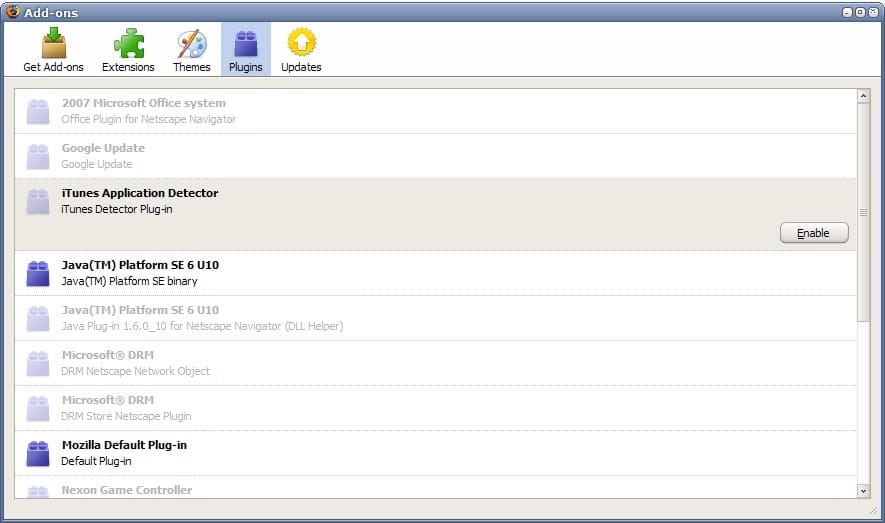
Firefox like many other web browsers supports so called plugins that are loaded in the browser. These plugins add third party functionality to Firefox. A common plugin is Adobe Flash Player, which is used by many video hosting websites and games websites on the Internet.
Without it being installed, you would not be able to watch those videos or play those games in the browser.
Plugins get installed automatically in Firefox which Mozilla wants to change in the future so that you are informed about new plugins before they are enabled in Firefox.
You can manage plugins in several different ways. Most Firefox users know that you find all plugins listed in the add-ons manager.
- Type about:addons in the browser's address bar and hit enter.
- Switch to plugins here to see the list of plugins recognized by Firefox.
- Each plugin is listed as "never activate" or "always activate here".
Never activate means that the plugin is disabled and not running which is also indicated by disabled next to the plugin's name and version.
You cannot remove plugins from here. What you can do is check if they are up to date with a click on the link at the top.
We have published a guide that details how you can remove plugins from Firefox, and do not want to rehash what has been said there.
Firefox offers a second page that helps us find out more about plugins installed in the browser. To access it type about:plugins in the browser's address bar and hit enter.
The page lists detailed information about every plugin that is installed in the browser. To improve what is displayed on the page do the following:
- Type about:config in the browser's address bar.
- Confirm that you will be careful if this is your first time.
- Search for plugin.expose_full_path
- Double-click the value to set it to true.
This adds path information to the about:plugin page. You can use the path information to find out where plugins are located on your system. You can theoretically delete them from those locations, or use our guide instead for a more thorough and less radical solution.
Advertisement


















When I try to “manage” Firefox plugins, the plugins icon is disabled–greyed out. As a result, although I’ve installed flash plugin (and others) it won’t run. How can I enable plugins in Firefox 3?