Email Information directly from Firefox
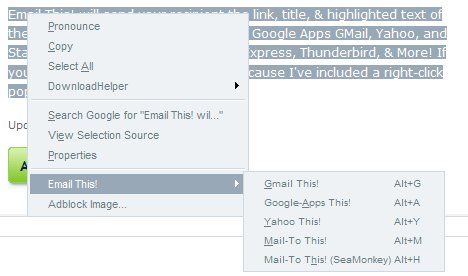
If you send information regularly to friends or colleagues using email you may find the Email This extension for Firefox quite handy.
Lets say you want to share a website you just visited or content on it with others. What most do is copy the url or the text directly, open their email client or service on the Internet, click on compose, paste the information in, add recipients and hit the send button.That's quite the process especially if you perform the operation regularly.
The Email This extension for Firefox optimizes the process. You can use its functionality when you right-click in the browser after you have highlighted elements on a web page you are own.
It displays different options that you can select one from to complete the process. These options allow you to pick the mail service or program that you want to use for the sending of the information.
Available are for instance Gmail and Yahoo, or the default mailto provider on the system.
All options are also accessible through hotkeys which are highlighted in the context menu. Alt G loads the highlighted text in to Gmail, Alt Y in to Yahoo and Alt M into an external mail client like Thunderbird.
The extension adds the title of the page automatically as the subject and appends the url of the website as well. This saves additional time if you want to include the information in your mail as you don't have to do so manually anymore.
Depending on your selection, the selected mail service is opened in a new tab in the browser or loaded on the local system.
The only options that the extension offers are to customize Yahoo and Google Apps further. It allows you to select the country and server info for Yahoo and a custom GoogleApps domain.
There is no direct option to remove menu entries that you don't require from the context menu. You can either edit the extension code directly, or use a browser extension to edit menus.
Advertisement



















Does not work with Russian language though (((
…..i should have mentioned that you should have your friend select the “toread+” option; you will then have the option to include a comment with your recommended site if you wish.
i’ve tried this and other similar. here’s my recommendation:
install and use split browser to either select elements you want to email (images, text, segments or entire page). open your email compose page in a tab. then simply drag and drop what you want to email from the split pane onto your compose field.
voila!
shweeet.
but the simplest, no hassle, one click way that i know of to share websites with someone is via the toread service, which actually was set up as a kind of bookmarking service.
simply have your friend set up their bookmarklet with toread, then have them send the link to you. you then put it in a folder on your bookmarks toolbar, change the name to the name of your friend, then when you want to share a page just click your friend’s bookmarklet, and that’s it. nothing else to do.
Is this also working with images on websites?
I love everything that Firefox is doing, it is making the internet experience so fun and easy.