Firefox Tip: Find as you Type without Ctrl-F
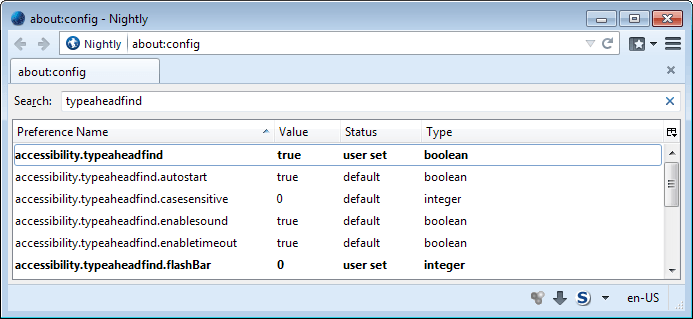
I use the keyboard shortcut CTRL + F regularly to search for contents on the website that is open in Firefox or in a web sites source code if that is displayed instead.
It helps me find a particular topic of interest faster, especially if the website contains lots of contents or text which may make it difficult to do so without using the find feature.
Some webmasters still seem to think that putting as much content on one page is the way to go if you want to present your information.
While that is not necessarily bad, it is if you are looking for specific information and do not care about the rest. Find can also be helpful if you need to work on your own pages, for instance to correct spelling mistakes or find a phrase that you want to modify or rewrite.
Find as you type is a concept in Firefox that begins the search for the phrase when you start typing. This means that you do not have to press CTRL + F to open the search box in Firefox anymore, as you can start to type right away and Firefox will find all matching instances of what you type on the active web page.
Firefox will disable the feature automatically when you type in a web form, for instance when you leave a comment on a website or fill out a form.Defining Firefox's On-Page Find functionality
To enable this feature, you need to access the Firefox configuration.
- Type about:config in the address bar and hit the enter key afterwards.
- Confirm that you will be careful if the warning message pops up.
- Filter for the string accessibility.typeaheadfind by entering it in the search at the top.
- The default value is false for this entry. Set it to true to enable immediate searches on websites. You do so with a double-click on the preference.
There are several more options that can be configured. They require that accessibility.typeaheadfind is set to true. The first value is always the default one, unless otherwise noted.
accessibility.typeaheadfind.autostart
- If set to true, will find as soon as you start to type.
- If set to false, will only start find as you type after you press ' or /.
accessibility.typeaheadfind.casesensitive
- If set to 0, all searches are case-insensitive.
- If set to 1, all searches are case-sensitive.
accessibility.typeaheadfind.enablesound
- If set to true, will play a sound if what you type cannot be found on the page.
- If set to false, that sound is disabled.
accessibility.typeaheadfind.enabletimeout
- If set to true, will deactivate find as you type after a set amount of time.
- If set to false, will not deactivate the find feature until the ESC key is pressed.
accessibility.typeaheadfind.flashBar
- If set to 1, will flash the find toolbar is text is found.
- If set to 0, won't flash when text is found.
accessibility.typeaheadfind.linksonly
- If set to false, find will search all textual contents on the page.
- If set to true, will only search linkx on the page.
accessibility.typeaheadfind.prefillwithselection
- If set to true, text that you have selected will automatically be copied to the findbar.
- If set to false, opens the find bar without pasting selected text into it.
accessibility.typeaheadfind.soundURL
- If set to beep, will play a system beep sound on failed find matches.
- If set to empty string (read nothing), will disable the sound completely.
- If set to path to wave file, will play that wav file instead.
accessibility.typeaheadfind.startlinksonly
- If set to false, matching text may be find anywhere in the link text.
- If set to true, the entered text must appear at the beginning of links.
accessibility.typeaheadfind.timeout
- Defines the time without keyboard input that will deactivate the feature. Set to 5000 (5 seconds) by default. Requires that accessibility.typeaheadfind.enabletimeout is set to true.




















that’s pretty cool. One thing I noticed though when using find on view source w/ firefox is that much of the text doesn’t come up with a match. for example, the names of the people who commented here. I can find other items on a page, but for some reason not everything.
I like ‘find as you type’ too. You can also bring up quickfind by typing / if you have the setting disabled.
Actually, you don’t need to access the Firefox configuration to change this setting, it is much simpler than that. Just open “Tools > Options…” and tick the option “Search for text as I start typing”.
This was the feature that made me switch from IE to Firefox many years ago.