How to stream videos on a LAN or Internet
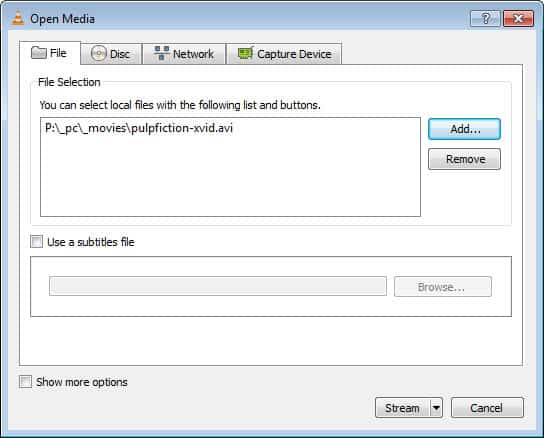
Quadmaster posted a nice guide to streaming video in lan on the techenclave website. All you need is the great media player VLC (video lan client). In a recent poll 36% of all voters on ghacks voted for vlc as the best media player. You need to assign local IP addresses if you have not done so already, for sake of simplicity I assume the main PC that streams the content has an IP of 192.168.0.1 and the first client PC that receives the stream has the IP 192.168.0.2.
Start VLC on the main PC and select Media > Open File. Choose a movie that you would like to stream and check the Stream Output box at the bottom of the screen. Click on settings and enter the following parameters, leave everything else unchanged. Enable HTTP, enter your IP (192.168.0.1) and select a random port (1337 for instance). Select MPEG_TS as Encapsulation Method if you are streaming a dat, avi, mpg pr mpeg file.
Hit ok and open VLC on the client PC. Select Open Network Stream, choose HTTP / FTP / MMS and enter the streaming IP and port of the server, in this case http://192.168.0.1:1337. Hit ok and you are ready to go. Please note that it is also possible to stream videos to friends on the Internet the same way. You just have to change the local IP of the server to your Internet IP. (Look it up here)
Your friends have to enter that IP and port in their clients and will be able to watch the video that you stream.
Update: The method has changed slightly. You now need to select Media > Stream, and use the Add button to select one or multiple video files that you want to stream. Once you have added the files, you can also add a subtitle if you want, and click on the show more options button to change caching or play another file synchronously.
A click on Stream runs the Stream Output wizard that you can make use of to customize the streaming options.
Click on the down arrow next to play and select Stream instead from the context menu. Click Next and select a streaming destination. Start with HTTP, check the display locally box and select the add button afterwards. Click next and change the profile to Video + MPEG-2 + MPGA (TS). Keep everything as is and click next again. Check the stream all elementary streams box on the next page and hit stream on the page.
Advertisement






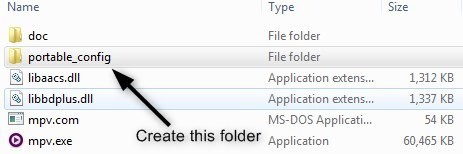
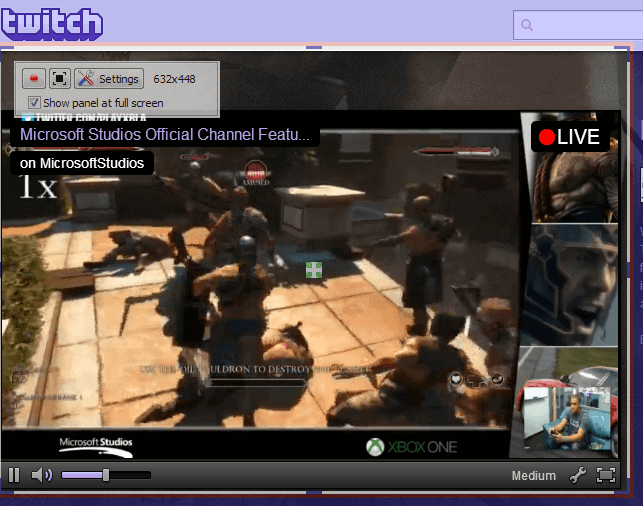
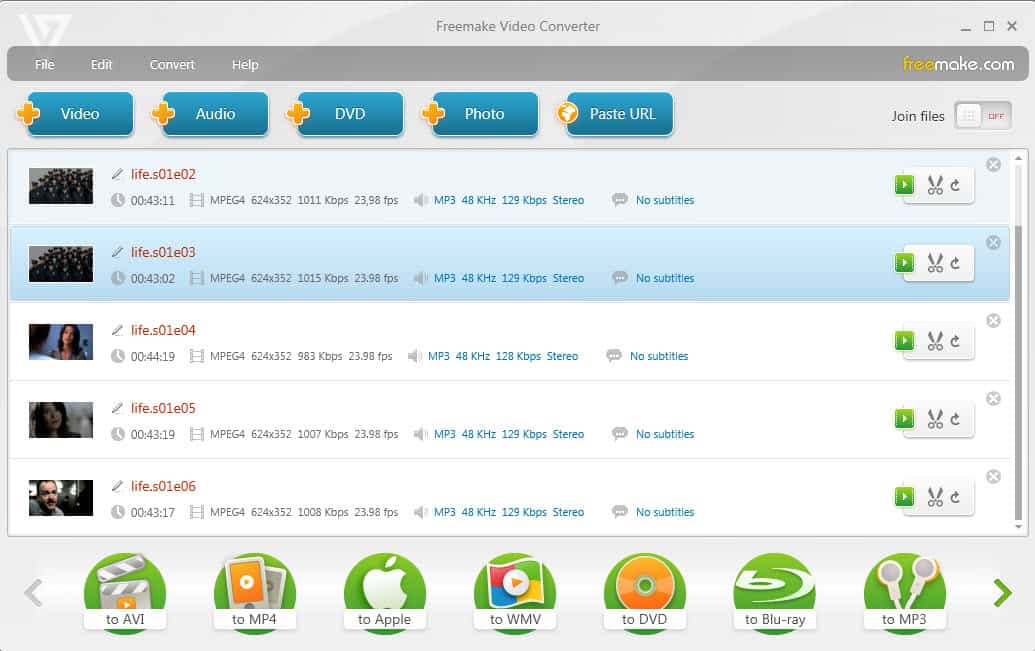












This is very useful to use in the class room and entertainment. Thank you.
we are not in the same router
and i’m behind a router. 192.168.0.13 my friend is 192.168.0.16
anyone can tell me how to send video clip from my computer to my friend over the internet? please tell step by step. i’m using version 1.1.11
sometimes it works, somtimes it doens’t, don’t know how to fix it. even i already disable the firewall.
I am using version 1.1.11, can you repost those instructions for this version please. and how do i stream to my friend. he is behind a router, so am i.
Thank you very much for the tips.but vlc is not playing mp3 music that is on my system but play from cd.is there any settings for that?pls help me out! my e-mail add is gideonskywalker@yahoo.co.uk.
din work fo me while i tried to stream a vdo to my fren over internet.. looked up my ip.. set as told here.. my fren kept gettin unable to open errors… m using college internet with proxy..
http://tom.zickel.org/vlcmp4/
A great guide for using this program (VLC media player) for converting almost any movie type to .mp4 for portable devices
thanks, fixed it.
The first IP in the first paragraph should be *192*.168.01 (or the second 196.etc.)
My head hurts…