Juice a Podcast Receiver
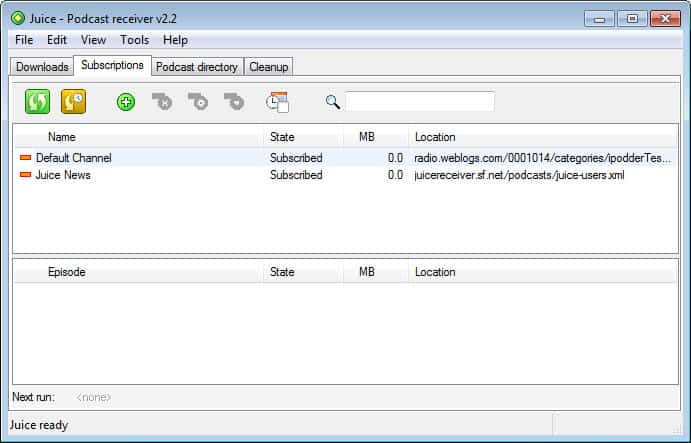
Many Ghacks visitors come to the site from an RSS reader that they use to keep up to date and while it is mostly something that technical inclined users are using, it has reached a fairly significant share. The same cannot be said for podcasts, which you can best compare to radio shows that you can download and listen to at any time. I'm not sure why this is the case but tools like Juice Receiver may help bring podcasts to a larger audience. The variety of podcasts excel those of radio shows in my opinion although tech podcasts are more common than, lets say, podcasts about cooking or gardening. Podcasts are often broadcasted live initially and recorded at the same time so that they can be offered as downloads later on to all users who missed the live show or want to listen again to the show.
Juice Receiver is a freeware program available for Windows, Mac and Linux systems that contains a large list of podcasts that you can subscribe to right away. Just browse the directory of podcasts it makes available and subscribe to the ones you find most interesting in the process.
You can naturally add custom podcast addresses to the application to add shows not found in the directory to the application.
Podcast downloads are managed by the tool itself but it does not ship with playback options. The program can tap right into media players installed on the system, or if you prefer that, you can also use any other media player or move the files to another device entirely.
Juice Receiver had some problems to connect to certain listings in the directory to receive a updated podcast listing, some were working, some not. This is most likely a temporary issue and should be resolved quickly.
If you are new to podcasts give this tool a try, it offers a good introduction to podcasts and suggest some very interesting ones.
To get started, click on Podcast directory in the program interface upon startup and start browsing the available listing. A search is unfortunately not available, and a couple of podcast directories listed by the application are no longer working. You can add custom podcasts to the program as long as you have the feed url available that new episodes are published on.
The latest episodes are displayed in the main interface. Each episode is listed with its name, state, size in Megabyte and location. You can then select some or all episodes of the podcast for download. Note that some feeds only contain information about the latest podcasts and not all of them. You may need to download those no longer included in the podcast feed manually in this case.
Tips
- If you do not want Juice to run on startup, disable it by removing Juice from the start up directory of your system.
- Check out NPR for a website listing of podcasts that you can subscribe to.





















