Microsoft gamifies Windows 10 bug hunting
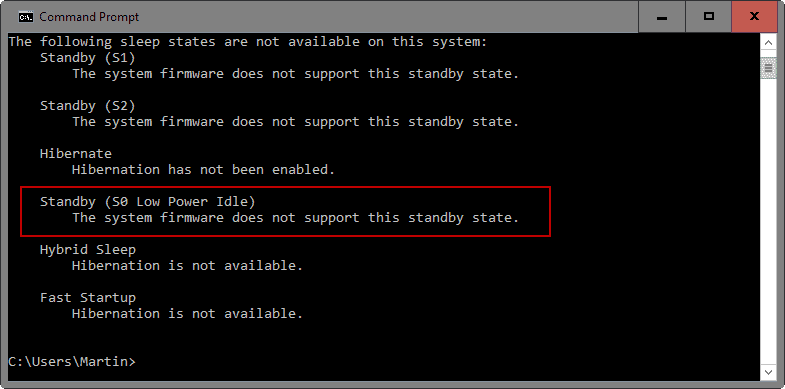
Microsoft promised to deliver builds faster to Windows 10 insiders and it certainly kept its word so far as Windows 10 Insider Preview Build 14332 has just been released.
Considering that the company released a massive update in the beginning of April already, it is understandable that this new build concentrates mostly on bug fixes and improvements rather than another batch of new features.
Microsoft wants Insiders to test, find and report bugs to the company so that it can address those before the Anniversary Update this Summer.
While the functionality is already there, in form of the Feedback Hub application, the company just announced the launch of the Windows 10 Anniversary Update April 2016 Bug Bash.
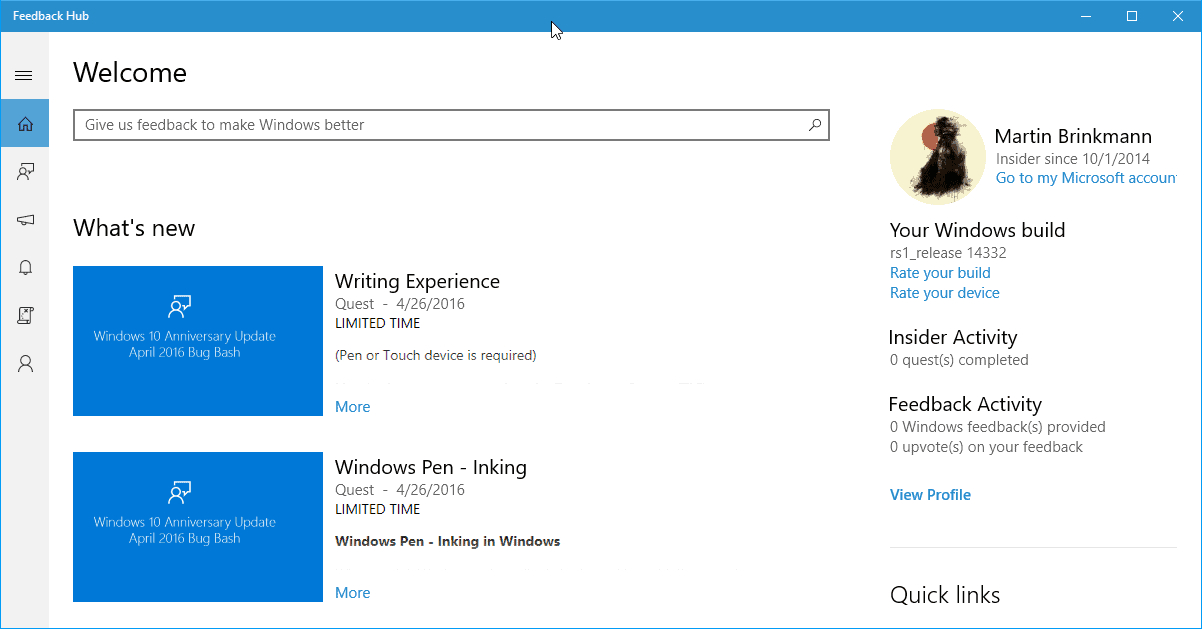
With it come quests that users can complete on the system. Each quest tasks the user with certain things, such as using the computer for a day without mouse or trackpad, or testing Windows Pen Inking functionality.
There are three types of quests: normal, limited time, and advanced.
Limited time quests are only available for a certain period of time before they run out and are replaced with new quests. This works similar to Daily Quests that you find in computer games such as World of Warcraft.
Advanced Quests on the other hand are technical in nature. Microsoft notes that they may "require changing the system configuration on your device and require an understanding on how to revert the changes after the Quest is done". For instance, you may be asked to reset your PC.
Quests instruct you to do something on the system. Once done, you mark the quest as completed, and may provide feedback to Microsoft. You may provide feedback right away as well which is useful if you cannot complete the quest.
The gamification is rather limited right now. You don't get experience points or levels, and there is no benefit to completing quests. Still, users may find it appealing to complete as many quests as possible.
As far as improvements are concerned, there are three that Microsoft mentions explicitly over on the official Windows Experience blog.
Bash and Command Prompt improvements
Microsoft fixed connectivity issues when you run Bash commands such as apt-get that access the Internet.
Another issue where the mv command did not work correctly between /mnt and non-/mnt drives has been fixed as well, and files and folders will move correctly now.
The command prompt improvements include "improved windows scaling on PCs with high-dpi displays", better font selection and rendering for international characters, improved scrolling for nano and EMACS editors, and more.
Cortana supports searching Office 365 content now.
This includes emails, contacts, calendar data as well as files in OneDrive for Business and SharePoint.
Microsoft notes that users need to add a Office 365 work or school account in "the Connected Accounts section of Cortana's Notebook" for that.
A server issue is preventing this from working on systems currently, but Microsoft is on it already and will fix the issue shortly.
Improved battery life for Connected Standby PCs.
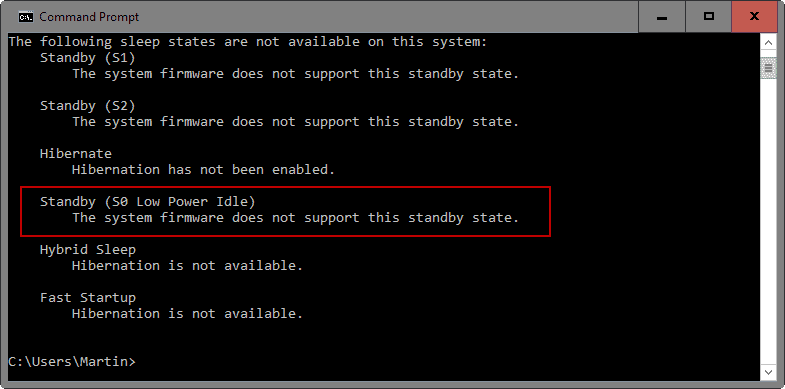
PCs that support Connected Standby, Microsoft Surface devices for instance, benefit from improved battery life with the build.
Connected Standby, a feature introduced in Windows 8, basically keeps the PC connected to the Internet so that it can perform certain activities such as fetching new emails or updating notifications.
You can check if your PC supports Connected Standby in the following way:
- Tap on the Windows-key, type cmd.exe, hold down Ctrl and Shift, and hit enter.
- Confirm the UAC prompt.
- Type the command powercfg /a and hit enter.
- If you see "Standby (S0 Low Power Idle) Network Connected listed under the power states that are available on the system, then it is supported.
Windows testers who notice issues with the new behavior can restore the old behavior in the following way on the command prompt:
- powercfg /setdcvalueindex SCHEME_CURRENT SUB_ENERGYSAVER ESPOLICY 0
- powercfg /setactive scheme_current
If you want to re-enable the new scheme later on, run the command again and replace the value of 0 in the first command with 1.
Fixes
Microsoft fixed many issues in the most recent desktop and mobile builds of Windows 10. Most notably on the desktop:
- Fixed an issue when large file downloads in Microsoft Edge would stop at 99%.
- Fixed an issue that prevent going back to a previous Insider Build if Bitlocker/Device Encryption was enabled.
- Fixed an issue where Library folders would appear twice in File Explorer.
The known issues list is as large as the fixed issues listing. I suggest you check out the official blog post before you update a PC or mobile device to the most recent Insider Build.
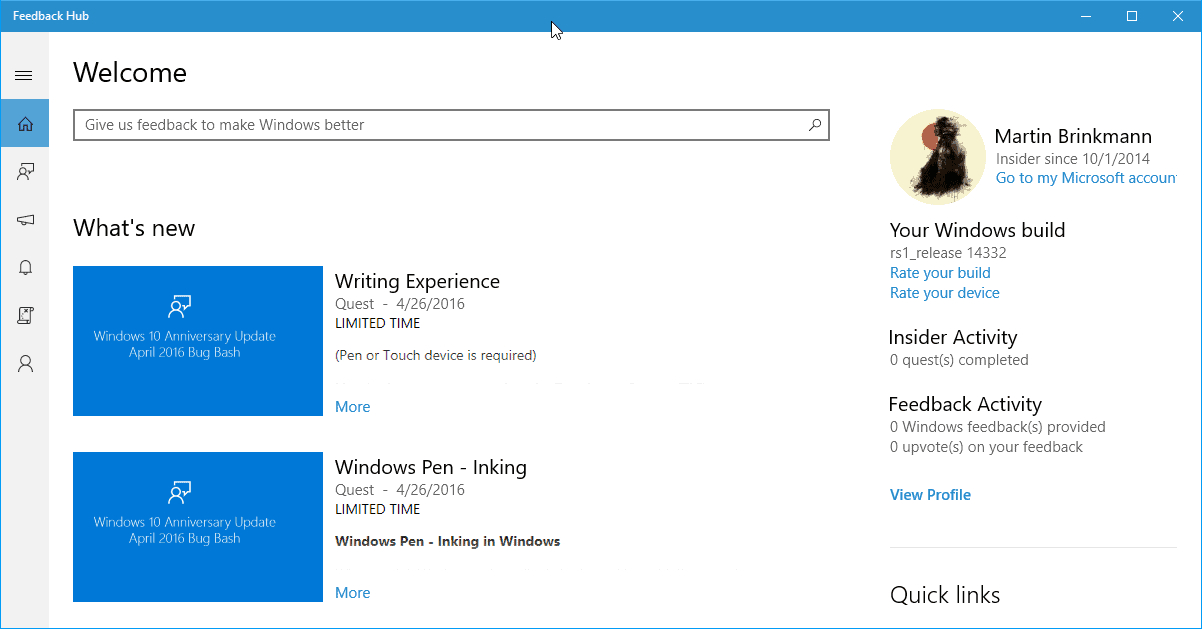




















Hi, I had just upgraded to this build, and I then found out, that my Classic Shell (Start Button) dont work any more..
What do I do then??
Don’t install insider builds as Classic Shell isn’t supported on them, either that or like most beta software expect bugs and things not to work.
Okay, thanks.. How to I roll back to my previus version then??
They are incompetent to build a decent OS or don’t want to for more $$$ so they use customers for free to help them find and fix bugs which they should be fixing in the first place. And the passionate Insiders will do it all for free, even though they have no clue how to truly engineer and properly design an OS either. Windows is such a mess because they fooled around with well thought out design that had evolved over the years and now nobody knows how to do it right way.
This recent gamification of Windows 10 bug hunting along with forcing people to submit feedback does make me wonder how the whole insider idea is working out for Microsoft, it would be interesting to get some updated stats on how many people have remained on insider builds, obviously the numbers would’ve fallen off from what they were in the early days but by how much would be interesting to know.