MultiScan, Scan Local Files With Multiple Antivirus Programs
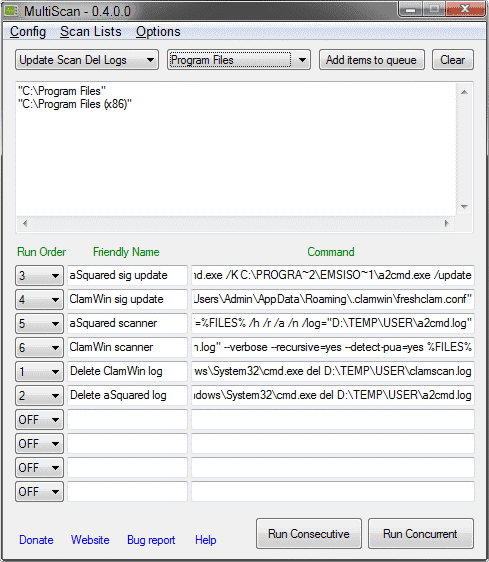
The idea to scan files with multiple antivirus engines is not new, online portals such as Virustotal offer that feature for quite some time. If you look at desktop applications you notice that there are not many that offer a similar functionality. Programs that fall into the category are the previously reviewed Antivirus Multi and Avert.
MultiScan offers in many regards a similar functionality when compared to those two programs. The portable application can be configured to scan local files in up to ten different antivirus engines. The configuration is unfortunately not as comfortable as that of Avert, since it is necessary to download and add the antivirus programs and command line options manually. To make matters worse, there is no list of supported or recommended command line antivirus scanners on the developer's site.
Links to free antivirus programs that support command line scanning would make the process a lot easier.
Below is a selection of free options:
AVG
Avira Command Line Scanner
ClamWin
Panda Antivirus Command-Line Scanner (2009 last update)
VIPRE Rescue
Many commercial antivirus solutions offer command line scanners as well. Check the documentation or look in the program directory.
Downloading the different engines is just the first part of the setup as they need to be added to MultiScan before the program can utilize their antivirus engine in scans.
New commands are added in the main program interface.
MultiScan configuration
Run Order and Friendly Name are the easiest to explain. The first determines the order in which the commands are run by MultiScan, the latter is a name that describes the command to make it easier identifiable.
The command field finally contains the command that you want to run. This requires research on the antivirus developer homepage or readme file to get the scanning syntax right. An example of a config line would be the following:
C:\Windows\System32\cmd.exe /K C:\PROGRA~2\ClamWin\bin\clamscan.exe --database
=E:\SYSTEM\ClamWin\db --recursive=yes %FILES%
The code runs the Windows command line, and then clamscan.exe with several parameters. The %Files% variable is replaced by the selected files and folders for the scan.
MultiScan is not limited to scanning files with antivirus engines. It is for instance possible to configure the program to run a database update for a specific antivirus engine before it is used to scan the files. Other options include deleting old log files or displaying alerts, provided the correct programs or commands are added to the command field.
Configurations can be saved at any time. Saved configurations are then selectable via a pulldown menu in the main interface. This opens new possibilities like running commands for specific situations.
But it is not only configurations that can be saved. File listings can be saved as well so that it becomes possible to scan previously saved files and folders with saved configurations. This makes the process very comfortable once the initial setup has been completed and thoroughly tested.
Files and folders can be scanned by adding items to the queue from within the program interface, by selecting them in Windows Explorer after enabling Windows Explorer integration in the options or by selecting previously saved file listings.
Verdict
MultiScan has lots of potential and several interesting features. The ability to save commands, their run order and file listings is excellent. The downside is the complicated configuration, which the developer should work on. A good start would be to integrate links to command line antivirus scanners and their documentation on the program site. Example configurations for those programs would be the next step, and eventually the integration of those information in the program itself.
MultiScan is a portable software for Microsoft's Windows operating system. It tested fine on a Windows 7 Professional 64-bit system, and should run fine on other systems as well.
Advertisement
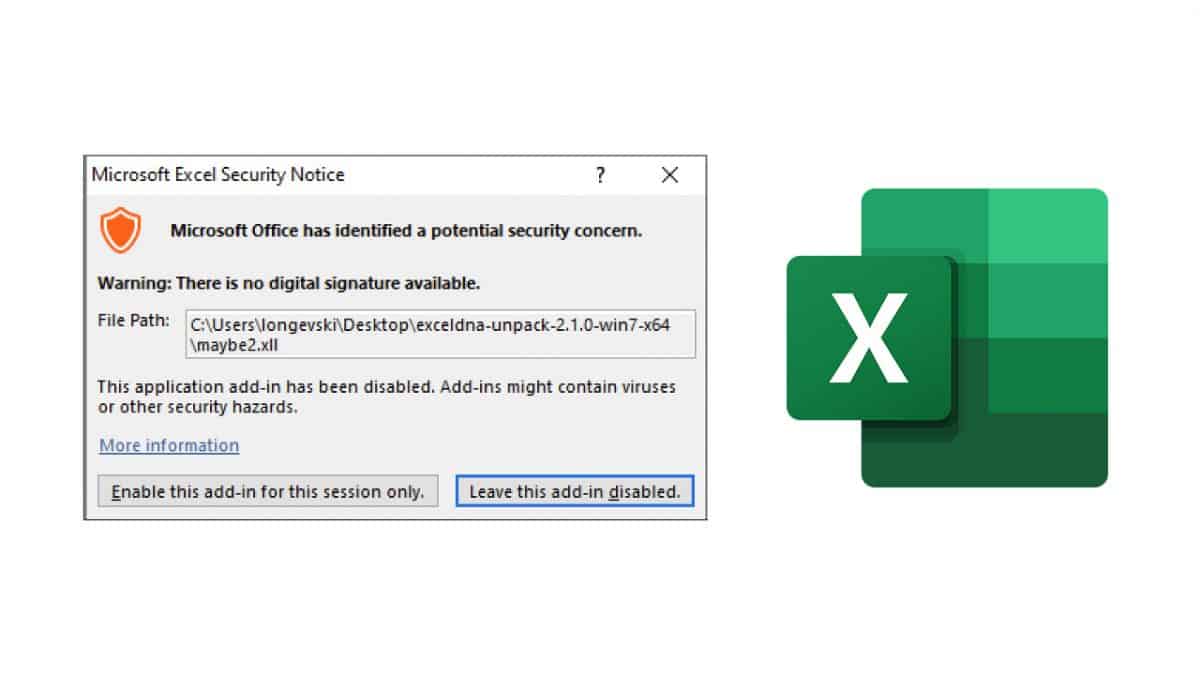
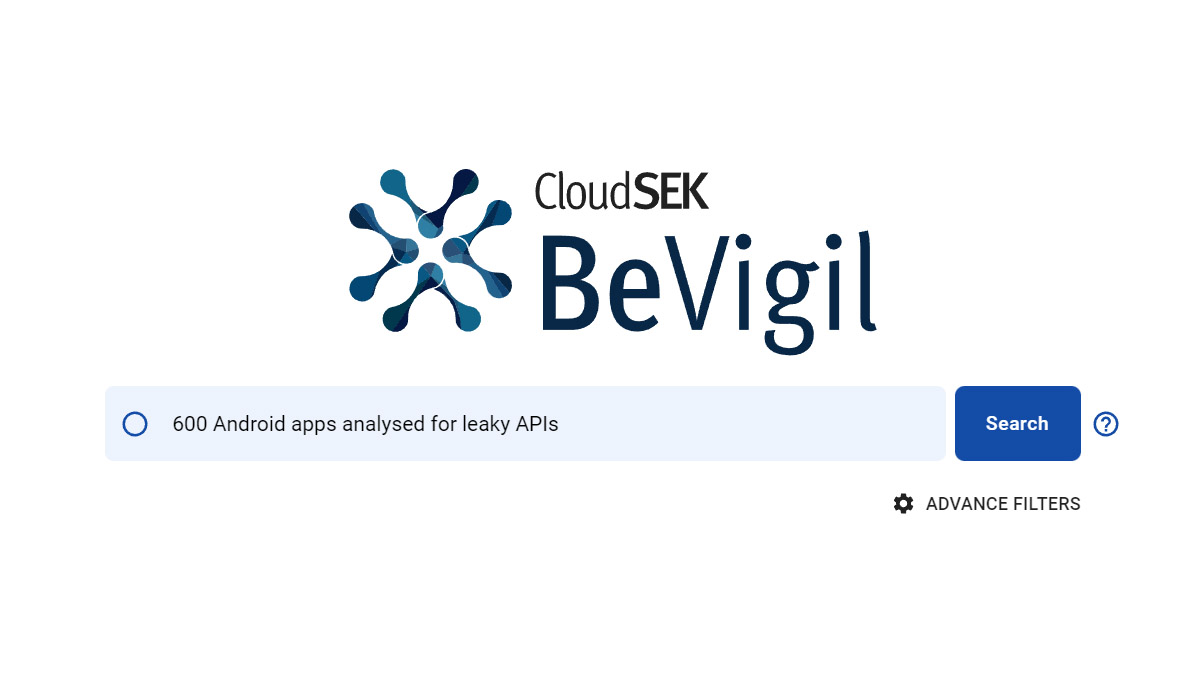
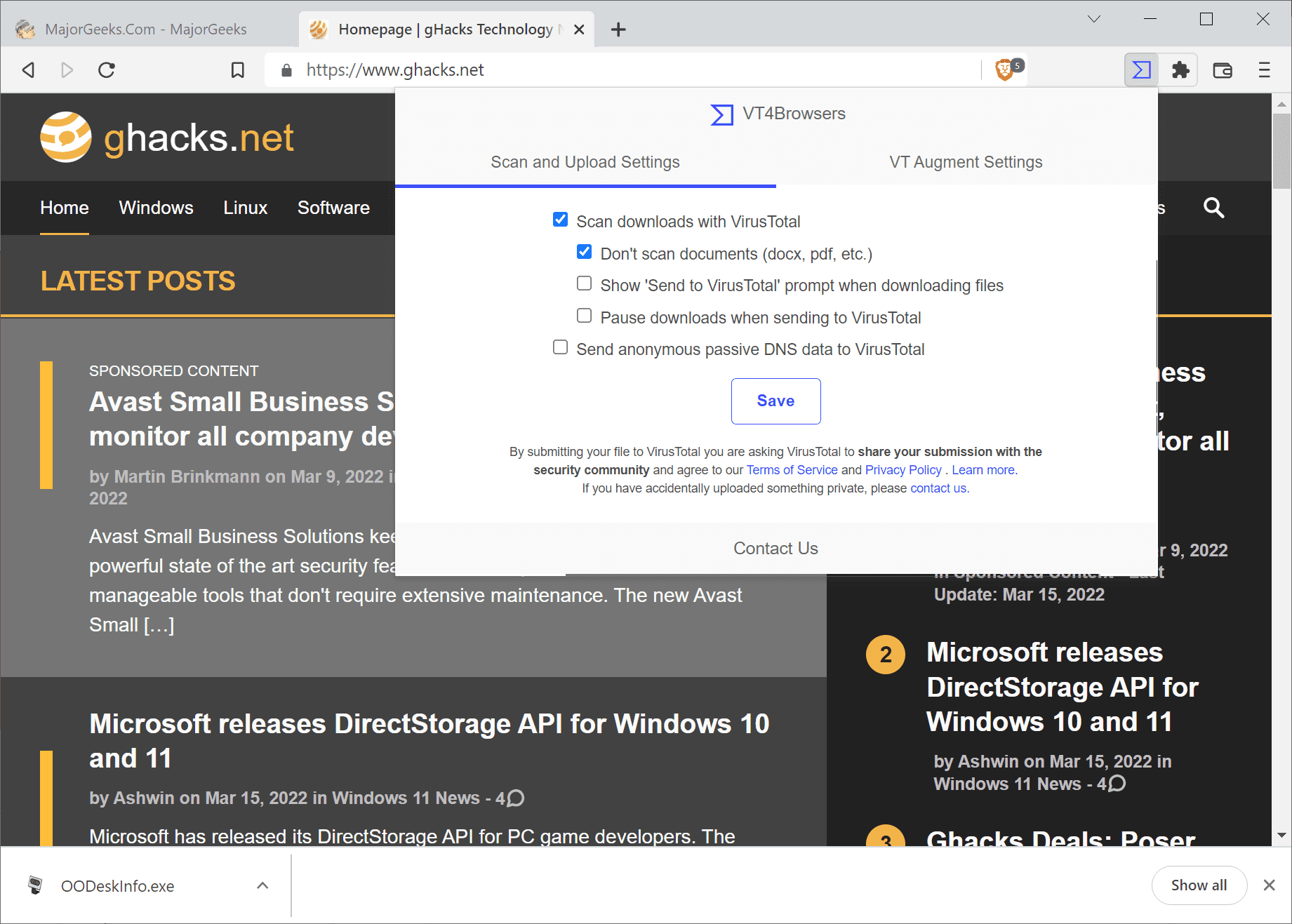
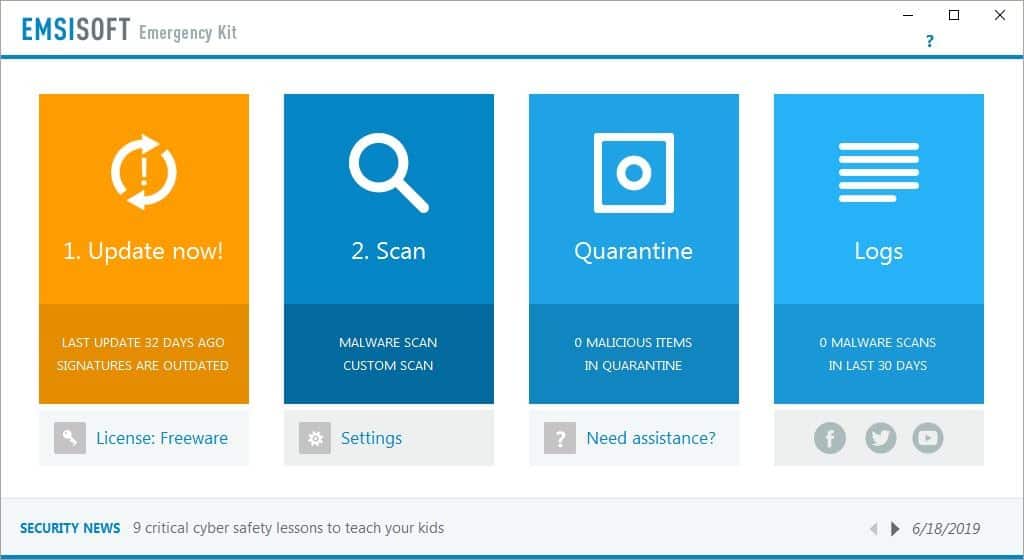
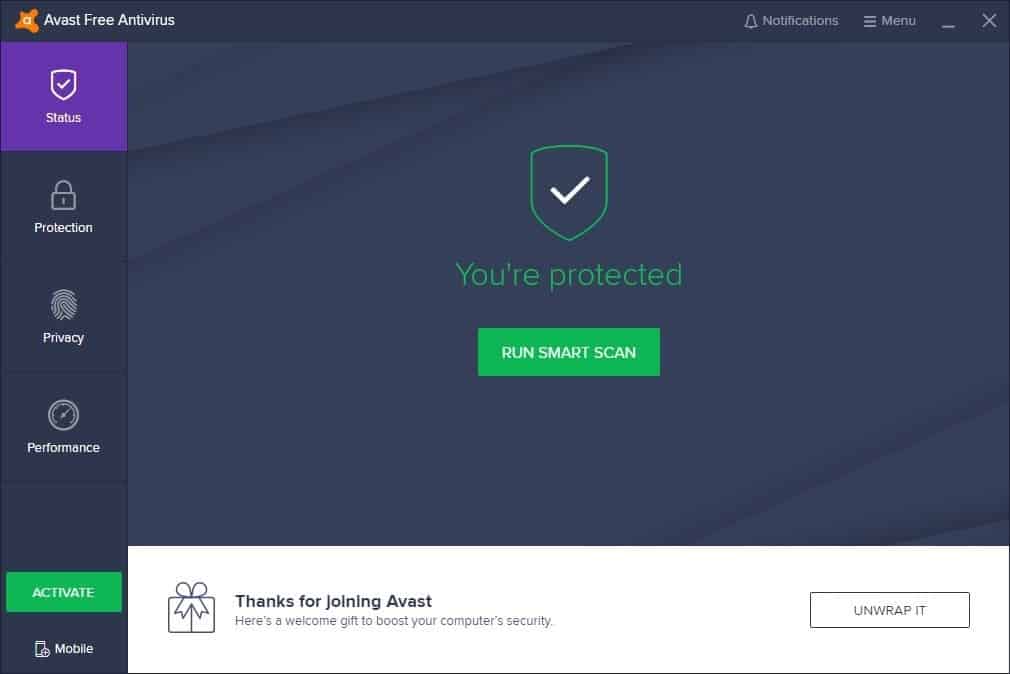
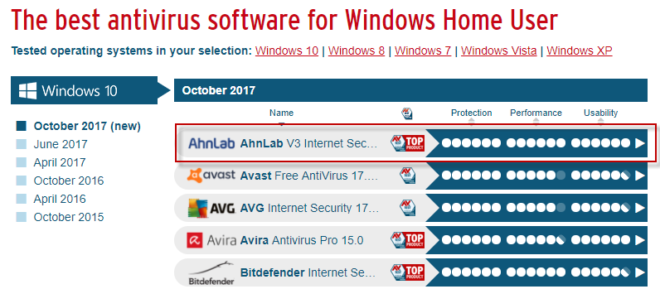















Check out the Malware Hash Registry from Team CYMRU at http://www.team-cymru.org/Services/MHR/. Numerous ways to remotely query including a Firefox add-on to check downloaded files, and a Windows-only utility called WinMHR that can scan any files/folders/processes and check the hashes against their site’s registry.