Edit, Resize Photos With BImageStudio
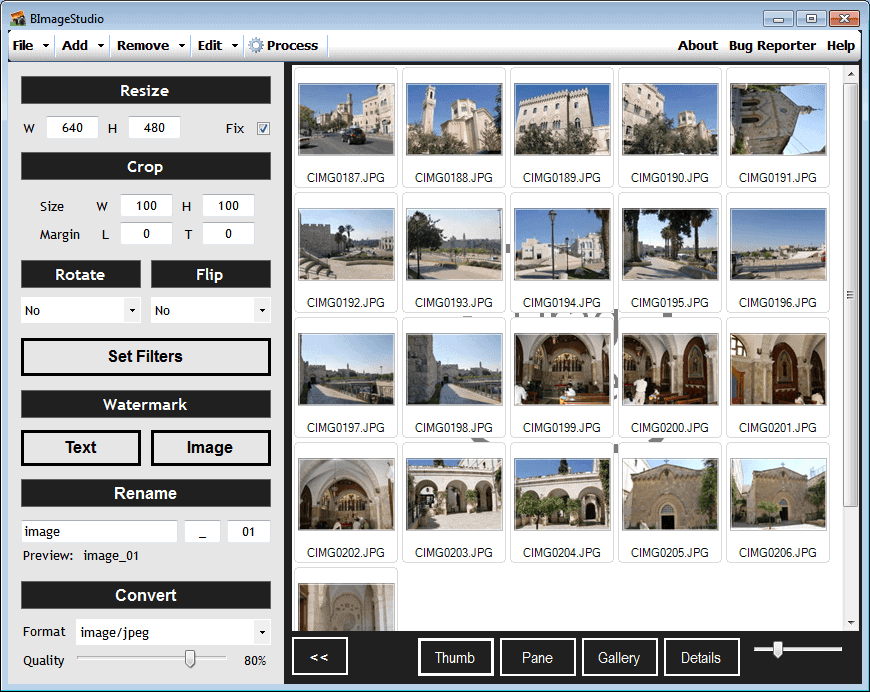
It takes time to manually edit or resize photos. While it is not possible to automate every photo editing tasks, some can easily be automated to save time and speed up the process.
BImageStudio is a free photo editing software for the Windows operating system that can batch process a set of photos that are loaded into the application. The program supports many popular image formats including jpg, png and gif.
Photos can be loaded into the application by dragging them into the program interface, or using the Add Image or Add Folder controls at the top of the screen.
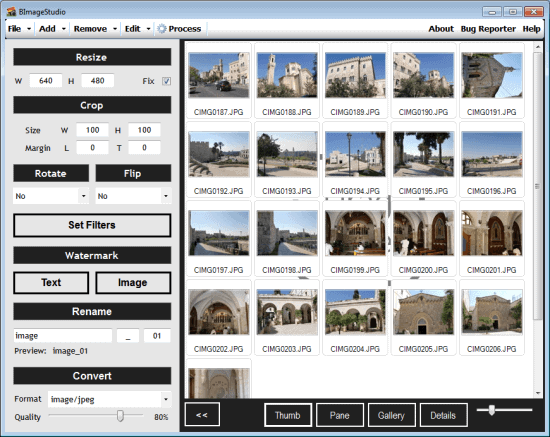
Photos are displayed in thumbnail view by default. Pane, gallery and detailed view modes are available as well, and can be switched to from the main interface. A double-click on a photo displays it in a new window in an internal photo viewer. All or some photos can be selected in all views.
The left sidebar of the application contains all photo editing options. It is for instance possible to resize, crop, rotate or flip the photos, set filters, add watermarks, rename the processed photos or convert them into a new format or the same format with different quality settings.
Lets take a look at the options in detail:
- Resize: A click in the width or height fields in the resize photo control displays an overlay window with pre-defined image resolutions and an extra field to define a custom resolution. Available resolutions range from 320x240 to full HD 1920x1080.
- Crop: configure a size in width and height, and a margin.
- Rotate, Flip: Fairly self-explanatory. Rotate can rotate the selected photos by 90°, 180° and 270°.
- Set Filters: Opens the image in an extra window. Here it is possible to change the photo's brightness, contrast, saturation, hue and gamma.
- Watermark: Available are text and image watermarks. Both open a new window with configuration options. For the text watermark, font style and color, and text position can be configured. An image is required for the image watermark. This image can be resized automatically, and its position on the photos can be defined as well.
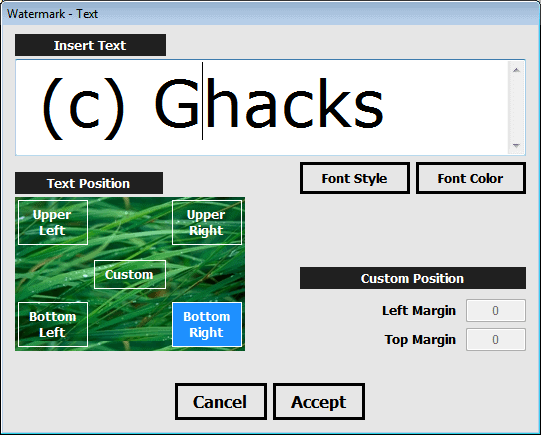
- Rename: Simple renaming, in the format name, delimiter, number
- Convert: Option to convert the processed photos to jpg, tiff, png, bmp or gif.
A click on process displays another window to configure the process sequence. Here it is possible to define how the photos should be processed. It is for instance possible to begin with crop, then resize, to finally apply a watermark to the image, or to only select one or a few of the available image processing options. The same screen offers controls to process all images, or only the selected ones. A file save dialog is spawned in the end, to pick a folder for saving the processed photos.
BImageStudio is a free photo editing software for Windows. The program requires the Microsoft .net Framework 2.0.
Advertisement





















The most elementary information on this program is not given, not here in the review and not on the program’s site.
Is this one capable of lossless rotation and lossless cropping? As the site doesn’t mention it, probably not. And thus not even worth mentionning.