Enlarge Photos With Smilla Enlarger
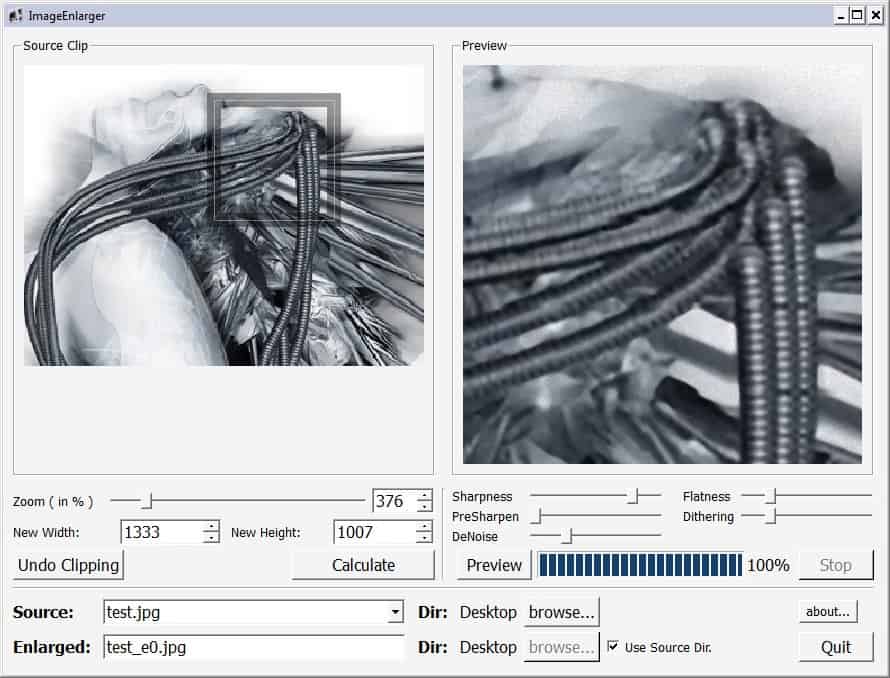
Hundreds of different solutions exist to reduce the resolution of photos by resizing the images; these solutions are available as software programs but also online services.
Quality is usually not an issue when reducing the size of an image. You may want to do so before you publish it on the Web or share it via email or chat.
The same unwritten rule is not true when it comes to enlarging images and photos. If you want to increase the size of an image, you end up with lower quality images usually. The process can still be useful especially if quality is not really of importance. Still, if you want to resize and make sure you get a good quality as a result, you need to use the right tools to make sure of that.
Smilla Enlarger
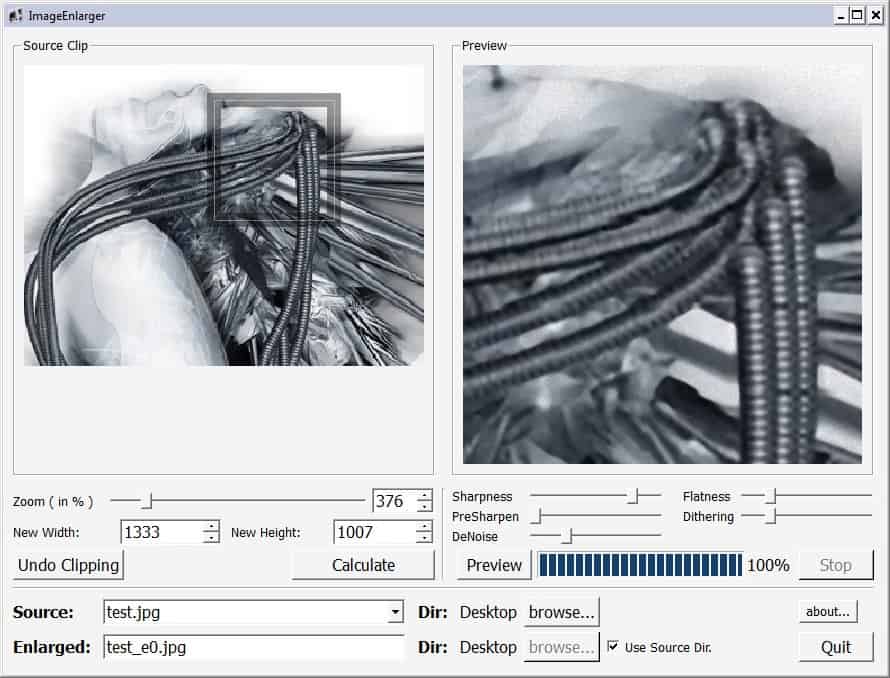
Smilla Enlarger is a portable software program for the Windows operating system that can be used to enlarge photos and get the best output quality possible.
The results depend on the resolution and quality of the source photo and the resolution that is picked by the user. The results looked really good on average during tests and while your mileage may vary depending on a number of factors, it may be a good idea to give Smilla Enlarger a try when you need to perform these operations.
To get started, load any photo or image in the program; this is the image that you want to enlarge using the software. Note that Smilla Enlarger does not support batch processing, only one image at a time. If you need to process images in batch, try Reshade Image Enlarger instead.
Smilla Enlarger displays the loaded image on the left side of the interface; the program picks a suggested resolution automatically and displays a preview using part of the source image. You may use sliders to change the resolution of the output image or enter width and height values manually instead.
You find additional sliders on the right side to modify parameters such as sharpness, dithering, or flatness. The following five controls are available as sliders in the program: Sharpness, Flatness, PreSharpen, Dithering, DeNoise. A click on preview processes the image again to display it using the newly selected parameters.
You can change the preview area at any time by moving the rectangle displayed on the source image to another location; that's great for making sure that core areas are well optimized before you proceed.
A click on the calculate button will start the conversion. The enlarged photo will be saved in the source directory by default.
Closing Words
Smilla Enlarger is a great software program for users who want to enlarge some of their photos or images.
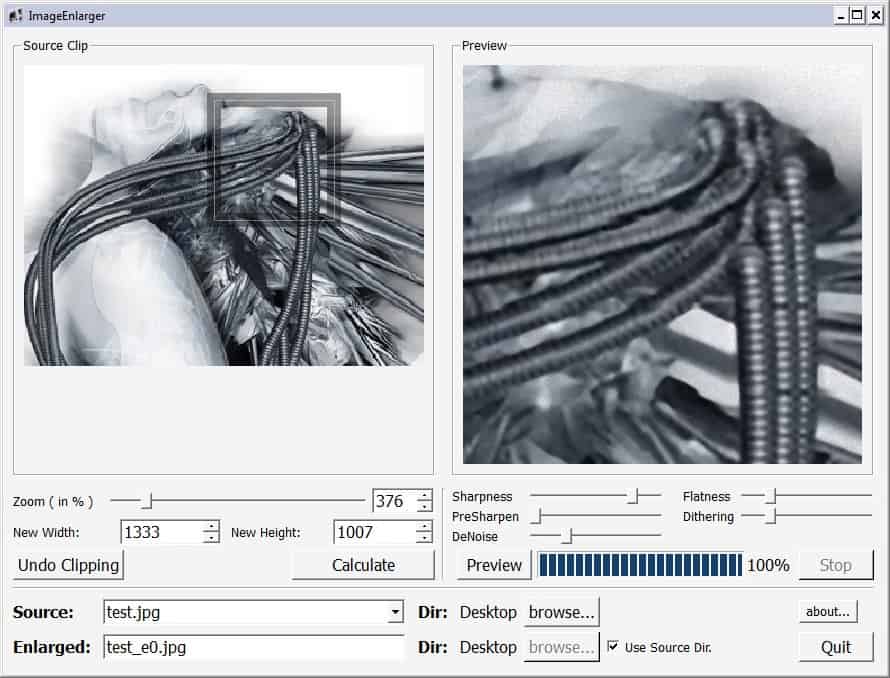



























The little zipper icon means it’s a ZIP file. search ‘zip file extractor’ from google and download it. open zip file with that zip file extractor you download.
HELP!!!! I have downloaded smilla enlarger and have this wonderful little zipper icon in my documents but I can’t get it to open. I get the read me file, the download icon, but the program window won’t open. I am a complete computer idiot, so if you can please help.