Recover Computer System After Malware Infection
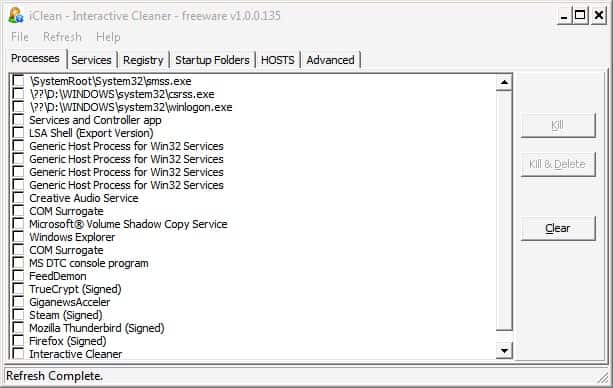
Update: The program IClean has last been updated in 2007. While it may still work on your system, it is highly suggested to user a different program for the job. You can try Virus Effect Remover for instance which is still in active development and provides similar functionality.
The first step to recover a computer system after a malware infection is the malware removal. That is, if you don't decide to format it entirely and start anew.
The removal of malware is usually done with the help of security software that is installed on the system or available. Some security software programs do a great job at removing malware but fail to remove traces that the malware left behind.
That's where IClean comes into play, a program designed to remove the traces left by malware that has already been removed from the system.
IClean is a portable application that can be run from anywhere including a portable drive or device. The computer program will then display information about the computer system in six tabs that are accessible at the top of the interface.
- Processes: Displays all running processes with the option to check processes and kill them or kill and delete them.
- Services: A list of all running services with the option to delete multiple services at once.
- Registry: Several security sensitive Registry settings are displayed here including programs that bypass firewall rules, toolbars and browser helper objects with the option to repair, backup and restore settings.
- Startup Folders: Displays a list of startup items that are loaded during system start with the option to enable, disable or clear them.
- Hosts: The Windows hosts file that is used by malware to redirect Internet traffic.
- Advanced: Option to terminate a known process ID.
Several of these options could come in handy after a successful malware removal on the computer system. IClean is available at the developer's website and compatible with all Windows operating systems from Windows 98 to Windows Vista (and probably Windows 7 as well).
Advertisement
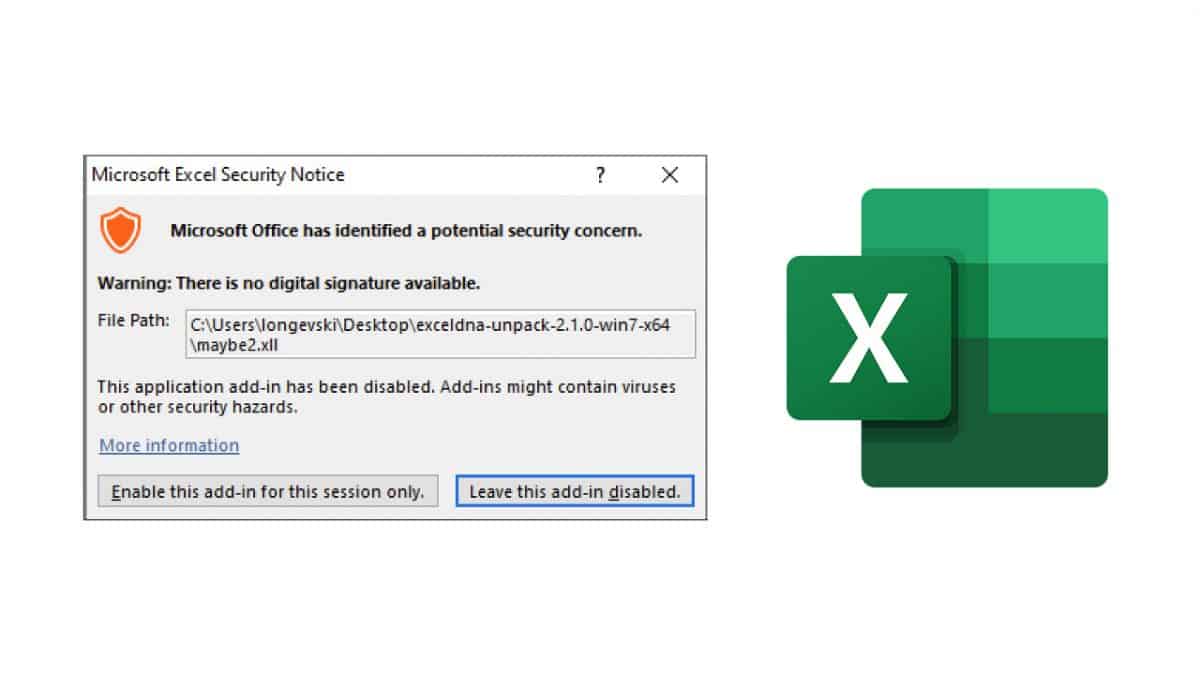
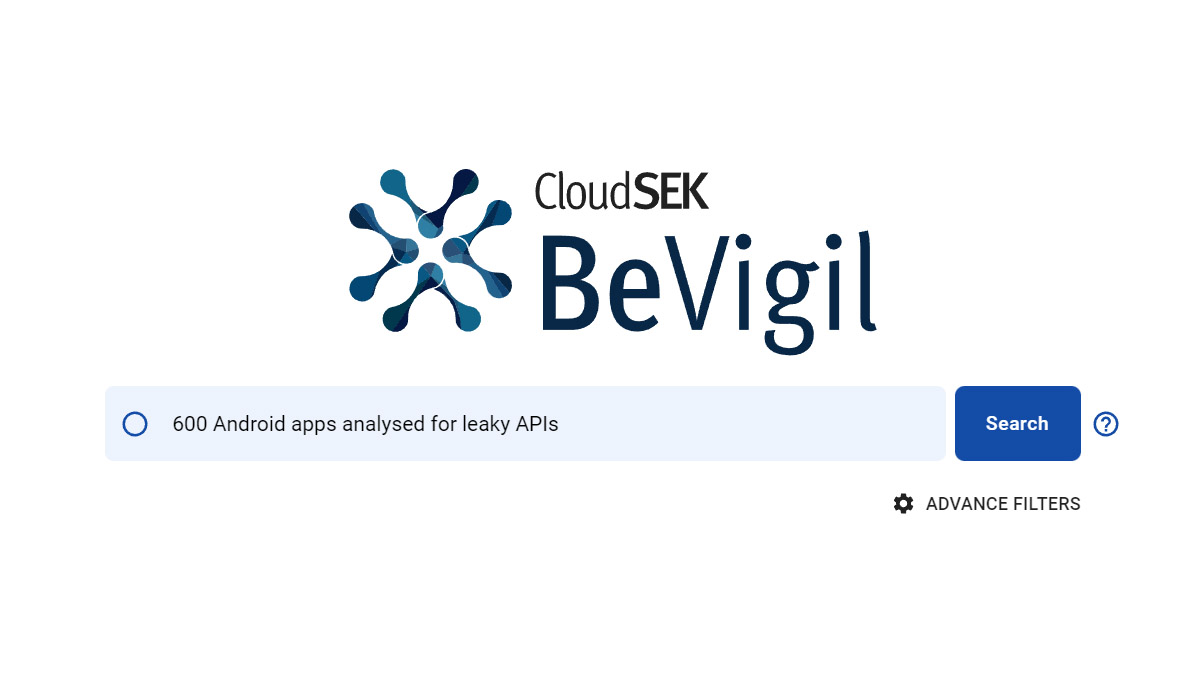
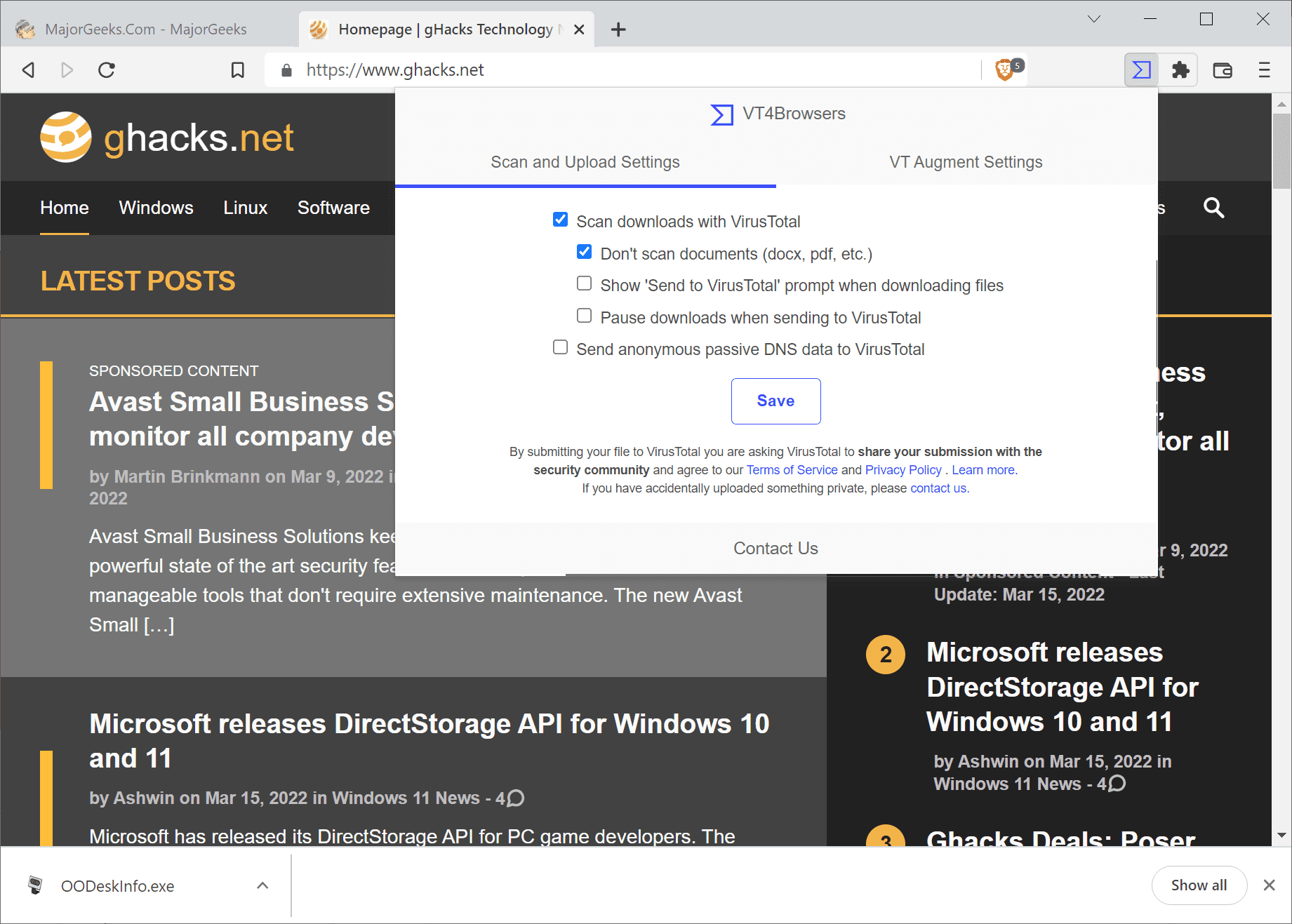
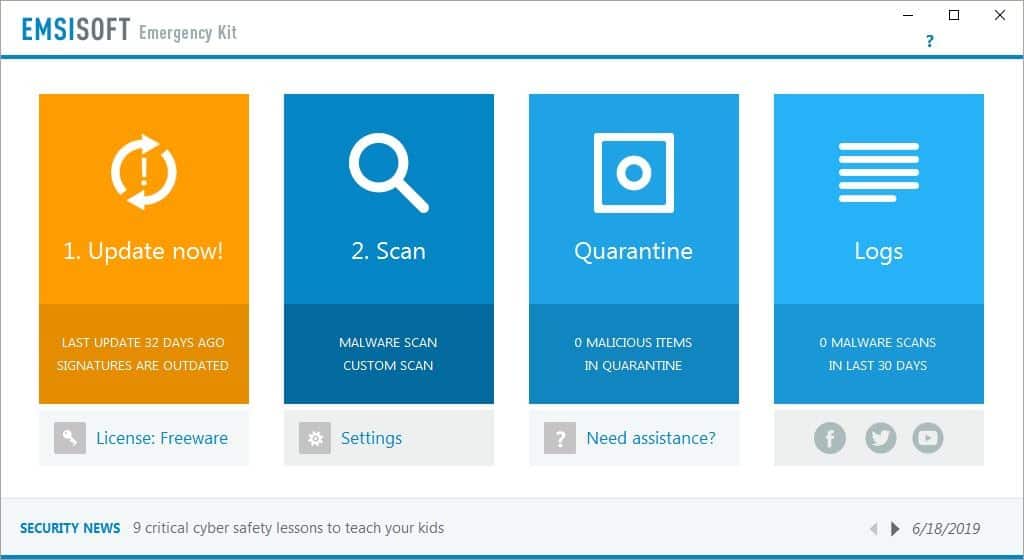
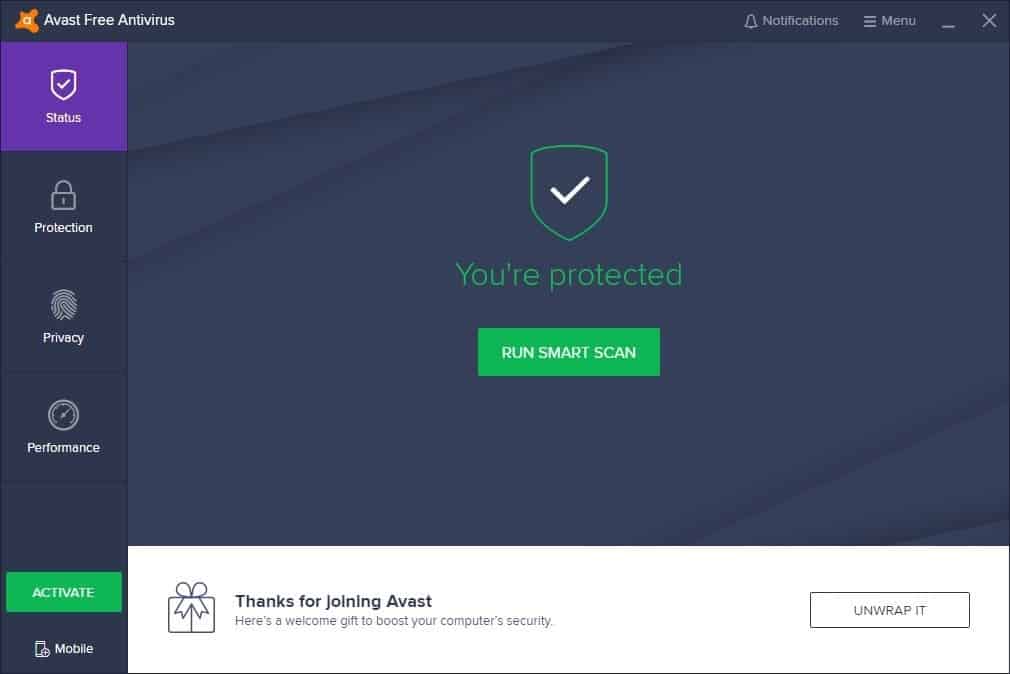
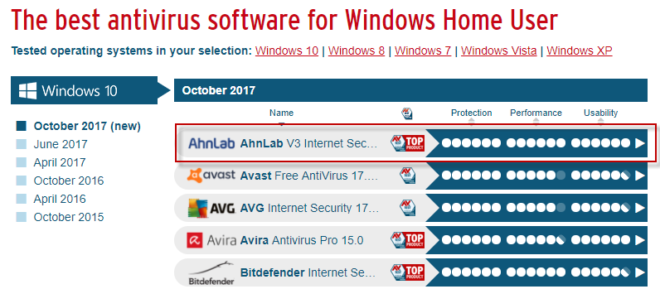















BTW, a tip for those into cleaning crapware: Use ExplorerXP portable to see all of the files no matter what attributes they have, and/or also Everything Portable (from voidtools) to find any file you’re also attemping to access without having to navigate through endless directories and files.
Either one of them does the job nice, but I like to use them both at the same time when I’m chasing the garbage.
I was thinking precisely about that, if i could use it as a replace for autoruns/process explorer combo.
So far I haven’t found anything as powerful as autoruns/process explorer. It just works. And for techies it’s better to learn to use them ’cause the automated utilities don’t clean 100% of the crapware all the time.
Good to keep into consideration, though.
not a good alternative for process explorer and autoruns