How to Set Up Microsoft Teams?
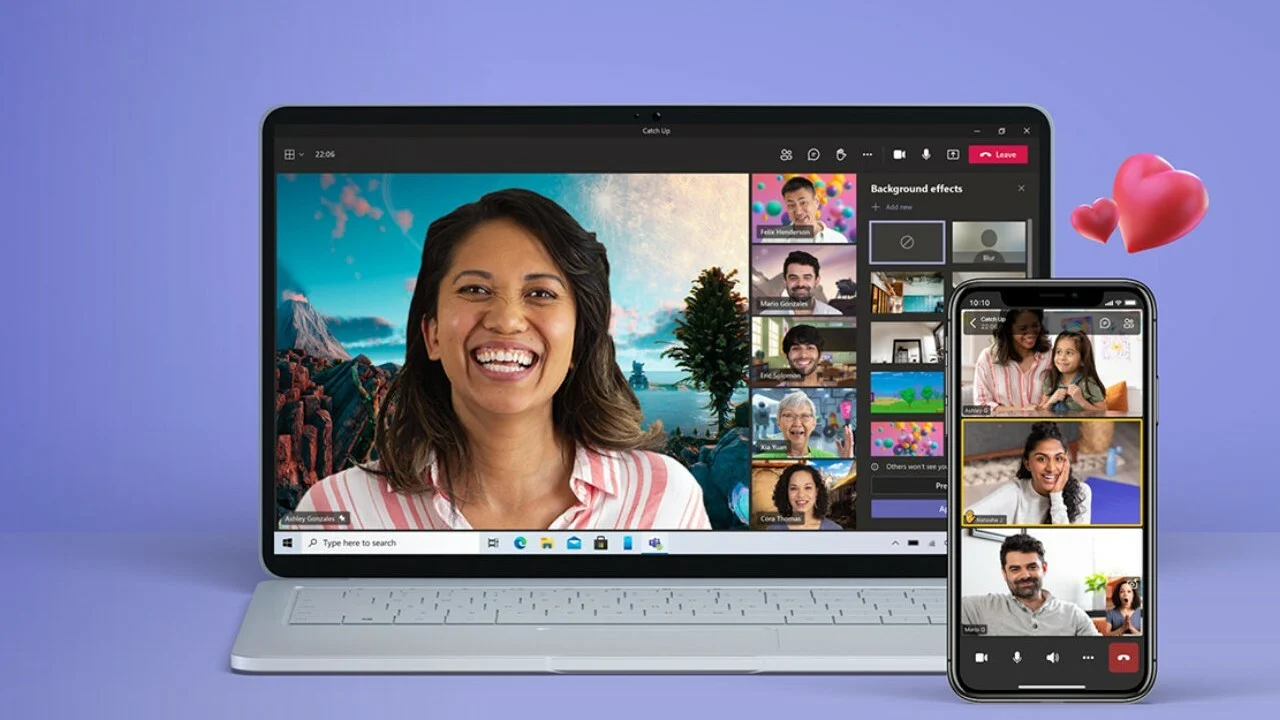
Microsoft Teams is the answer to Slack and is also said to soon replace Skype as a business tool. It is slowly becoming the preferred collaboration tool for most small and large businesses. This article will explain how to set up your team in Microsft Teams so you can start sharing and interacting.
Creating an Organization
You first need to go to teams.microsoft.com and log in using your Microsoft account. You can create a free account if you don't have one. Once signed in, you should download the Windows app. This app is compatible with Windows, iOS, macOS, Linux, and Android devices. The app is important because the browser-based Teams app does not support meetings or calls. You should, however, note that the browser is faster than the app. If you don't want the app, you can click the option for using the web app.
Once signed in, you will need to sign up for teams for your organization. You will be taken to a new web page when you click sign up for teams. This page will give you the full features you will receive with the Microsoft Teams app and the cost for these features. You can use Teams for free if you're not using any other Microsoft 365 app.
If you're joining an organization already on Teams, you need to select that you're already using teams. You can see your organization's infrastructure once signed in. You can even begin chatting with others from the organization.
When you're signing up for your organization for the first time, you need to sign up and enter your email address. You then need to enter the first and last name of your organization. Once done, click on set up teams.
If your organization name isn't already taken (which it shouldn't be), your organization will be created. When you're logged in, you will be asked for your name and add a profile picture. Both these are optional.
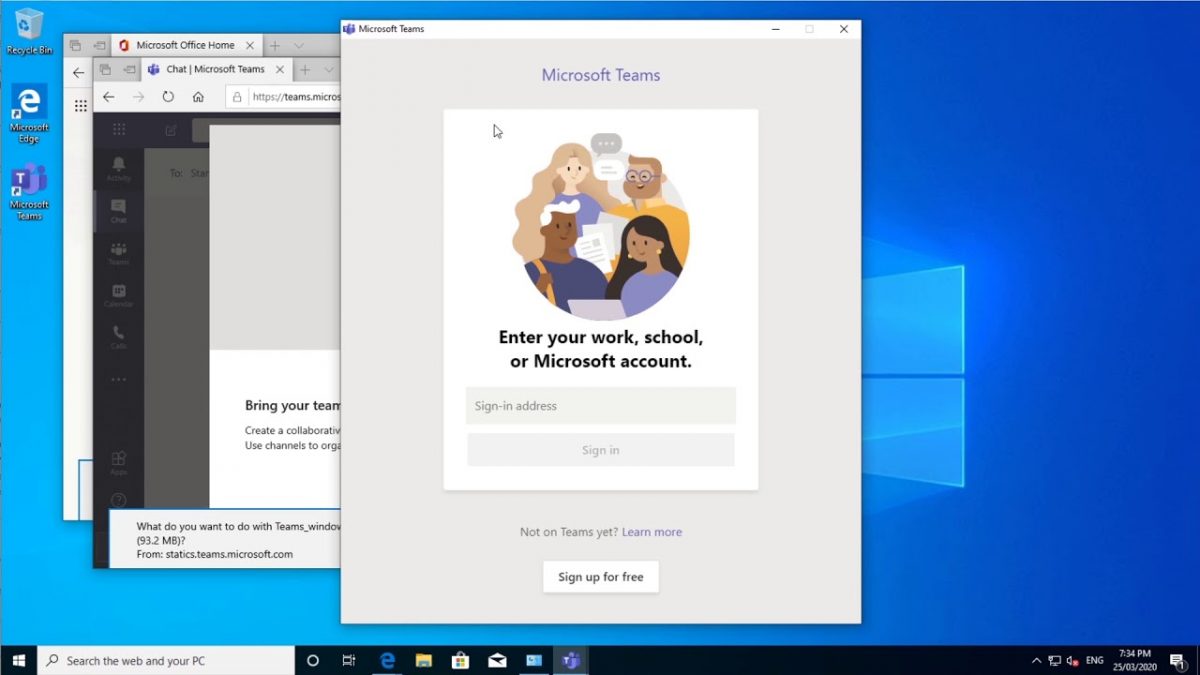
Inviting People To Join Microsoft Teams
Now that you've set up your organization on Teams, you can start inviting your team members. You will receive a link via email. This is the team invite link. You can send this link to your team members and ask them to join. If you haven't received the link, you can always click the team icon on the left of the app menu and then click on invite people. On the next screen, you need to enter the email addresses of the people you want to invite. Although these email addresses do not have to be Microsoft accounts, users will be prompted to create their Microsoft accounts before logging in.
Your team members will receive the invitation link. Once they click join teams, they will be asked to download the mobile app (for their respective OS).
Collaboration Now Made Easy
Microsoft Teams has made collaboration and communication extremely simple. All you need to do is follow the steps mentioned here, and you're good to go.
Advertisement

















Another article decreasing level of this web site.
Dear author whom you want to attract here? Very beginners, fresh mans and discourage experts and advances users?
Why this? for more adverts?
hell next I bet you gonna tell people how to use their 365 admin portal to create a sharepoint site then tie it into an MS essentials server….
why not tell people what settings stops teams from autostarting?
Thanks for the article. I just bought a key yesterday for Office Pro Plus 2021 through Stack Social for a really good price. I joined it with my work organization and did an update. After updating I noticed that the version I bought changed to the Office 365 Enterprise edition. That is what my work organization uses so I’m assuming that is why my version changed. I was just wondering how to add Teams to Microsoft Office this morning and this article showed up while checking Ghack’s latest articles. It’s like Shaun was reading my mind.
Side-note : we like or not certain articles and when those we dislike come into high proportion of a given author we unfortunately may be tempted to bash the author, journalist, or guest.
I’d just like to point out that SHAUN has been publishing articles on Ghacks ever since Jul 27, 2021 [https://www.ghacks.net/author/shaun/] and that user complaints seem to have started with Shaun’s articles published starting this December 2022. Maybe a coincidence when all incriminated articles concerned Microsoft?
I don’t know but whatever our feelings these must be filtered with facts and honesty.
– Facts are that Shaun has substantially published here, and not only articles promoting Microsoft products.
– Honesty to consider that an author has the right to like, to explain why he favors or not. From there on should we disagree, should we consider that accumulated articles we disagree with entitles us to publicly call for a banishment or resignation is another problem and, personally my answer is definitely : NO.
Let it be. Personally I dislike the idea of any systematic decision. No one forces anyone to read and comment whatever article and should we adopt a personal, rigid anti-author position that it’d be, IMO, a mistake, should it be for the sole reason of asking ourselves “Why? Why do I agree or not, what are my arguments?”. Many comments do, not all though. There is a strong and, I believe justified, anti-Microsoft movement on the web, but this shouldn’t lead to hysterical attitudes.
Again this article supplies no information at all.
A real article supplies not only how to do it but also examples.
This Shaun writing is (again) just page-filling.
How to uninstall Microsoft Teams?
with office 365 for business a “change” option on programs-services for 365 only allows you to repair. it does not let you choose specific programs to remove.
the installer (both online and offline) does not give you a customize option so as to not install teams.
there is a teams machine-wide installer option but uninstalling that does not uninstall teams.
I just disabled the startup with windows option then in services.msc set any teams items to disabled.
I suspect that they’re trying to broaden their audience, hence more revenue.
I suspect that there is no audience for Shaun’s ads (with apologies to Martin, if it walks like a duck and it talks like a duck….its an ad).
I mentioned before that we’ve been known here to lend a rather angry, toxic aura to Ghacks. I agree with JimmyQ that the new owners are trying to re-shape Ghacks to appeal to a newer audience. I don’t think the core one that they now have, is what they’re going after.
Bring back old Ghacks
Agree, as a longtime reader I also see the deterioration of Ghacks. Would love to see the old ghacks back, but if it doesn’t come back soon i’m gone….
I agree, the title might as well say “12 ways to set up Microsoft Teams!”. Maybe time to move on…
Stop the microsoft articles already!
ENOUGH!
No more payed ADs! We won’t be using flipping microsoft even if they pay us billions.
Start publishing linux articles instead!