How to Turn On Inline Message Translation in Microsoft Teams?
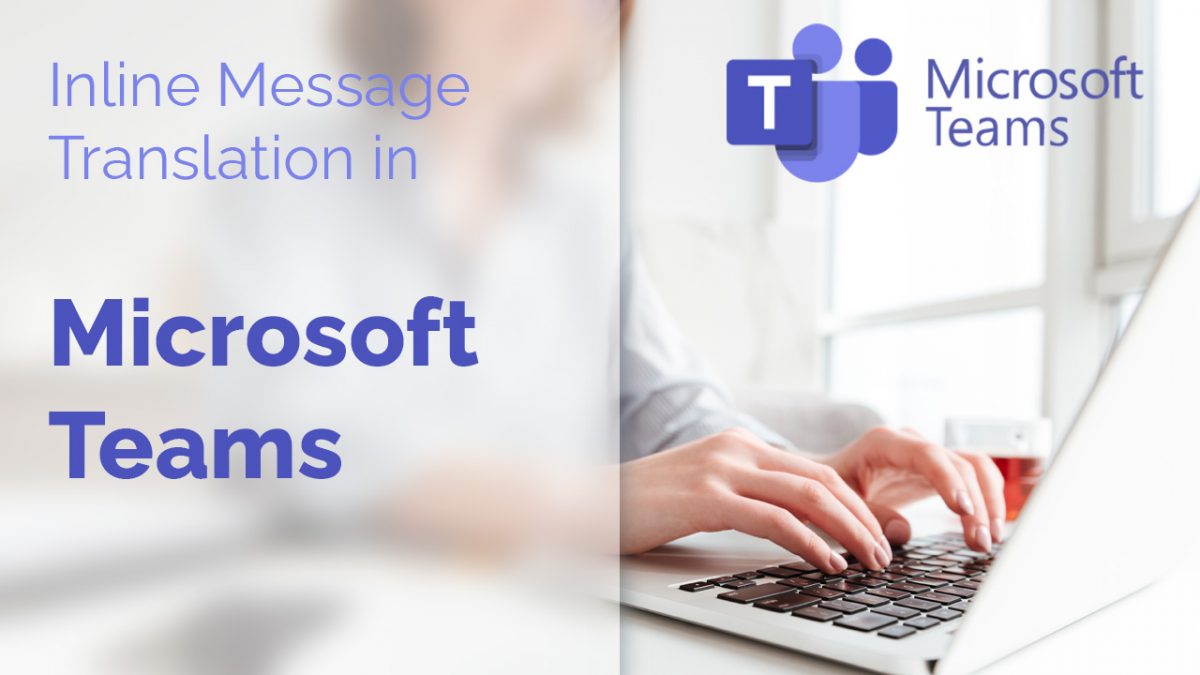
Have you had trouble communicating with team members across the world because of a language barrier? Microsoft's inline message translation can now ease your worries. The translation service supports over 60 languages and is ideal for multinational teams.
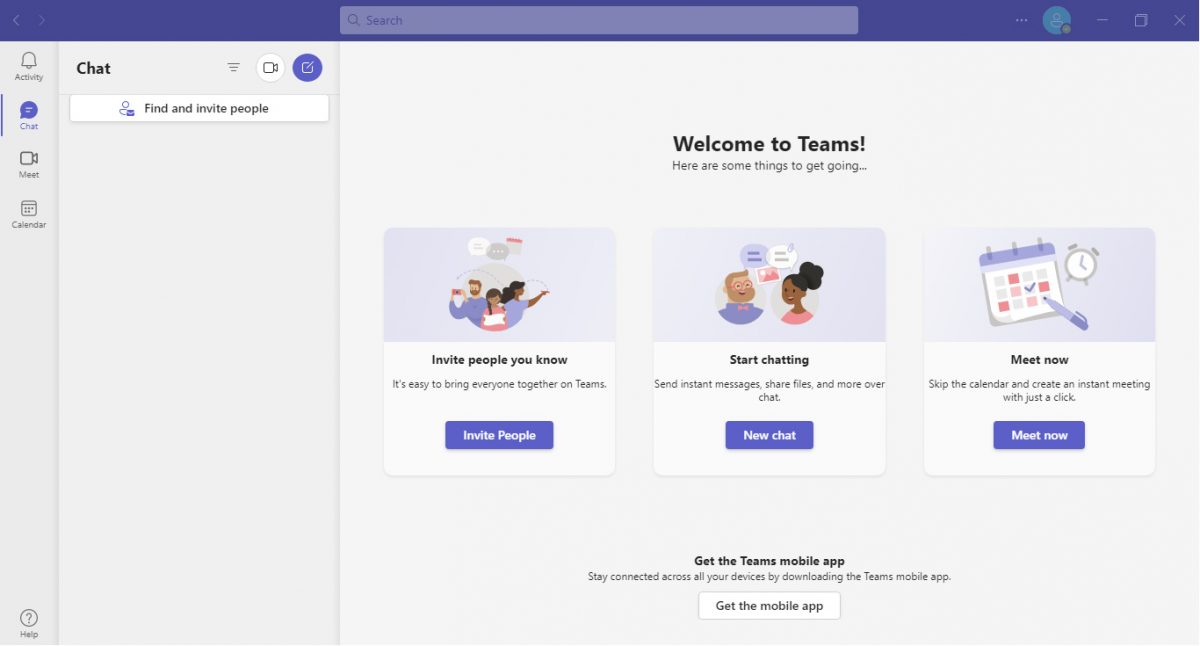
What Is Inline Message Translation?
The inline message translation from Microsoft covers 60 languages. Some of the most popular ones are English, Spanish, Simplified Chinese, Traditional Chinese, Russian, and Arabic. Microsoft also provides support for lesser-known languages such as Welsh and Slovak.
While this is an excellent feature, it has its limitations. It cannot translate complete threads in real time. This feature only allows you to translate one message at a time.
In addition to this, the team app for Microsoft has the option of changing the default language. This changes everything from the menu options to the settings. This can get frustrating for people who do not understand that language.
How To Use Inline Message Translation by Microsoft?
Before you use inline message translation, you first need to download the Microsoft Teams app. Once installed, you need to set up your profile.
Once done, click on the thumbnail image in the upper right. You will then see various options. Click 'Manage Account' from them.
From there, you need to click on the general tab and scroll till you see the language section. You can then select which default language you want to set up for the app. Once done, click on save and restart.
Once the app restarts, you can go to any chat thread. Double-click any message you wish to translate and click on the three dots that appear. Under the three dots, you will see the option to translate. The system will translate the message into the default language you selected for the app. If you want to undo this action, click on the upper right icon for the menu and select 'see original message.'
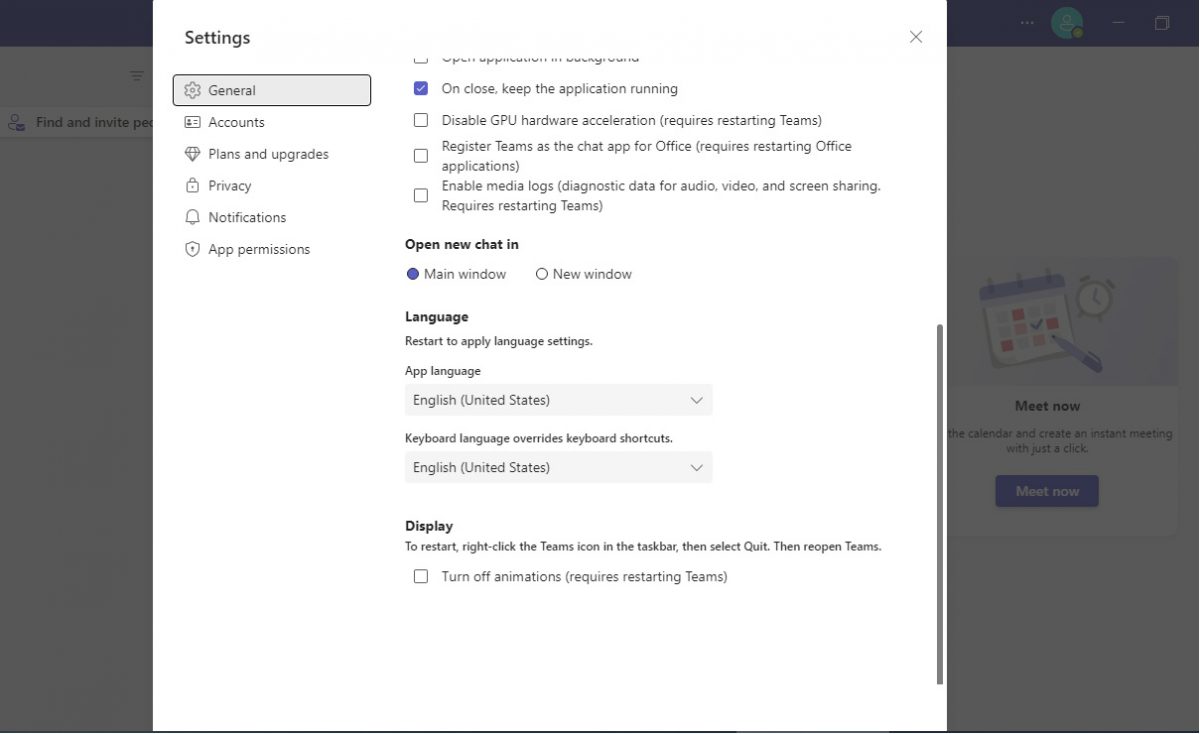
Ideal for Light-hearted Conversations
The inline message translation by Microsoft is not ideal, but it is functional. Although the translation is accurate, it is time-consuming to translate one message at a time.
It's worth using this feature for one-on-one conversations; however, it may seem too frustrating if more than one person is talking in another language and you need to translate each message line.
Advertisement













