Android 14 comes with 29 new keyboard shortcuts
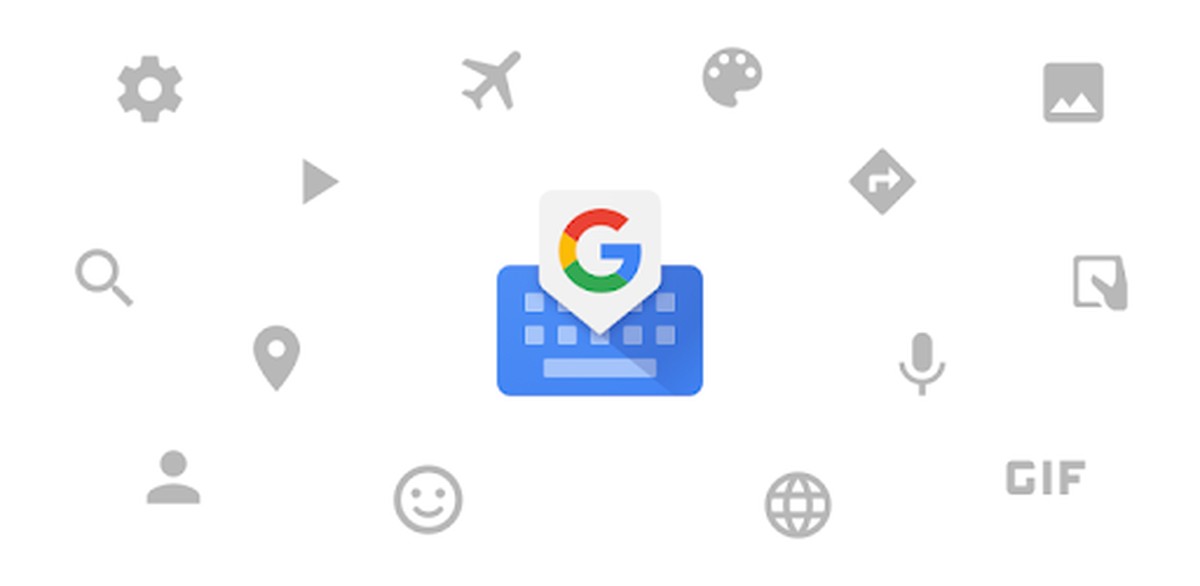
Google's commitment to optimizing the user experience on larger-screen devices like foldables and tablets is evident with the recent introduction of Android 14 Beta 2. Alongside the highly anticipated Pixel Fold announcement, Google has incorporated several new features into the Android 14 Beta 2, including enhanced screen recording and an improved split-screen mode.
However, the most significant addition to the platform is a comprehensive range of physical keyboard shortcuts. These shortcuts have been discovered by Android expert Mishaal Rahman and are exclusively available on large-screen devices running Android 14.
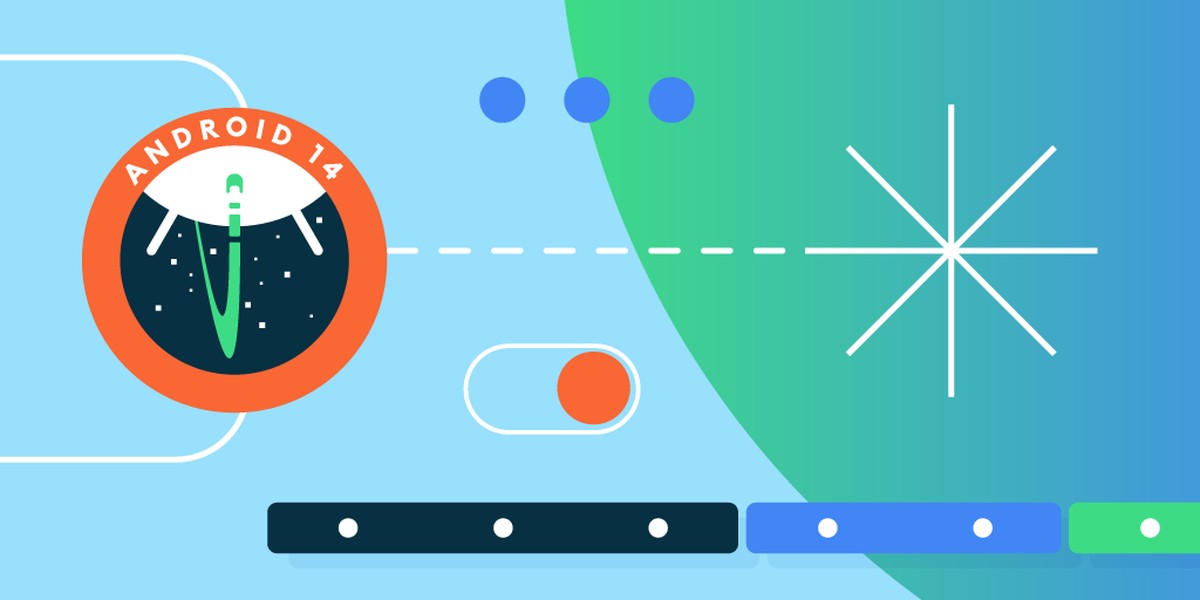
Revamped Android 14 keyboard shortcuts
In Android 14 Beta 2, Google has introduced an overhauled keyboard shortcuts menu that replaces the previous list of shortcuts found in Android 13. The redesigned menu provides a seamless user experience and offers improved accessibility.
To access this menu, users of Android 14 need to navigate to Settings -> System -> Keyboard -> Physical Keyboard, instead of the previous location at Settings -> System -> Languages & Input -> Physical Keyboard.
The newly introduced Android 14 Beta 2 brings forth an impressive collection of 29 keyboard shortcut combinations. These shortcuts streamline various actions and tasks, allowing users to navigate their devices with greater ease and efficiency.
Here are all the keyboard shortcuts available on Android 14 so far:
- Access notification shade: Search + N
- Take a full screenshot: Search + Ctrl + S
- Access list of shortcuts: Search + /
- Back button: Search + ~ | Search + Backspace | Search + Left Arrow
- Access home screen: Search + H | Search + Return
- Overview of open apps: Search + Tab
- Cycle through recent apps (forward): Alt + Tab
- Cycle through recent apps (back): Alt + Shift + Tab
- Launcher search: Search
- Hide and show taskbar: Search + T
- Access system settings: Search + I
- Access Google Assistant: Search + A
- Lock screen: Search + L
- Pull up Notes for quick memo: Search + Ctrl + N
- Split screen with current app on right: Search + Ctrl + Right Arrow
- Split screen with current app on left: Search + Ctrl + Left Arrow
- Switch from split screen to full screen: Search + Ctrl + Up Arrow
- Move split screen app: Search + Ctrl + Down Arrow
- Switch input language (next): Ctrl + Space | Search + Space
- Switch input language (previous): Ctrl + Shift + Space | Ctrl + Search + Space
- Open assist app: Search + A
- Open browser app: Search + B
- Open calculator app: Search + U
- Open calendar app: Search + K
- Open contacts app: Search + C
- Open email app: Search + E
- Open maps app: Search + M
- Open music app: Search + P
- Open SMS app: Search + S
These shortcuts empower users to perform a range of actions effortlessly. Whether accessing the notification shade, capturing screenshots, navigating between apps, or managing multitasking through split-screen mode, these shortcuts enhance productivity and user convenience.
How to join the Android 14 beta program?
While the official release of Android 14 is scheduled for August, users can get an early glimpse of the upcoming Google mobile operating system by joining the Android 14 Beta program. To enroll in the program, simply visit google.com/android/beta. Being a part of the beta program grants users the opportunity to explore the latest features and improvements offered by Android 14 ahead of its official launch.
Advertisement



















