Vivaldi for iOS is now available in TestFlight

Vivaldi for iOS is finally here, as part of a TestFlight beta program. Here are our first impressions of the new mobile browser.
A tour of Vivaldi for iOS
Vivaldi's iOS app is fairly similar to the Android version, but for those of you who have never used it, let us a take a look at what you can do with it. The new tab page has the usual "sponsored shortcuts", but you can remove them easily, and replace them with speed dials for your favorite websites.
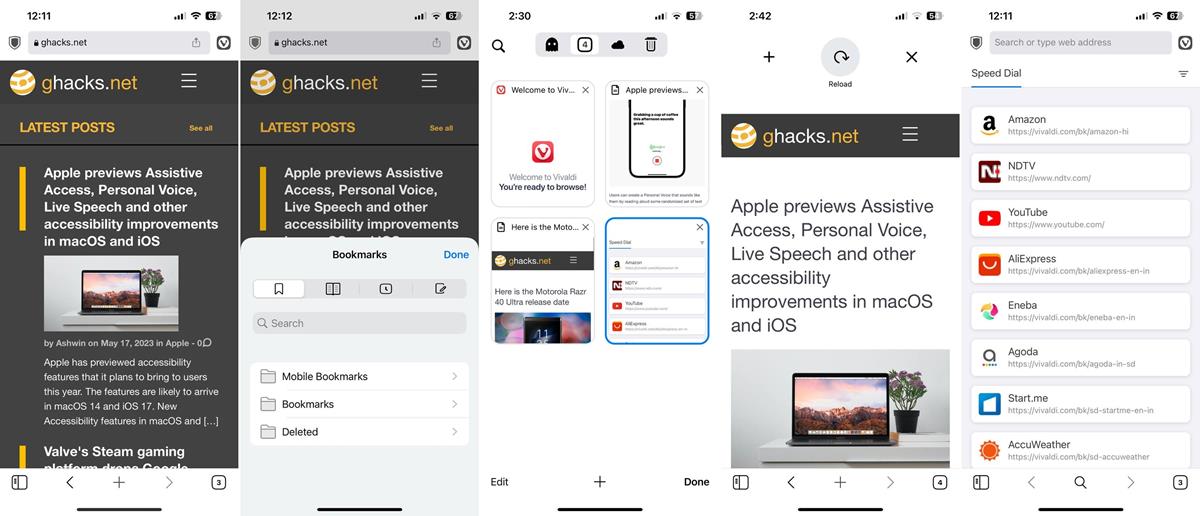
There are two tab styles to choose from in Vivaldi: a minimal experience without a tab bar, or a Desktop Tab experience. The address bar stays at the top of the page in both styles. Most modern browsers have the URL bar at the bottom because it is easier to reach. That said, the toolbar at the bottom of the iOS app provides access to the bookmarks, back and forward navigation buttons, search button (which triggers the URL bar), and a tab switcher.
The tab switcher lists all your tabs, recently synced tabs, and lets you enable private browsing mode. The trash can icon allows you to access your browsing history. You can switch between the four sections by swiping to the sides. Speaking of which, try swiping on the toolbar, this allows you to switch between tabs quickly. This is likely why the address bar is at the top of the screen, I suppose that's a decent trade-off.
Vivaldi supports pull to refresh, you may want to use that to quickly reload pages. The pull gesture also displays two icons: + and x. Tap the + button to open a new tab, or the x to close the current tab.
The shield icon in the top left corner shows the protection details of the current page, you may use it to turn off the blocker, or adjust the settings. You can manage the blocking level on a per-site basis from the app's settings. Tap the Vivaldi logo in the top right corner to access the browser's menu. I think the options are fairly self-explanatory.
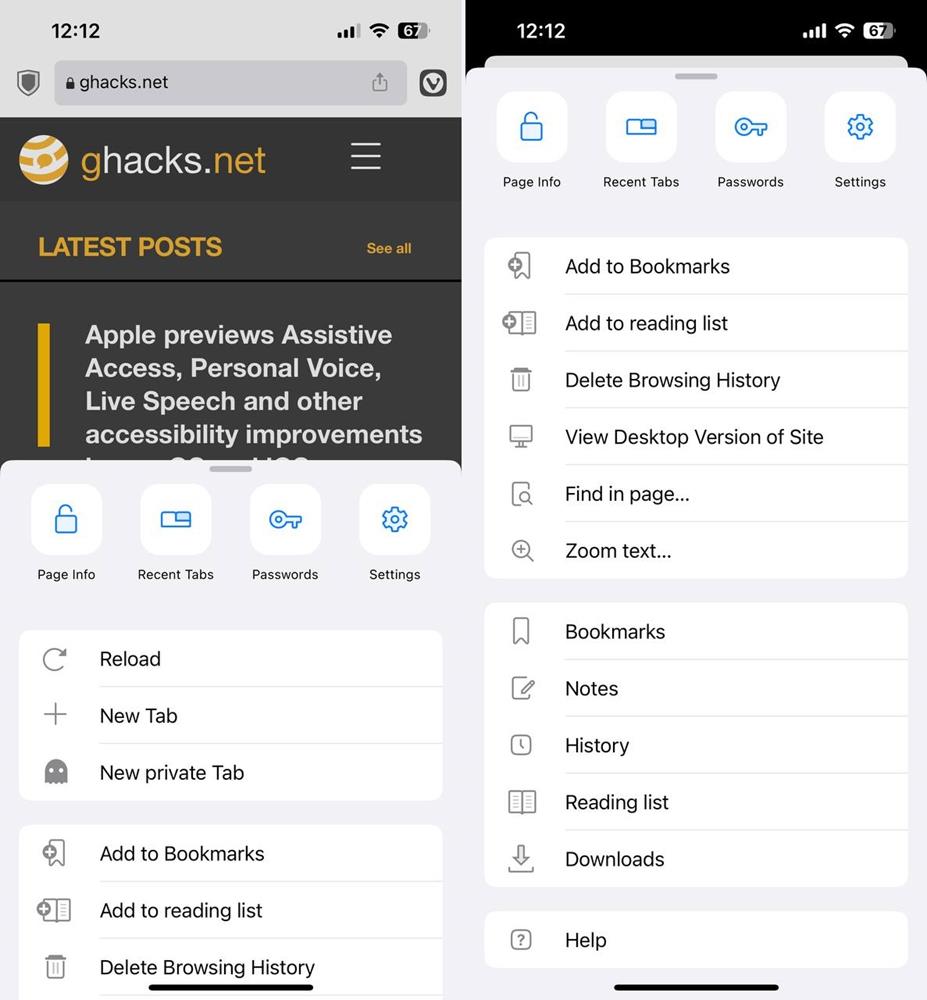
Even though Vivaldi's set up guide offers an option to set it as your default browser, there is no setting that lets you do it. The Start Page has 4 layouts to choose from: Large, Medium or Small icons, or a list view.
Trackers and Ad blocking
Vivaldi's ad blocker is a little disappointing in its current state. Sometimes it seems to block ads on websites and video services like YouTube, but I found ads creeping in here and there. If you have the free version of the AdGuard app, it may block ads more efficiently. I use that with Safari and found it to be working rather well with Vivaldi.
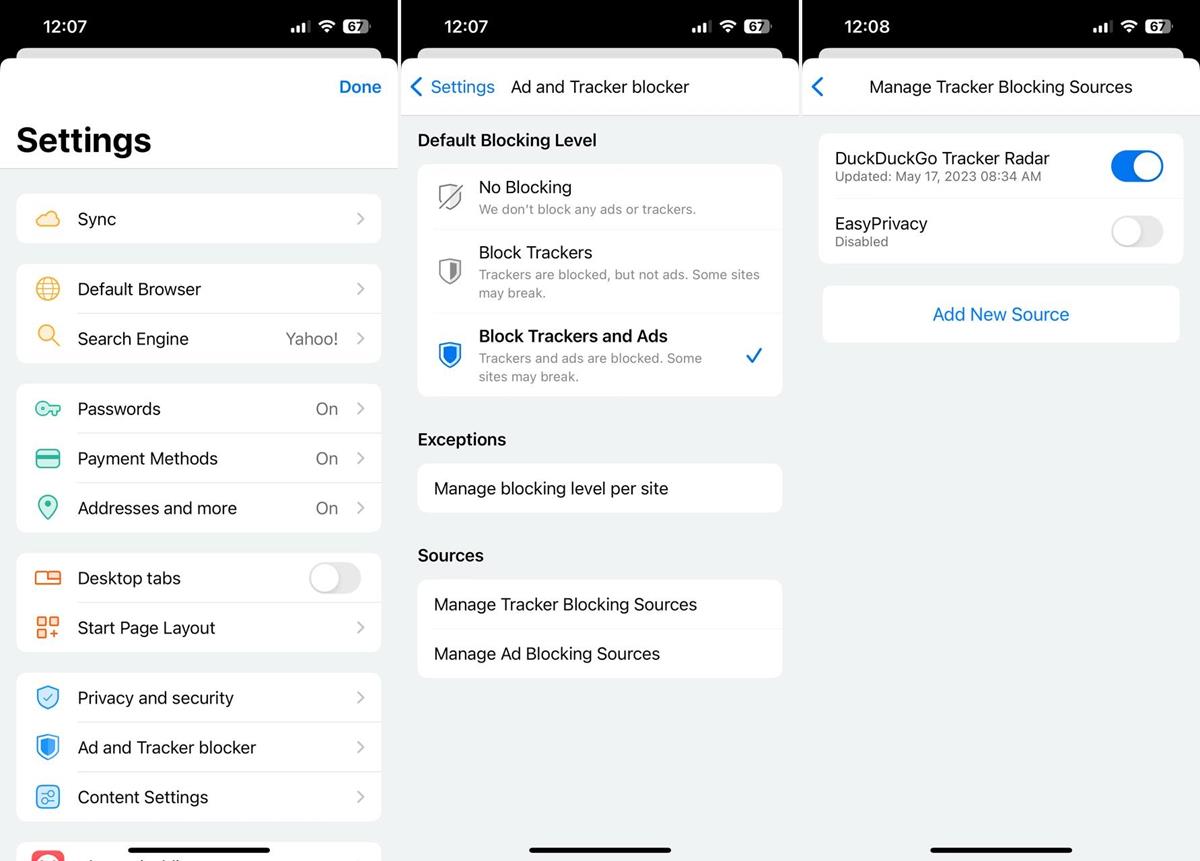
Fortunately, the browser lets you manage the ad blocking sources, and you can even import a custom source by scrolling down to the bottom of the page.
Note: Vivaldi does allow some ads by default. I recommend disabling the "allow ads from our partners" option for your privacy.
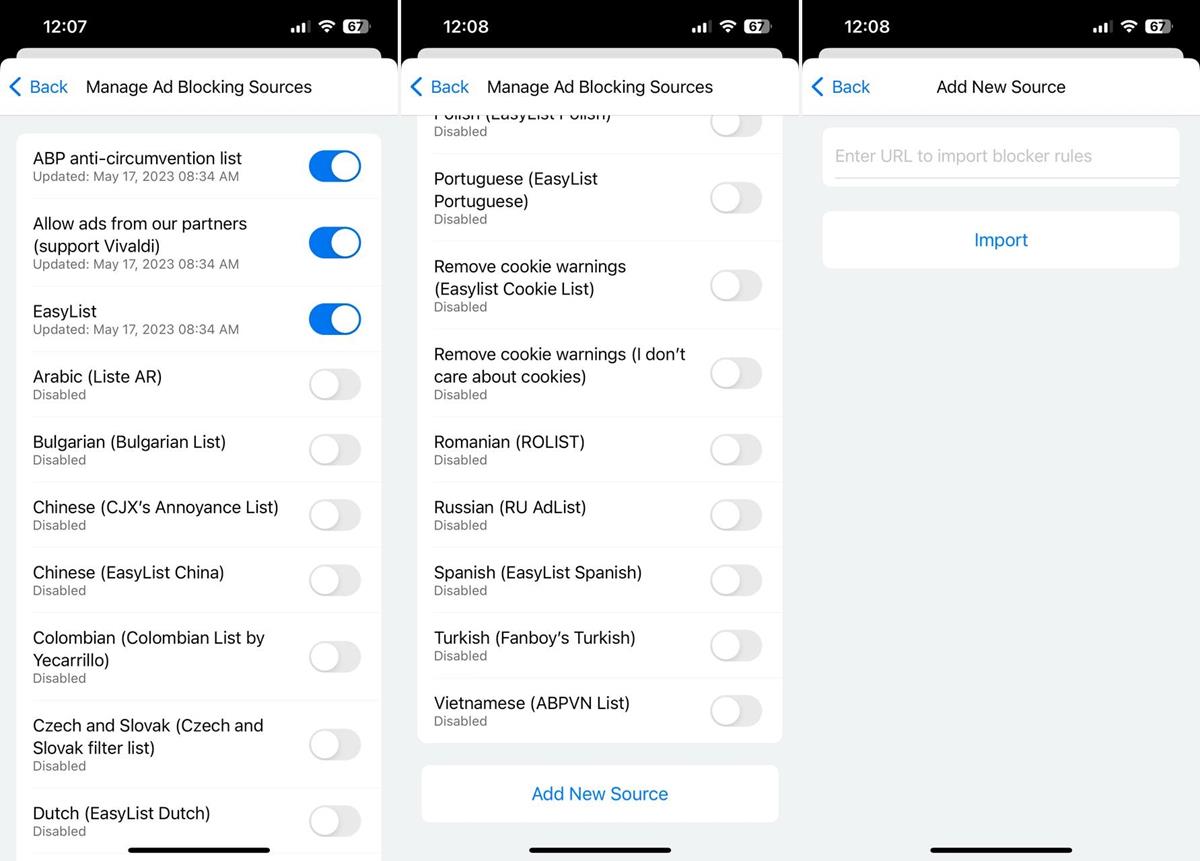
DuckDuckGo Tracker Radar is the primary tracker blocking source in Vivaldi, but you can add a different one if you want to. As far as privacy and security are concerned, Vivaldi has an "Always use HTTPS" option, though it is disabled by default. The app supports Handoff, so you can use it to pick up where you left on another device.
Yahoo is the default search engine in Vivaldi browser, the other options that you may choose are Bing, DuckDuckGo, Ecosia, StartPage, Google, Neeva and Wikipedia. I couldn't find a way to add a third-party search engine, the edit button is not usable.
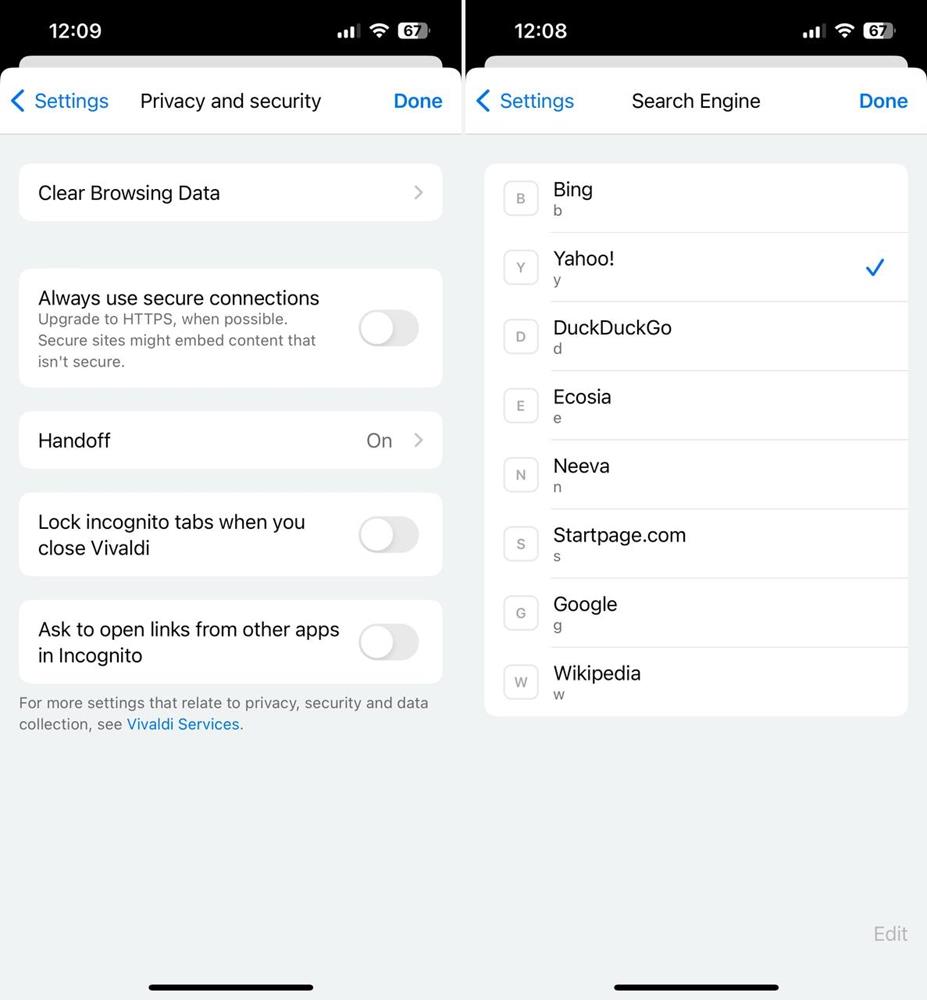
Vivaldi supports synchronizing your bookmarks, settings, passwords, autofill, and history across your devices. The browser has a built-in password manager that offers to save your logins, payment information, and addresses. I'm not a fan of browser-based password managers. I think you're better off using Keychain, or Bitwarden or an app of your choice, as they allow you to use them across platforms and without having to rely on a browser.
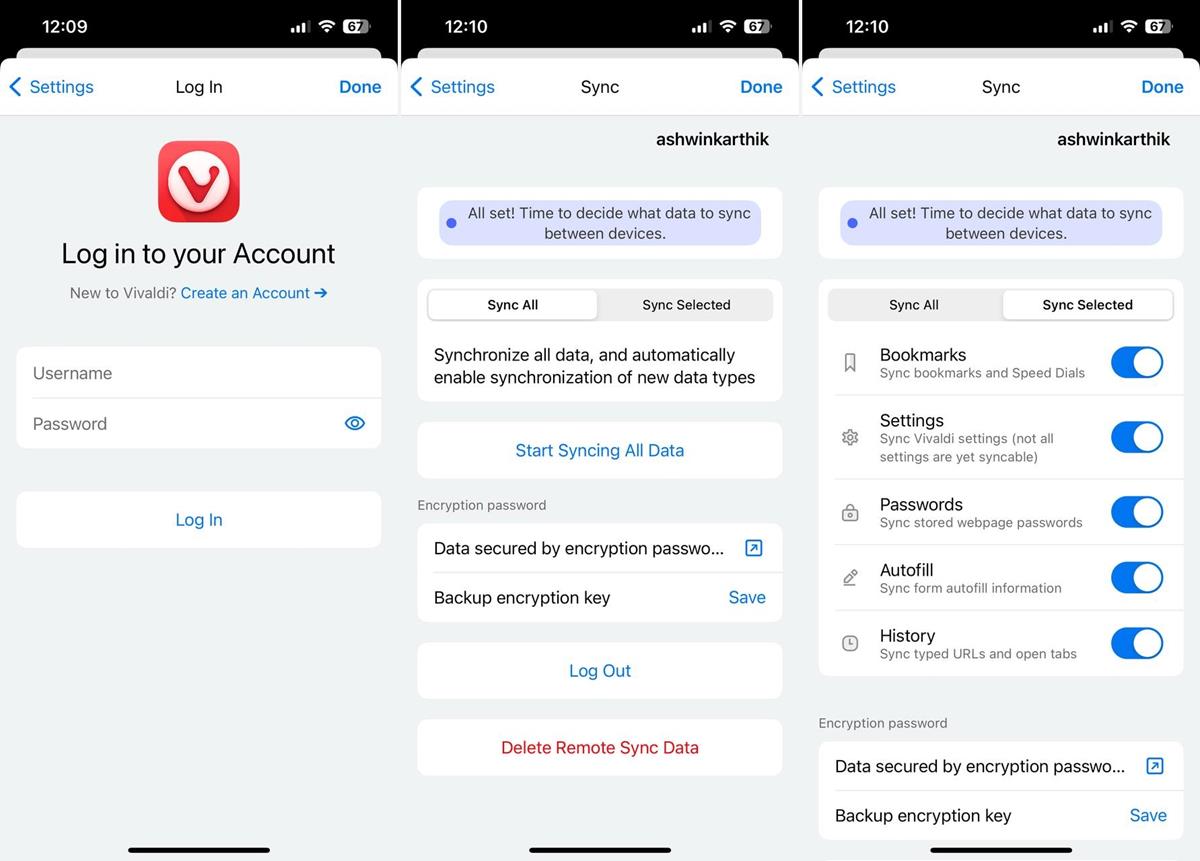
How to join Vivaldi for iOS TestFlight program
Visit the official TestFlight page to participate in the beta test. You will need to have the TestFlight app installed on your iPhone or iPad, to get access to the beta. Once you have enrolled into the beta, you will be able to download Vivaldi for iOS.
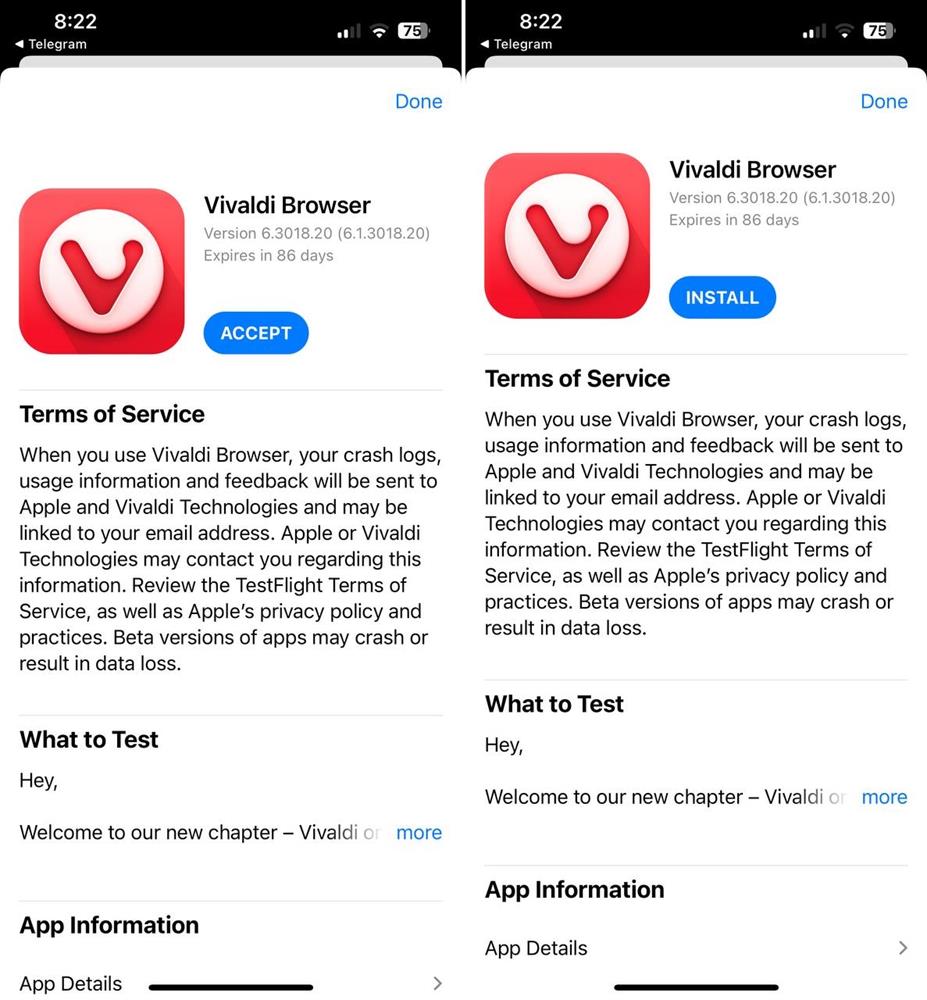
The Vivaldi Testflight program is currently full, so you won't be able to join it. But, a redditor shared a workaround to bypass this restriction. All you need to do is search for "Vivaldi beta TestFlight site:testflight.apple.com", (like this) and click on the TestFlight link that appears at the top of the results. It worked for me, so it should allow you to access it too.
Vivaldi for iOS runs on iOS 15 and iPadOS 15 or later.
This is a pretty good start for Vivaldi for a beta, although I did experience a couple of crashes when tinkering with the Settings. It remains to be seen what they can do, if and when Apple allows third-party browsers to use custom engines. Vivaldi needs to do a better job of explaining how the gestures work, I was familiar with those because I have used the Android app, but I think new users may not be aware of the options.
Vivaldi for iOS is based on Webkit, which is the engine that powers Apple Safari, and requires all web apps to use. If you don't like the browser, take a look at DuckDuckGo or Brave Browser, as they also offer tracker and ad blocking capabilities.



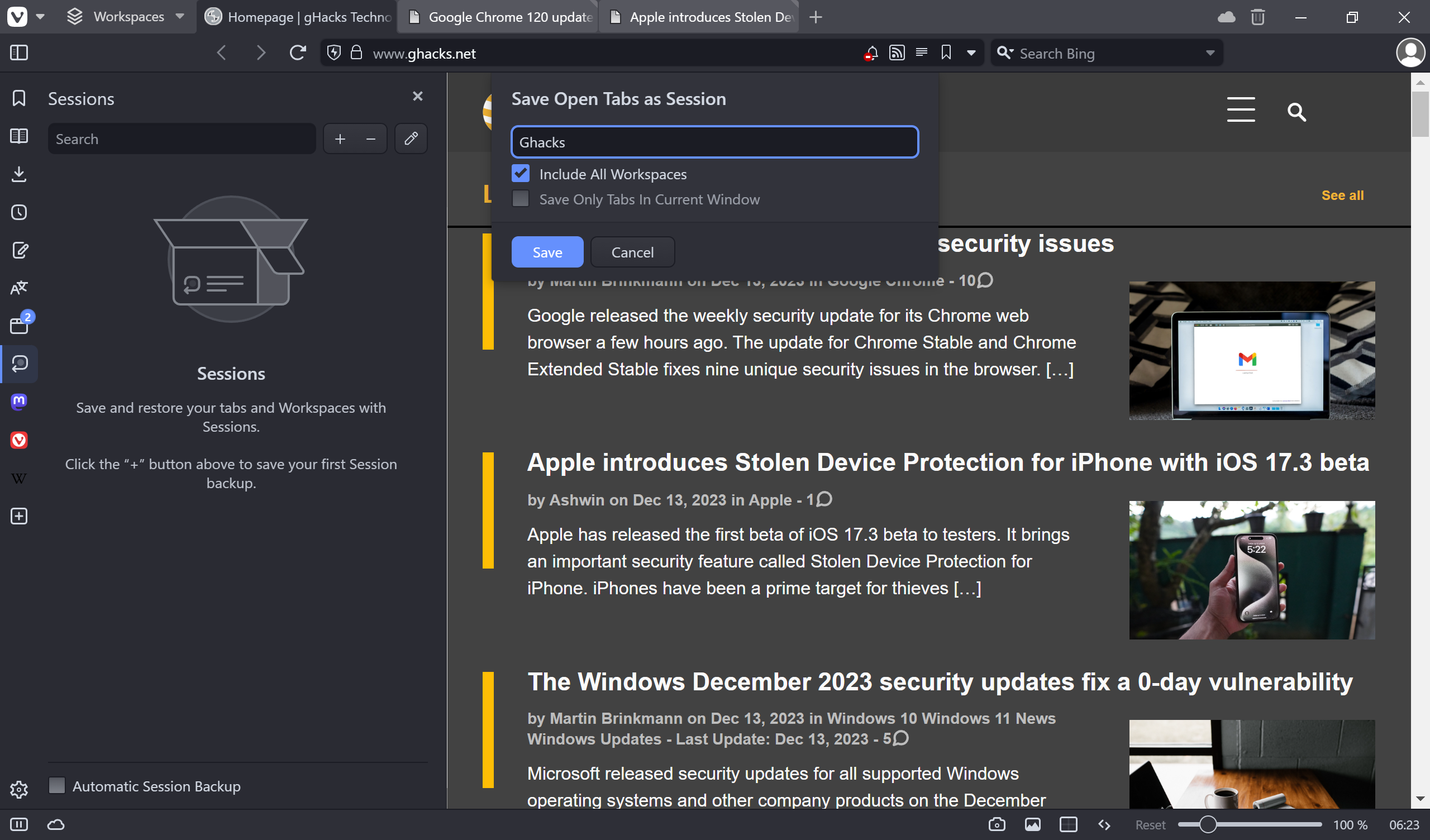




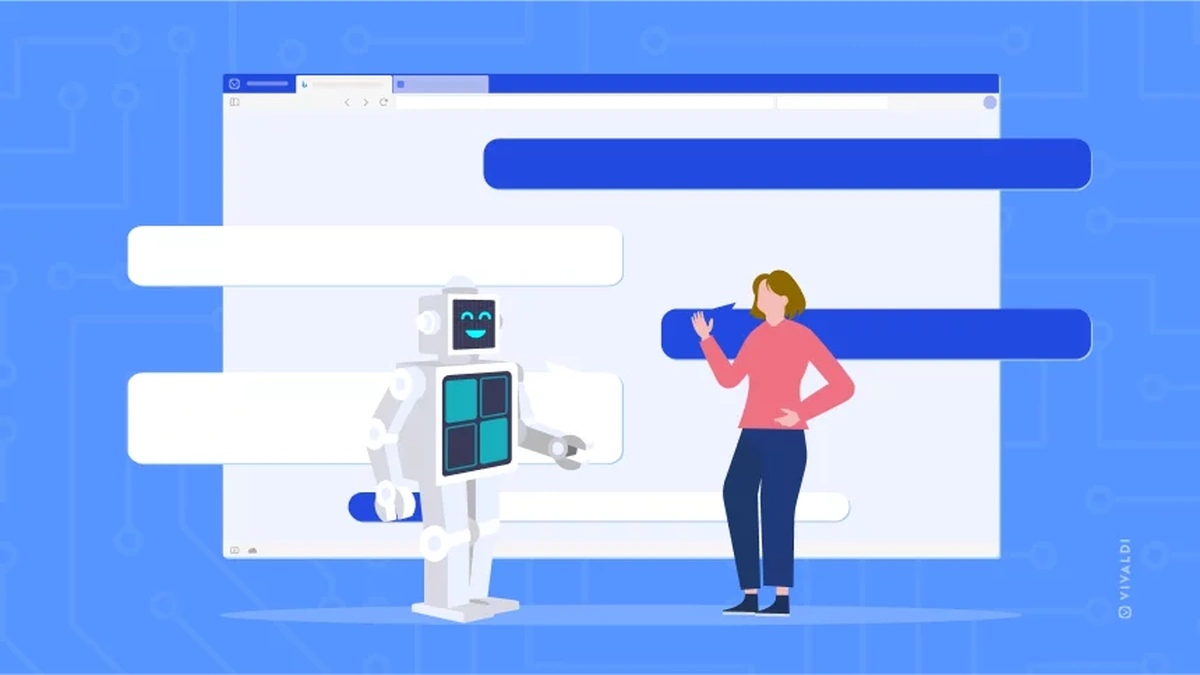











I prefer Vivaldi on pc, but for iOS nothing beats Orion browser with its ability to use extensions like uBlock Origin.